Methods On How To Put Music On Pixel 2 Easily
If you would be asking which among the many mobile phones nowadays are the most popular and most used, many would probably answer that their choice would be either Android or Apple phones. Apple phones can be considered the best among the best but do not underestimate the capabilities of Android phones such as Pixel 2 phone.
If you got a Pixel 2 device, then surely, you are well aware of the many things you can do with your device including of course the ability to listen to music. Here, we are about to discuss how to put music on Pixel 2 specifically Spotify music.
If you are not yet sure how to do it, luckily, this post was created to answer all the questions you have in mind.
Contents Guide Part 1. What Is Pixel 2 And Its Features?Part 2. How To Put Music On Pixel 2 With Spotify?Part 3. How To Put Music On Pixel 2 Without Spotify?Part 4: To Wrap It All
Part 1. What Is Pixel 2 And Its Features?
First, let us find out some basic information and background about Pixel 2 and its capabilities and features. So we can know how to put music on Pixel 2 successfully.
Pixel 2, or known as well as Google Pixel 2, is a device created and developed by Google. It was actually considered as one of the best mobile phones in town having the best cameras. It was also signified as one of the most powerful and strongest in the industry. This device, the same as any other, is very much capable of performing a lot of things.
![]()
Here are four of the amazing things you can do of how to put music on Pixel 2 phone.
Google Lens
Google Pixel 2 phone has its Google Lens which is created to perform as an image recognition feature which simply functions every time the users point into a certain thing. The idea is that the device would easily identify what the object is, and more information will be displayed.
This is very much helpful in terms of identifying locations and landmarks, calendar notifications, scanning of items such as books for reviews and overview, and a lot more. What is more fascinating with this is that this can as well translate texts.
Headphone’s Charge Monitoring
If you are currently using a Bluetooth earphone that is being charged, you should not worry about the repetitive checking of the battery percentage of your device for you can easily check that with your Google Pixel 2 device.
AR Magic On Photos
Since Pixel 2 phones are most known to have the best cameras. Having beautiful photos is absolutely a great thing, right? And, with your Pixel 2, you can even add some AR stickers to make it more appealing.
Ability To Identify Songs
What is great with Pixel 2 is that it actually has the ability to identify songs through its “Now Playing ” function. Apart from songs, you can as well get and identify the artists. You do not need to perform searching! It uses a database that is stored on the phone making too efficient for the users because the internet connection is actually not needed.
If you have been using a Google Pixel 2 phone, probably, you have found out about the above four best things contained by Pixel 2.
Now, we are to proceed with the discussion of the two ways you can use in order to easily transfer music to pixel 2 and how to put music on Pixel 2 phone. Check those out!
Part 2. How To Put Music On Pixel 2 With Spotify?
As initially mentioned, in this portion, we are about to tackle the two procedures on how to put music on Pixel 2 from Spotify– installing Spotify application on the device and downloading Spotify songs as MP3 files.
We will now be discussing the first one.
Installing Spotify Application On Google Pixel 2
The installation of the Spotify application on Google Pixel 2 is too easy to perform. You just need to complete three easy steps. Here are those.
- Log in to your Spotify account on your personal computer.
- Log in to your Spotify account on your Pixel 2.
- Perform the syncing process.
Below are the brief details corresponding to each step.
Step 1: Log In To Your Spotify Account On Your Personal Computer
The first you need to do is log in to your Spotify account using your personal computer. You must provide all the needed details including your username and password to proceed. If you have not yet performed the downloading and installation, you can easily find the application in the Google play store.
Once you have logged in, make sure to perform the connection between your Android device and your personal computer. You can do this by using a USB cable or your WiFi connection.
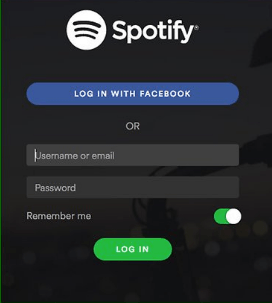
Step 2: Log in To Your Spotify Account On Your Pixel 2
Once you have completed the first step, the next thing you need to do is to log in to your Spotify account on your Pixel 2. Once done, you should go back to your Spotify desktop application and look for your Pixel 2 device among the list of the “Devices ”.
![]()
Step 3: Perform The Syncing Process
Upon doing the above, then you can now proceed with the syncing process. You can do this by hitting the “Sync ‘device’s name’ with Spotify ”. After that, look for the playlists or songs you wanted to be synced and make sure to tick it to begin the syncing process. The process should automatically begin.
You also have the option to choose whether you wanted all songs to be synced by hitting the “Sync all music to this Android device” button or do the manual selection by clicking the “Manually choose playlists to sync ” to manage and select which songs to sync.
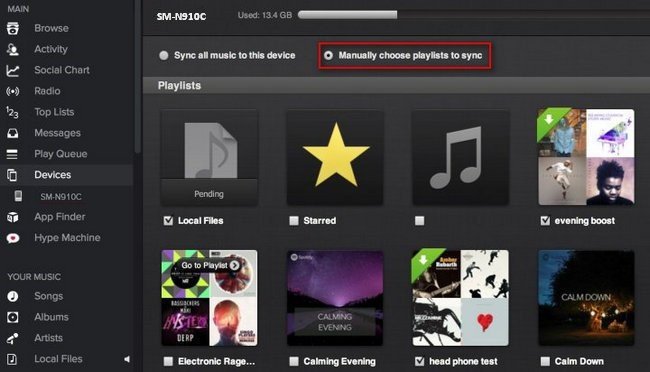
So now that we have learned about the first method, we are now to head to the next one.
Part 3. How To Put Music On Pixel 2 Without Spotify?
The next method to be discussed is to download the Spotify songs as MP3 files. And, to do this, there would be a need to use an amazing third-party software application who is capable of converting the Spotify songs to MP3 format (to be fully compatible with Pixel 2 phone) and directly download the songs from the Spotify application without thinking about the DRM (Digital Rights Management) protection the songs have. In here, we are to present this DumpMedia Spotify Music Converter. Let us find out more about this tool.
DumpMedia Spotify Music Converter is a tool developed and created by DumpMedia. This software application has the ability to transform or convert your favorite Spotify songs to any format you want. It supports a lot including the most used and most popular including MP3, WMA, WAC, AAC, FLAC, and many more.
In addition to this, during conversion, the removal of DRM (Digital Rights Management) protection will also be done. This means that you can have those songs streamed and played in other devices easily without having to worry about whether the songs will play or not. You can even transfer music to pixel 2 after that.
Downloading Spotify Songs As MP3 Files with DumpMedia Spotify Music Converter
The steps are actually quite easy. Here are those.
- Download and install DumpMedia Spotify Music Converter.
- Choose any you desire as the resulting one.
- Proceed with conversion by ticking the Convert button.
Let us look into these steps further.
Step 1: Download And Install DumpMedia Spotify Music Converter
Of course, the first thing you need to do is to have this DumpMedia Spotify Music Converter downloaded and installed on your personal computer. Once done, just open and launch the program to start as well as your Spotify application.
You can begin adding the files by performing dragging and dropping or even adding just the file’s URL (link). This program supports batch conversion which makes it possible to convert not only a file but a number. Converting a lot at a time is not an issue.

Step 2: Choose Any Format You Desire As The Resulting One
Upon importing and uploading the songs to be converted, the next step would be the selection of the output format. Make sure that you will choose any format you desire among those that you will be seeing on the screen.
In this case, we ought to convert the songs to a format which has been generally supported by your Pixel 2 phone. You can have the songs converted to MP3 format as mentioned. You can do this by heading to the “Convert All Tasks To ” button located at the top right corner of the screen.

Step 3: Proceed With Conversion By Ticking The Convert Button
The last step would be hitting the “Convert ” button to begin the conversion process. This will only take some time since the program is designed to function five times faster than any other converters. While conversion is being done, status bars will be shown in the screen wherein you can monitor the progress of the process for each song.

By performing the three easy steps above, your Spotify songs will now be ready and saved on your personal computer. The next thing you need to perform is to transfer music to Pixel 2 device by using a USB cable.
Part 4: To Wrap It All
It is not difficult to learn how to put music on Pixel 2 device from Spotify. You actually have two options ready for you – to directly download Spotify or to use a tool such as DumpMedia Spotify Music Converter for downloading the songs. The latter is actually more recommended because it lets you save and share songs even if you are only a free Spotify account user.
Apart from the two ways mentioned, do you have any other recommendations in mind? Why not share those with other readers like you?

30% Off >>>
