As an Apple Music subscriber, you pretty well know that you can play and download all the music you want. You can download anything from Apple Music and listen offline.
Now, what happens if you don’t want to go on with your Apple Music subscription? Have you ever thought about it? For starters, you cannot keep the music you have downloaded. Your Apple Music is protected by DRM. That means you would need some software applications that can perform Apple Music DRM removal. If you go on reading, you will learn about them here.
Contents Guide Part 1. Can You Keep Music After Cancelling Apple Music?Part 2. How to Remove DRM from Apple Music [Using Converter]Part 3. FAQs about Apple Music DRM RemovalPart 4. Conclusion
Your Apple Music subscription allows you to do a lot of things. As mentioned previously, you can download and listen to your Apple music offline. You can do all that as long as you’re an active subscriber which means that you’re paying about ten dollars every single month.
If you stop paying the subscription, you won’t be able to access Apple Music anymore. You might think that you can since you’ve downloaded the songs already. Sorry to say that you can’t.
Even if you have downloaded the songs, you won’t be able to listen to them anymore since they are protected by Apple FairPlay DRM. Yes, the MPEG-4 audio files in your iTunes are all protected by DRM. If you want to keep the songs you have downloaded from Apple Music, you need to make sure Apple Music DRM is removed.
Tip: If you have met those kinds of Apple Music problems like Apple Music’s library not loading, you can find a solution in this link: https://www.dumpmedia.com/tricks/apple-music-problems.html
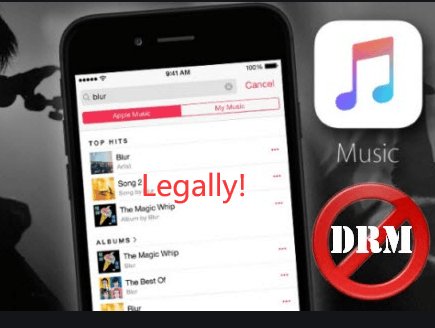
You would need to consider using software applications for Apple Music DRM removal. Below are three software applications worth considering.
While there are free methods for removing DRM from Apple Music, the results are not always reliable and may have limitations on the number of items that can be processed. To ensure the successful removal of DRM protection from your Apple Music favorites without any issues, it is recommended to use professional tools such as DumpMedia Apple Music Converter.
DumpMedia Apple Music Converter can remove DRM protection from Apple Music songs and convert them to common formats like MP3 while maintaining original quality, ID tags, and metadata information.
For your reference, here is a guide to converting and downloading Apple Music songs with the help of DumpMedia Apple Music Converter:
The steps below are more detailed. They will help you understand how to use the DumpMedia Apple Music Converter. You will see how easy it is to use it as an Apple Music DRM removal.
You can download the DumpMedia Apple Music Converter by simply clicking the below icon. You will be taken directly to the DumpMedia Apple Music Converter page. There’s no need for you to click on the menu. Download and install it.
The great thing about the DumpMedia Apple Music Converter is that you can add the songs from your Apple Music within the software. All you need to do is click on the Library on the left panel of the program. There is no need for you to drag the songs or go to iTunes to add the songs.

After you have added the songs, adjust the output setting. Choose the file format for your songs. After you have done so, choose a location by clicking on the field beside Output Path. Click on the arrow down inside the field beside Output Format. Choose your preferred format. You can also adjust the Bitrate if you like.

You can now convert by clicking on the Convert button. As the converting process is happening, the DRM is removed.

Another software application that you can consider is DVDFab 10. DVDFab Version: 10 DVDFab 10 is the latest version of a popular DVD ripping software designed to convert physical DVDs to digital formats, including MP4, AVI, WMV, and more. The software allows users to copy discs and create ISOs, as well as backup and edit their DVD data.
Read the steps below to see how you can use it to remove DRM from your Apple Music playlist.
This is another software application that you can use for Apple Music DRM removal. Aimersoft DRM Media Converter is a powerful tool that allows users to convert and remove digital rights management (DRM) protection from a wide range of media files, including music, videos, and e-books. With this software, users can enjoy their purchased content without being restricted by DRM restrictions, making it a valuable addition to any digital media library.
Read the steps below to see how you can use it.
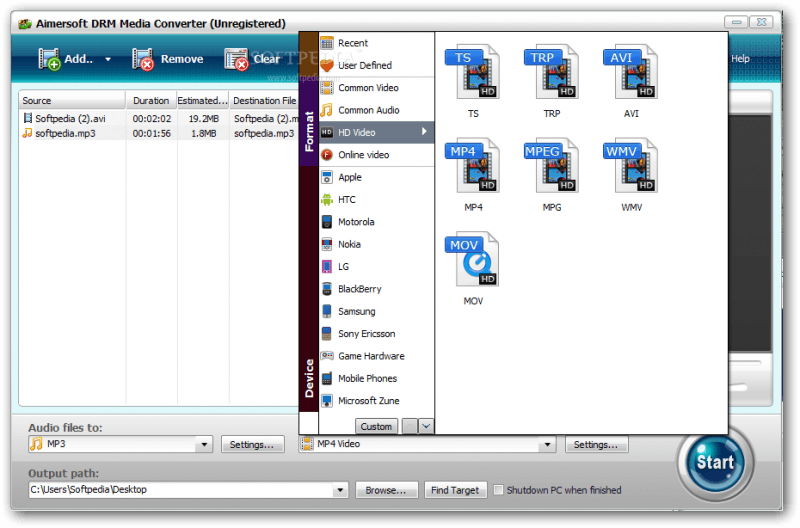
Tip: If you are an Audiobook user and just finding a way to remove DRM from an Audiobook and convert it to other formats, you can read details in this guide.
Q1. Is it legal to remove DRM?
It is important to note that in certain countries or regions, removing DRM from Apple Music may be illegal as it could potentially infringe on commercial distribution rights without proper permission or approval.
However, if your sole purpose for performing the Apple Music DRM removal process is for personal entertainment, there is nothing wrong with doing so.
Q2. Why is DRM removal beneficial?
By knowing how to remove DRM from Apple Music for free, users can stream their favorite songs without worrying about authorized devices. After canceling your Apple Music subscription, you can still keep the songs you love.
Sharing these songs with friends and family is easy, and you can also save them to external drives like USBs or online storage clouds such as Google Drive or Dropbox.
Apple Music DRM removal is possible. You just need to consider using some of the software applications mentioned above. And we highly recommend DumpMedia Apple Music Converter. It's so convenient to convert and download songs.
Are you an Apple Music subscriber? How do you find it? Our readers would love to hear your thoughts on it.
