If you're an Apple Music subscriber, you've likely considered converting your favorite tracks into other formats for various reasons. Perhaps you want to keep listening even after canceling your subscription or ensure compatibility with different devices.
Whatever your reason, we’re here to help you find the best Apple Music converter so you can enjoy your favorite songs anytime, anywhere, without restrictions.
In the following post, we’ll introduce our top-recommended Apple Music converter, followed by a comparison of the best online options, including their pros and cons. Stay tuned!
Contents Guide Part 1. Why Do We Need Apple Music Converter?Part 2. Top 6 Apple Music Converters (Free/Paid Options)Part 3. Wrapping It Up
Apple Music offers a vast library of songs, but its content is protected by Digital Rights Management (DRM), restricting playback to authorized devices and accounts. This means you can only listen to downloaded tracks within the Apple Music app and lose access if your subscription ends. The best Apple Music converter helps bypass these limitations by converting songs into widely supported formats like MP3, AAC, or FLAC.
In addition, once converted by Apple Music converter, your music can be played on any device, even without an active Apple Music subscription. It also allows you to transfer songs to MP3 players, USB drives, or other non-Apple devices, ensuring broader accessibility. Another advantage is backup and long-term storage.
If a song is removed from Apple Music or your subscription lapses, a converted copy ensures you never lose your favorite tracks. Music lovers who prefer higher-quality formats like FLAC can also benefit from converters that preserve audio fidelity.
Overall, an Apple Music converter gives you full control over your music, making it a valuable tool for uninterrupted, flexible listening.
Here’s a structured list of the 8 best Apple Music Converters with both free and paid options. Each tool includes a brief overview, key features, and its pros & cons. Start reading and enjoy!
DumpMedia Apple Music Converter is a desktop-based software designed to remove DRM protection from Apple Music tracks, iTunes songs, and audiobooks. It allows users to convert their Apple Music library into various audio formats such as MP3, AAC, WAV, and FLAC for offline playback on any device. Even if the Apple Music app not working on your device, you can play them on another music player immediately.
The tool ensures fast conversion speeds (up to 5x) while retaining the original sound quality. Besides, the software flexibly retains ID3 tags of each track, including title, artist, album, artwork, track number, etc. It is compatible with both Windows and macOS and supports batch conversion for efficiency.
Follow the steps below to use this best Apple Music Converter to make the tracks DRM free:
Step 1. Launch your newly installed DumpMedia Apple Music Converter. Wait until your Apple Music tracks are loaded and then choose the songs that you want to rip.

Step 2. Once you are satisfied with the songs that you have selected, you can choose which audio file format you prefer. Songs can be converted into MP3, M4A, WAV, and FLAC.

Step 3. Click the “Convert” to choose the output file format you want.

🤩 PROS:
😕 CONS:
AMusicSoft Apple Music Converter is another best Apple Music Converter that converts Apple Music to DRM-free MP3, WAV, AAC, and other formats with high efficiency. All of your downloads, too can be played on many devices, including those that are not initially authorized back then. Even if songs or playlists disappeared from Apple Music, you can restore them immediately.
Apart from those, AMusicSoft Apple Music Converter is also designed with a 35x faster speed. Every single process could be finished in just a short period. You are also guaranteed that the results are the best and that you can experience a high quality of streaming.
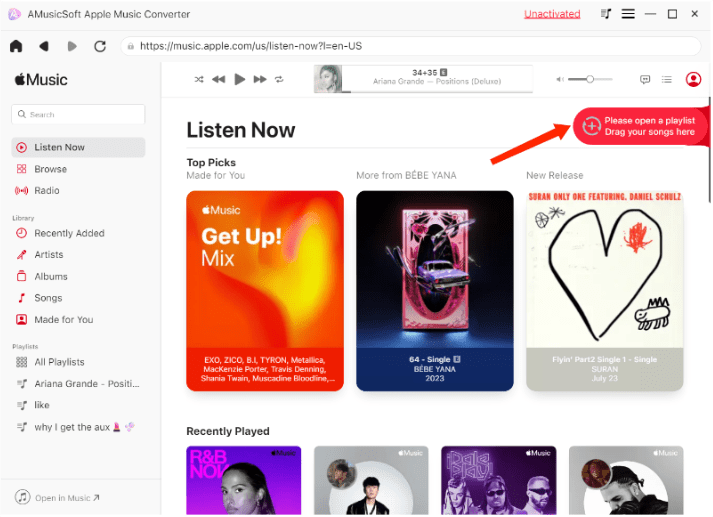
🤩 PROS:
😕 CONS:
The next best Apple Music Converter for desktops we list for you is TunesFun Apple Music Converter. Also works on Windows and Mac, TunesFun can download music from Apple Music to MP3, AAC, FLAC, and more common formats with lossless sound quality.
TuensFun Apple Music Converter also allows you to keep all ID3 tags and metadata with track ID preserved. You can also manage the output files folder with ease. Now you can easily customize the output music library by artists and albums without sorting them one by one manually.
🤩 PROS:
😕 CONS:
Another best Apple Music Converter for desktops we list for you is ViWizard Apple Music Converter. It assists all Apple Music users in downloading songs and playlists. Once downloaded, you'll be able to keep all songs forever, even without Apple Music subscription.
You can rip any Apple Music song, album, playlist, and podcast to MP3, FLAC, AAC, etc. ViWizard Apple Music Converter also allows you to download songs with lossless sound quality and allows you to adjust the output bit rate.
🤩 PROS:
😕 CONS:
UkeySoft Apple Music Converter is a powerful DRM removal tool that allows users to convert and keep Apple Music songs, iTunes tracks, and audiobooks in multiple formats. Since Apple Music files are encrypted with DRM (Digital Rights Management), they can only be played within the Apple ecosystem. This best Apple Music Converter removes this restriction, making it possible to listen to Apple Music on any device without limitations.
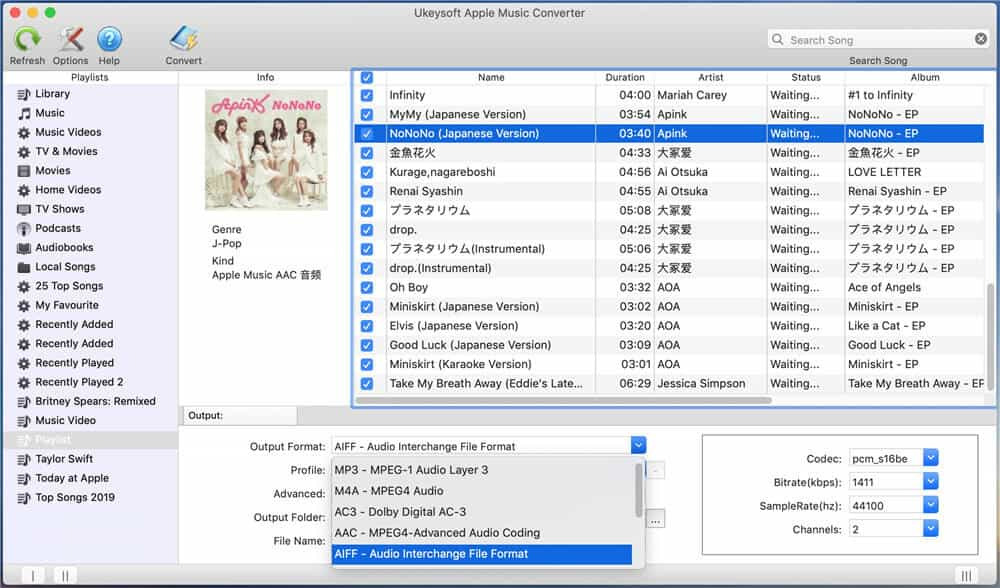
UkeySoft Apple Music Converter is an ideal solution for music lovers who want more flexibility with their Apple Music collection, but it’s important to use the tool responsibly and comply with copyright laws.
🤩 PROS:
😕 CONS:
Apowersoft Apple Music Recorder is recommended as it is a high-quality music recorder by nature, which is totally different from other best Apple Music converters. Unlike other converters, Apowersoft records Apple Music instead of directly converting files. It captures audio in MP3, AAC, and WAV while maintaining good quality.
🤩 PROS:
😕 CONS:
We hope our run-through of the 6 best Apple Music Converters helped you determine your top option(s) to convert Apple Music songs on your computer. Among the best audio converters, DumpMedia Apple Music Converter is highly recommended for Windows and Mac users. It supports all key audio formats, and you can change audio formats in a simple click. All in all, you cannot miss this best audio converter!
