It can be incredibly frustrating when your Apple Music playlists disappeared without warning, especially when you have spent years building your library. If you're experiencing the same problem but aren't sure how to solve it or how to handle it correctly, then you've come to the right place. This guide explains why it happens and how to restore your playlists quickly, along with a long-term solution to prevent future data loss.
Contents Guide Part 1. Why Your Apple Music Playlists Disappeared?Part 2. How to Restore Disappeared Apple Music Playlists?Part 3. The Best Solution: Back Up Your Apple Music Playlists PermanentlyPart 4. In Conclusion
Why did my playlist disappear on Apple Music? One of the most common reasons why Apple Music playlists disappeared is an iCloud Music Library syncing problem. If your device fails to match your local music data with Apple’s servers, your playlists may temporarily vanish. Other possible causes include updating to a new iOS version, logging out of your Apple ID, switching regions, reinstalling the Apple Music app, or changing your subscription plan.
Another overlooked cause is enabling or disabling Sync Library across devices. When the cloud library rebuilds itself, missing or mismatched data can make it seem like playlists have disappeared.
When your Apple Music playlists disappeared, the issue is usually related to iCloud syncing, account mismatches, or temporary data conflicts. Below are the most complete and reliable methods you can use to bring back your missing playlists. Follow each solution carefully.
1. Re-enable Sync Library (Most Effective Fix)
In almost all cases where Apple Music playlists disappeared, Sync Library is either turned off or stuck in a syncing loop. This feature is what connects your local library to Apple’s cloud server. Once disabled, your device no longer displays cloud-based playlists.
Steps:
This forces Apple Music to re-download metadata from the cloud and usually restores all your playlists.
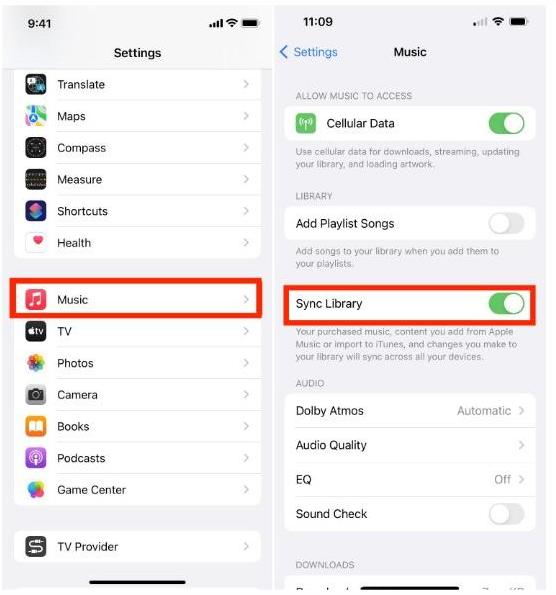
2. Make Sure You’re Signed in to the Correct Apple ID
Playlists are tied to one Apple ID. If you sign in using a different account, even accidentally, your library will appear empty.
Check your Apple ID:
3. Update iOS/macOS and Restart Your Device
A surprising number of "lost playlist" cases are due to Apple Music failing to sync because of outdated system components.
Steps:

Once the system refreshes background services, your playlists typically return.
4. Refresh iCloud Music Library on All Devices
If your Apple Music playlists disappeared across multiple devices (iPhone, Mac, iPad), it means the cloud library itself is out of sync.
On Mac

This pushes the Mac to re-authenticate with Apple’s servers and often fixes cloud mismatches instantly.
5. Restore Playlists After Regional or Device Changes
Moving to a different country or switching Apple ID regions can make playlists disappear because licensing rules differ between stores.
Steps:
This will prompt your device to retrieve the original regional playlist data.
6. Reset Network Settings (For Persistent Syncing Issues)
Sometimes the cloud library cannot update because of corrupted Wi-Fi settings.
Steps: Settings → General → Transfer or Reset iPhone → Reset Network Settings
Reopen Apple Music and allow 1–3 minutes for playlists to refresh.
7. Check Subscription Status
Apple Music is a subscription-based service. If your Apple Music subscription lapses even temporarily, your playlists may disappear, not be deleted, but hidden.
Some users report that their Apple Music playlists disappeared more than once. When Apple Music rebuilds the cloud library, temporary mismatches occur. If you want to avoid ever losing your playlists again, backing them up locally is the safest method. Instead of relying solely on iCloud, where syncing glitches can still occur, you can convert and store your Apple Music tracks as MP3 files on your computer.
This is where DumpMedia Apple Music Converter becomes extremely useful. It lets you convert protected AAC songs from Apple Music into MP3, M4A, FLAC, and more, so you can archive your playlists safely and listen to them. If your Apple Music playlists disappear again in the future, you’ll still have your entire library saved offline.
DumpMedia will keep all the music metadata and ID3 tags for the downloads, including the title, artists, Track ID, and album artwork after the conversion is finished. With this information, you can easily manage your collection of music downloads. It supports single and batch conversion to save your waiting time!
No more Apple Music or iTunes apps are required! DumpMedia Apple Music Converter has a built-in Apple Music web player, letting you directly access the whole music library to convert and download music conveniently. Click the download button to try it for free!
Convert Apple Music to MP3 with DumpMedia
Step 1. Open the DumpMedia Apple Music Converter on your Windows or Mac. The built-in Apple Music web player will load your music library automatically. You can now choose any song that you want to convert to MP3.

Step 2. Select MP3 from the menu of "Output Format". You can also set the output path to store converted files. To get original quality music, you need to change the bit rate to 320kbps: click the three-line icon in the upper right corner of the software, and from the drop-down menu, choose Preferences > Advanced. From the Bitrate, choose 320.

Step 3. Once everything is completely set up, you can now tick the “Convert” menu to begin the whole conversion process. After a few minutes, the converted tracks should be ready for offline streaming.

Suddenly discovering that your Apple Music playlists disappeared can be stressful, but in most cases, the issue is caused by simple syncing conflicts or account-related problems that can be resolved quickly. By checking your Apple ID, enabling Sync Library, updating your device, and restoring iCloud settings, you can usually recover your playlists within minutes. For users who want long-term security and complete control over their music library, backing up playlists with DumpMedia Apple Music Converter ensures you never lose your collection again, no matter what happens on Apple’s cloud.
