As we go through and checked inquiries, queries, and questions from the people who are always in the look for new and advancement in the current technology, we have noticed that there are users who are up to now are still in the look and in search for the best solution on how they can play Spotify music on Fitbit Versa.
If you have only heard about this just now, you will know more about Fitbit versa and why it cannot support the Spotify application. Listening to good music and songs every time you are at home, you are away from home, at work, on a trip, and more will always be an option for the people who love to sing along and enjoy.
Surely, those people are always looking for the most efficient way they can make use of in order to be able to listen to countless new songs and artists. There are actually a lot of music streaming services wherein this can be experiences. You have Apple Music, iTunes, Amazon, Google Play music, Spotify, and a lot more.
This post will be focusing more on Spotify and the gadget Fitbit Versa. Let us head on to the first part of this post to learn play Spotify music on Fitbit versa.
Contents Guide Part 1: What Is Fitbit Versa And Why It Can’t Support Spotify?Part 2: What Is Fitbit Versa 2?Part 3: How to Play Spotify Music on Fitbit Versa Easily?Part 4: In Summary
Fitbit Versa is a smart watch which was released just last April of year 2018. This actually looks a lot similar to Apple watches. Same with the usual smart watches which were introduced to public, Fitbit Versa also has several features which people can enjoy.

You can measure and monitor all your fitness and health issues and progress using this watch. You can also install other applications which you could need including music applications, online store applications, and more.
By connecting this watch on your smart phone, you can as well receive timely notifications and messages which are being sent to your phone. You can have this used in case you accidentally left your phone.
Fitbit versa was as well-designed to be light weight to be easily carried by any individual. Having a battery which lasts for a long time, you can really enjoy all the features it has.
As mentioned, you can perform installation of applications you want on your Fitbit Versa including music applications. You can listen to any song you want even without your phone nearby. Actually, there are two music streaming services which are highly supported by this smart watch – Deezer and Pandora.
Sadly, the previous versions of Fitbit Versa do not support the installation of Spotify application. If you are a Spotify lover, surely, this would be an issue to you. How can you have this resolved?
Actually, if you have a Fitbit Versa 2, you can somehow enjoy Spotify on your watch. But still, capabilities are limited. Want to know why? Make sure to check out the succeeding parts of this post and learn play Spotify music on Fitbit versa in the third part.
Because Spotify had heard the many opinions from people who are using Fitbit Versa smart watches, they made it possible to play Spotify music but only on Fitbit Versa 2. This only means that if you got one of previous versions, enjoying Spotify is still not possible. Fitbit Versa 2 is the latest among all the versions created.

With your Fitbit Versa 2, you can perform the installation of Spotify application by following below simple steps:
Using your mobile device, open the Fitbit application (of course, if you have been using a Fitbit smart watch, you should know by now that you would need to have a Fitbit application installed on your mobile gadget).
Once opened, you will be seeing the “Profile” icon in the top left corner of the screen. Make sure to choose your Fitbit device and click the button “Apps”.
Upon completing the first two steps, you now need to look for the Spotify application among those that you will be seeing and perform the installation. Once installed, make sure to enter all the needed information to proceed with the login process.
Now, if you have finished the steps mentioned, you can now enjoy the Spotify application on your Fitbit Versa 2. You can be able to do the following:
However, though you can enjoy the above on your Fitbit Versa 2 with the Spotify application, there are still some disadvantages and drawbacks.
Upon knowing more about Fitbit smart watch, you are definitely asking how you can stream your most loved Spotify songs if you got a Fitbit Versa in lower version and to solve the issue on your Fitbit Versa 2.
Well, we will be finding that out on the next part of this post.
This part will now be giving you the answers you are looking for. You do not need to worry about the guide you would need to be able to play your favorite Spotify music on your Fitbit Versa smart watch. You would only need an amazing tool to solve this – the DumpMedia Spotify Music Converter.
This professional software application has the ability to convert your favorite Spotify songs to any format not only MP3 (as well as other popular and unknown formats) which makes it flexible enough to respond to any of your needs.
Apart from this great thing, you can as well enjoy its feature of removing the songs’ DRM (Digital Rights Management) protection (since we all know that Spotify songs are DRM protected) alongside with conversion. In using this, you can have any songs played offline anywhere and anytime.
Here are the simple steps to use this to play Spotify music on Fitbit versa.
Let us look into these steps further.
Of course, the first thing you need to do is to have this DumpMedia Spotify Music Converter downloaded and installed on your personal computer. Once done, just open and launch the program to start as well as your Spotify application.
You can begin adding the files by performing dragging and dropping or even adding just the file’s URL (link). This program supports batch conversion which makes it possible to convert not only a file but a number. Converting a lot at a time is not an issue.
Upon importing and uploading the songs to be converted, the next step would be the selection of the output format. Make sure that you will choose any format you desire among those that you will be seeing in the screen.
In this case, we ought to convert the songs to any format desired by the user such as FLAC, MP3, or any other formats supported by your Fitbit Versa smart watch. You can do this by heading to the “Convert All Tasks To ” button located in the top right corner of the screen.

The last step would be hitting the “Convert” button to begin the conversion process. This will only take some time since the program is designed to function five times faster than any other converters.
While conversion is being done, status bars will be shown in the screen wherein you can monitor the progress of the process for each song.

Now that we got the Spotify songs converted and downloaded using this DumpMedia Spotify Music converter, the concern now would be the transferring of those to your Fitbit Versa.
You can have the transferring done by checking out the following steps.
Let us further dig in these steps to play Spotify music on Fitbit versa.
The first thing needed to be done is to look for the Fitbit application on your Google Play Store and have it installed on your personal computer.
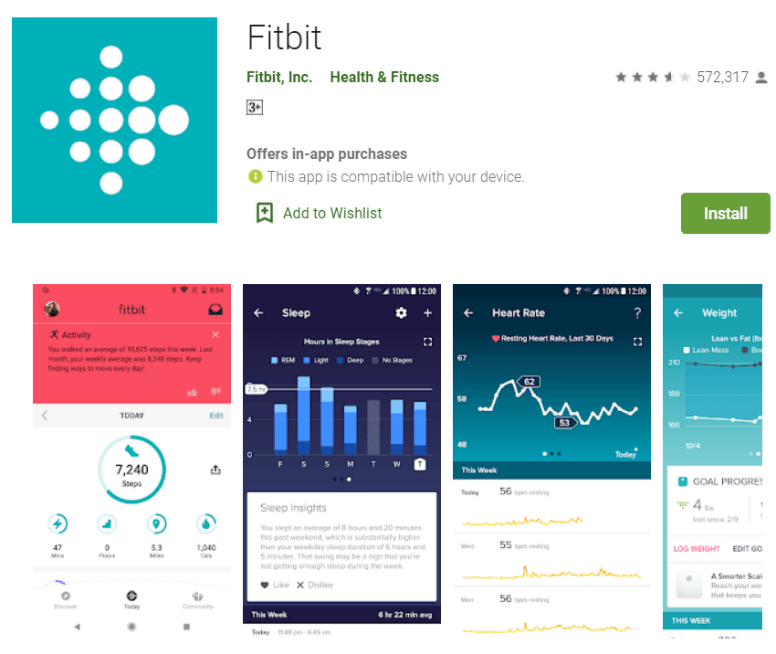
The next step would be logging in to your Fitbit application using your credentials and information. Just make sure that your Fitbit Versa and personal computer are both connected to the same internet connection. Once you arrived at the main interface, click the “Media” button and head to the “Personal Music”.
On you Fitbit Versa, make sure to open the “Music” application and click the “Transfer Music”. Just wait for some minutes for the smart watch to connect.
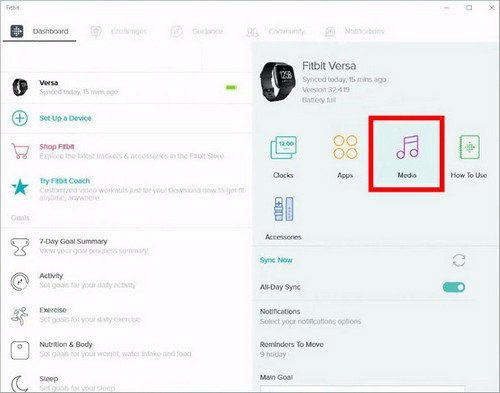
Once connection has been successfully done, there would be a popup window showing the instruction to be done. The third step would now be choosing the converted songs to be transferred to the smart watch. Once chosen, the downloading process will start automatically.
We have discussed the easiest way you can make use of in case you wanted to have your most loved Spotify music played on your Fitbit Versa smart watch. You would only need an amazing tool – the DumpMedia Spotify Music Converter to make play Spotify music on Fitbit versa happen.
Are you facing the same issue as well? Why not try the recommendation stated above?
