Do you have a Chromebook? Do you use it to listen to Spotify? Nowadays, Chromebooks start up quite fast. Their updates are completely easy and everything launches quickly. They run even on the most modest hardware. With the growing popularity of Spotify across various devices, there is a heightened demand for music streaming among Chromebook users.
However, it's important to note that Spotify does not currently provide an official app designed specifically for Chromebooks. Therefore, Chromebook users have the option of accessing Spotify through the Spotify Web Player or by installing the Android version of the Spotify app.
Everything about Chromebook sounds good but is Spotify compatible with it? Is there Spotify for Chromebook ? This article will show you how to get Spotify for Chromebook and listen to Spotify music on Chromebook offline.
Contents Guide Part 1. Get to Know Chromebook FirstPart 2. How to Get Spotify for Chromebook?Part 3. How to Listen to Spotify Music on Chromebook Offline?Part 4. How to Listen to Spotify on Chromebook from Spotify Web Player?Part 5. Conclusion
Chromebook is getting pretty popular these days. It was the fastest-growing laptop in 2013, thanks to its affordable price. You can get something for a hundred and fifty bucks that run Chrome OS fantastically well but it’s super affordable.
That’s great for folks who just want to get some stuff done. There is a broad range of devices and it’s easy to find one that meets the capabilities you’re looking for at the price point you’re looking for.
The thing you need to know about Chromebook is that it does not run on Windows. It runs on its developed software called Google OS. Everything is web-based meaning you need a browser to so stuff.
It’s dependent on the cloud. There are no programs and you have to download through the Google Store and everything is performed through Google Chrome, hence, the name Chromebook. If you want portability, Chromebook is light and thin.
You may know what is Chromebook now. In the next part, let's talk about how to get Spotify for Chromebook.
Since everything is web-based on Chromebook, you might wonder how Spotify works on it. For starters, the answer to the question, can Spotify work on Chromebook, is yes. There is Spotify for Chromebook.
You have two options when it comes to having Spotify on Chromebook. You can listen to it online by simply going to the Spotify website. Another option is to download the app. Take note that it works the same as it does on a smartphone or tablet. Take a look at the steps below to see how to download Spotify for Chromebook.
Search for the Spotify Chromebook app on your favorite search engine. Take a look at the results and click on the first link you see on the page.
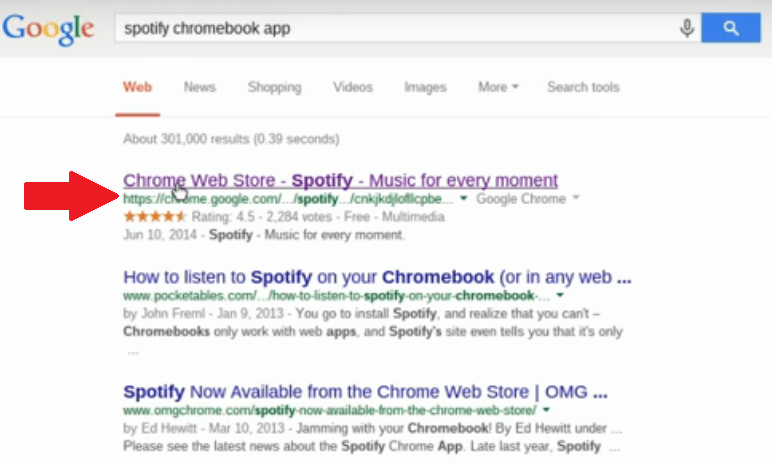
You will be directed to a Spotify page where you will see a green tab that says Launch App. Click on it to install Spotify.
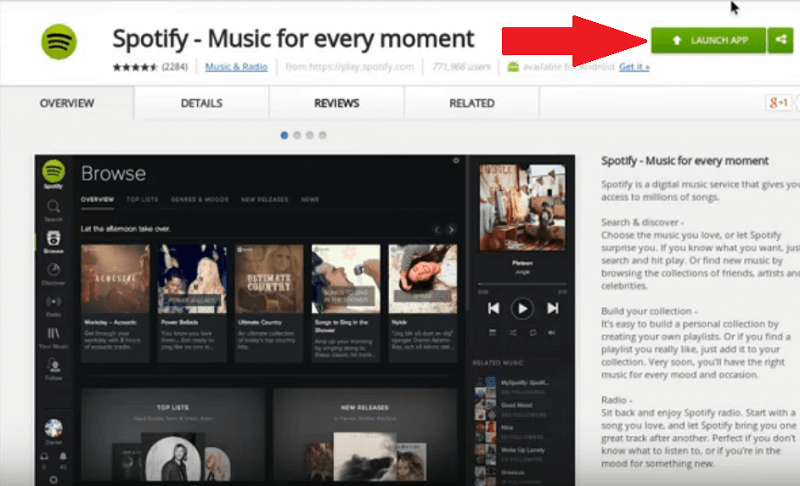
Go to Apps and you will see that Spotify is installed in your Chromebook. Click on Spotify to launch it. You can start searching for music.
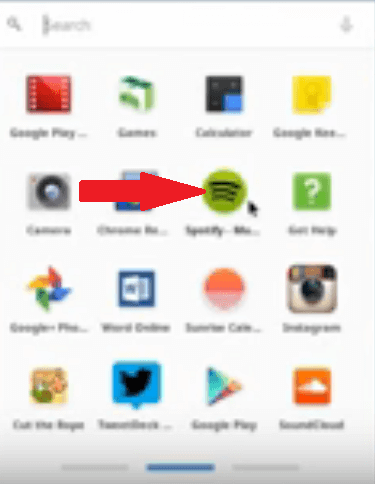
Take your cursor to the left-hand side of the screen to go over the tabs such as the Browse, Discover, Radio, etc.
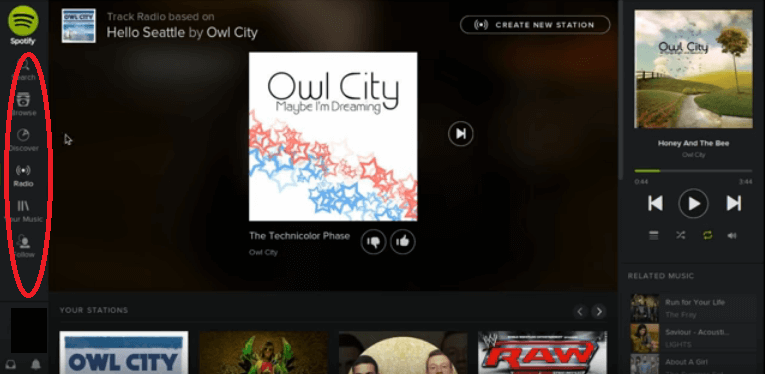
Here’s an interesting question. While it’s pretty obvious that you can listen to Spotify on Chromebook, you might wonder if you need to be connected to the internet all the time? According to the Spotify community, you can download some of your Spotify music if your app is the Android version from the Google Play Store. Aside from that, you would also have to be a premium Spotify user. So, what if you’re not?
It is possible to listen to Spotify offline on Chromebook with the use of the DumpMedia Spotify Music Converter. Even with a free Spotify subscription, you can download your songs with the use of the DumpMedia Spotify Music Converter. Hence, you can listen to them offline.
The best thing about it is that it is compatible with all devices like a Chromebook. If you’re curious about the DumpMedia Spotify Music Converter, keep on reading to see how you can use it.
If you want to know more about the DumpMedia Spotify Music Converter, continue reading the detailed steps below.
Click the button below which will take you directly to the DumpMedia Spotify Music Converter page. When you get to the next page, you will notice that the Windows version is coming soon. That is the version that you will need in case you get yourself a Chromebook.
Downloading the DumpMedia Spotify Music Converter is easy. You just click on the Download button but before you do so, consider if you want to try it out for free. The free trial is the best way to know if the program is right for you. You can always upgrade it to a paid version later on.
Adding songs to the DumpMedia Spotify Music Converter, you can drag the song onto the DumpMedia Music Converter or just copy the URI of the songs or playlists that you can find on the Spotify app. Then you can paste that on the DumpMedia Spotify Music Converter.

Once you have added the songs on the DumpMedia Spotify Music Converter, you’re all set to convert them. You can choose from the long list of formats the DumpMedia Spotify Music Converter has to offer you.
Once you convert and download the songs, the DumpMedia Spotify Music Converter removes the DRM. That is one of the good reasons why you should use it in case you decide to get yourself a Chromebook.

Spotify users can access the Spotify Web Player by simply going to official Spotify in their web browser on their Chromebook. Once logged into their Spotify account, they can enjoy playing songs, searching for tunes, managing playback, and organizing their music library. However, there are a few limitations associated with streaming music via the Spotify Web Player.
Some Chromebook users may encounter an inconvenience where their browser fails to save login credentials after a reboot. Consequently, they will need to enter their account information each time they use the Spotify Web Player.
Besides, for those who enjoy creating playlists that blend local and online songs, it's important to note that the Spotify Web Player does not support offline syncing. As a result, local songs in playlists may appear grayed out.
Premium users, who typically benefit from the vital feature of offline listening, as well, will not find this option available on the Spotify Web Player. A stable internet connection is required for streaming songs through the Spotify Web Player on Chromebook."
Listening to music on Spotify is now readily accessible on your Chromebook. However, if you desire the ability to download Spotify songs for offline enjoyment, you can either upgrade to the Premium version or explore an alternative solution such as the DumpMedia Spotify Music Converter. This tool empowers you to download and transfer Spotify songs to your Chromebook, enabling you to enjoy your music at any time without the need for a Premium subscription.
Would you consider using a Chromebook? Our readers would love to hear from you.
