Is Spotify available on Roku? The answer is yes! As of today, Spotify on Roku is back. If you can recall, back in 2017, Spotify removed its app from ROKU. Fast forward to October 31, 2018; Spotify on Roku is back with a better version.
It’s now possible for you to search albums and playlists to listen to and at the same time, browse music recommendations from Spotify. You can now do all that on your ROKU service and device.
Now before you get too excited about streaming Spotify on Roku, it’s important to note that you have to do some downloading of songs and programs so that you could enjoy it fully at less cost. Don’t worry. This article will guide you on how to do all that.
Contents GuidePart 1. What is Roku?Part 2. Three Practical Options to Play Spotify Playlist on RokuPart 3. In Conclusion
Everybody knows what Spotify is. It’s a pretty popular music streaming service. A lot of people are using and if you’re not, then you should. One thing is for sure, you have already heard of Spotify
It might be a different case with Roku. If you haven’t heard of it, then it’s time you know more about it. A Roku player allows you to get streaming video content over an internet connection onto your television. If your Roku can't connect to the internet, see the best guide to fix it. You can use it to get rid of your traditional satellite or cable TV subscription. That way, you can save a little bit of money at the end of the day.
A Roku player is hooked into the back of your television set through an HDMI cable. It’s also hooked into your Wi-Fi internet connection. Once it’s connected to both, you’re going to have access to various paid and free applications.
You very well know that Spotify is a paid application. Despite its free trial, you would have to pay for the long-term use of the application. What that means is that you would have to eventually pay to stream Spotify on Roku.
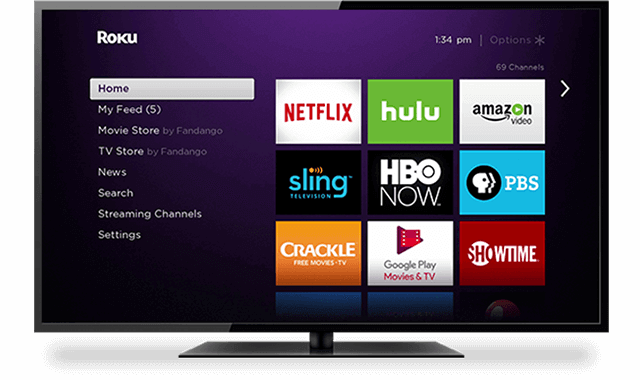
To free yourself from the burden of having to deal with paid applications, you can stream Spotify on Roku with these three practical options.
The DumpMedia Spotify Music Converter is probably the simplest program that can help you play your Spotify playlist on Roku. It retains the sound quality of the songs and that counts a lot when considering a practical option to stream Spotify on Roku. Check out the steps below.
Step 1. Download DumpMedia Spotify Music Converter.
Step 2. Add your Spotify songs or playlist.
Step 3. Choose an output format.
Step 4. Convert your Spotify song or playlist.
Continue reading to learn more about the detailed steps on how to stream Spotify on Roku with the use of the DumpMedia Spotify Music Converter.
Go to the DumpMedia website and you will see the DumpMedia Spotify Music Converter on the menu above. Click on it to download. Once you have downloaded, install and run it on your computer.
There are two ways to add your Spotify song or playlist to the DumpMedia Spotify Music Converter. First, you can drag and drop a song or playlist onto the program. You can also copy and paste the link of your playlist on the field below Copy the URL or drag the file to the search bar.

You can choose an output format by doing it one by one or by converting all files at the same time. If you want to do the latter, you can just choose your preferred output on the Convert all tasks to the field.

Just click on the Convert button to get the job done. That is DumpMedia Spotify Music Converter makes it easy for you.

Bonus Tips: How to remove DRM from Spotify music?

The three options mentioned above are worth considering. You wouldn’t have to subscribe to Spotify on Roku. You can easily stream your Spotify songs on your television with the use of your Roku without having to deal with any paid subscription.
How do you stream music on Roku? Share with us how you do it.
