It’s your choice. You can either sign up for a music streaming service for free or pay for it. If you settle for the latter, you reap all the benefits of your chosen music streaming service. There are a lot of benefits.
For example, a paid Spotify account enables you to listen offline. That’s great but when the time comes that you want to stop paying for it, how to delete Spotify account ?
Contents Guide Part 1. What to Know When You Delete a Paid Spotify AccountPart 2. How to Delete Spotify AccountPart 3. Bonus: Save Songs after Deleting Spotify AccountPart 4. Conclusion
One of the awesome features of Spotify Premium is the ability to download songs so that you could always listen to them even if you’re offline. That is probably something that you enjoy most with your paid account. Needless to say, it's also one of the features that you will miss once you delete your Spotify account.
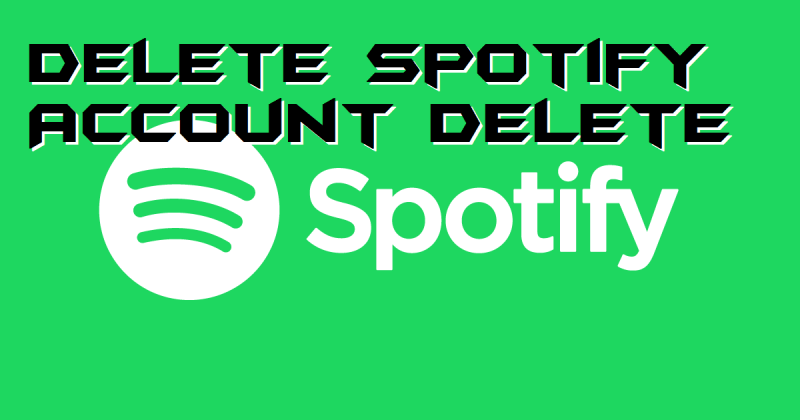
Since you have already downloaded the songs, you might think that they're all yours. Well, if you think that they're all yours to keep, think again.
Truth be told, they're not yours to keep. When you stop paying for Spotify Premium, the downloaded songs disappear. Several days after you terminate your account, the songs disappear. Even before you decide to delete your Spotify account, the downloaded songs disappear.
It's critical that you know what's going to happen to your downloaded songs when you stop paying for Spotify Premium. That way, you can think of ways to save your songs as early as now. If you read until the end, you will learn how to save your downloaded songs.
Whatever your reasons as for wanting to delete your Spotify account, no one can stop you from doing so. The good thing is that It only takes a couple of steps to delete your Spotify account. Even if you’re not too keen about doing it now, it pays to know how to delete Spotify account.
The steps below will show you how to do it right.
Open up the web-based version of Spotify. Go to your web browser and type in Spotify. Then log into your account.
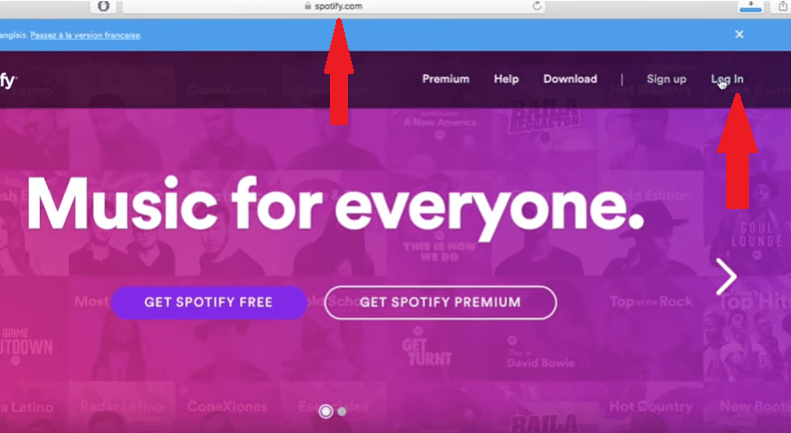
After logging into your account, scroll down to the bottom of the page. On the left-hand side of the bottom part of the page, you will see a menu under Company. Click on the About tab.
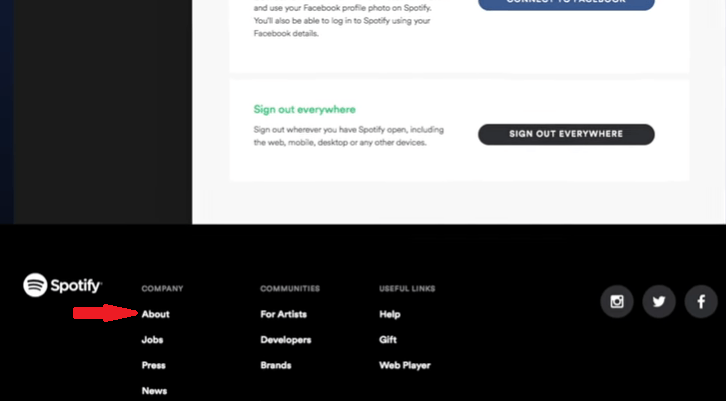
Once you click on the About tab, you will be taken to the next screen. From there, you can scroll down. Look for the Contact form. You will find it under the Customer Service and Support heading. Click on Contact Form.
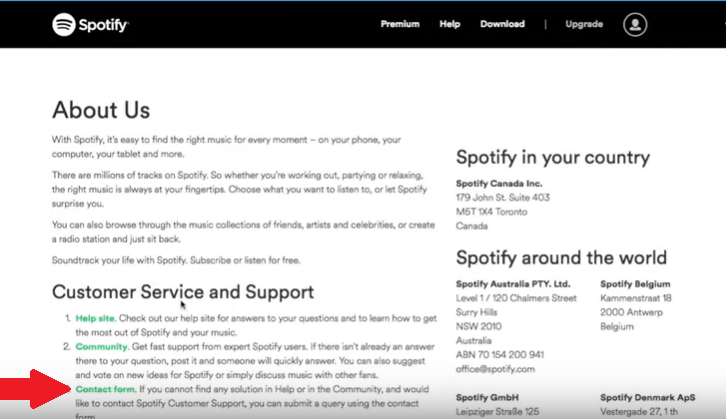
On the next page, you will be asked to select a category. Go ahead and click on Account. You will then be asked to select a topic. Click on the option that says I want to close my Spotify account permanently. Once you click on that option, you will be taken to another page where you can click on the gray button that says Close Account.
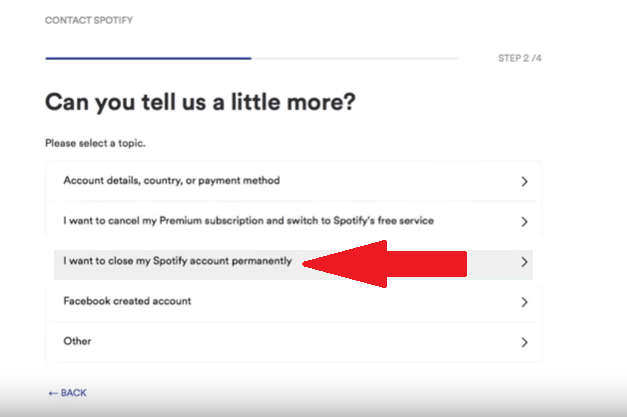
When you get to the next screen, you will be asked to give a little more information. Click the field that’s located under the heading Tell us more. Then type in some reasons why you want to close your Spotify account. When you're done, click the blue button that says Send Question. Once the customer service of Spotify receives your request, they will get back to you to let you know that your account has been deleted.
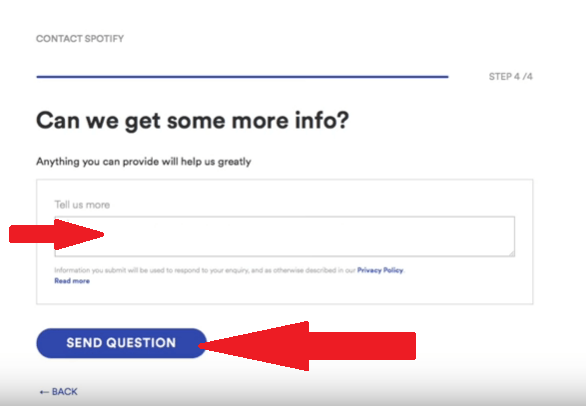
The DumpMedia Spotify Music Converter is exactly what you need if you want to save all your downloaded songs. It converts all the songs you downloaded from Spotify. You can choose whatever file format you want to convert the songs into. Hence, you wouldn't have to worry about finding a device to support the file format of your songs. With this particular Spotify Music Converter, you not only get to convert and download your songs, but you also get to transfer them from one device to another.

The DumpMedia Spotify Music Converter makes your premium account worth it because you get to keep and save all your favorite songs and playlists. Even if you delete your Spotify account, you won't feel so bad about it. You won't miss the songs you love listening to since this particular Spotify music converter can help you preserve them for a long time.
If you're wondering how the DumpMedia Spotify Music Converter is able to give you so much flexibility it's because of its ability to remove the DRM from the songs.
Before you delete your Spotify account, take some time to download all your songs with the use of the DumpMedia Spotify Music Converter. Even if you have already downloaded all your songs before with your premium Spotify account, you will pretty much lose access to them once you delete your Spotify account.
Keep and save your favorite songs from Spotify. Download all of them with the use of the DumpMedia Spotify Music Converter. Save them on your computer. Then transfer them to an external drive so that you could play them in the car while driving. Even without a Spotify account, you still get to enjoy listening to all your songs.
Now that you know how to delete Spotify account, go right ahead and to do it. Just keep in mind to use a program like the DumpMedia Spotify Converter to save all your songs.
Are you signed up with Spotify? Do you avail of their offline listening feature? We would love to hear how you make use of Spotify.
