Getting the latest gadgets available in the market is usually the first thing any user would do in case there are new arrivals of devices. Technology was indeed amazing for it had been introduced a lot in the recent era. One of the great products is this Google Home.
This gadget has numerous features which makes the users love it more.Does Google home work with Apple Music? Maybe, but However, it still has some limitations including the ability to play Apple Music songs in it. This is why this article was created – to share a guide on how one can successfully play Apple Music on Google Home easily.
If you have your own Google Home and you are an Apple Music subscriber and lover, you are definitely facing issues in terms of streaming your favorite Apple Music songs into it. As mentioned, it is because there are still some limitations such as those services which are not yet allowed with Google Home.
Before we begin with the discussion of the mentioned guide, we will be giving some basic knowledge about Google Home and the benefit it can give you.
Contents Guide Part 1: What Is Google Home And What Are The Benefits Of Using It?Part 2: How To Play Apple Music On Google Home?Part 3: To Wrap It All
Google Home was basically designed and created in order to serve as a way for people to enjoy music more and mainly to work alongside with Google Assistant (a voice-controlled helper which is connected to the internet).
Google Home has been considered as the top competitor of Amazon Echo which as well as has been popularized because of its amazing features. Google actually introduced 3 smart speakers and Google Home being the middle tool (between Google Home Mini and Google Home Max).
Below are the features and advantages of having your own Google Home.
However, as mentioned, although possesses great characteristics, Google Home still lacks some features some users usually look for including the capability to play Apple Music songs. Now, we will proceed with the discussion on how you can do the above.

In this portion, we are actually to present two easy ways on how you can play your most loved Apple Music songs on your Google Home. Let us now head to the first way.
This way seemed to be an easier one. The basic idea is that you just have your mobile phone or any gadget wherein you are streaming Apple Music connected to your Google Home device using Bluetooth. Well, of course, there would be a need for you to subscribe to Apple Music in order to play songs and enjoy its limitless capabilities.
Now, here are the 3 simple steps for successful connection.
If you are wondering about the details of each step, here you will see those in the next texts.
The initial step that you would need to do is to perform the pairing of your gadget or mobile device with your Google Home. Take note that you can do this either on your mobile device or from the Google Home application.
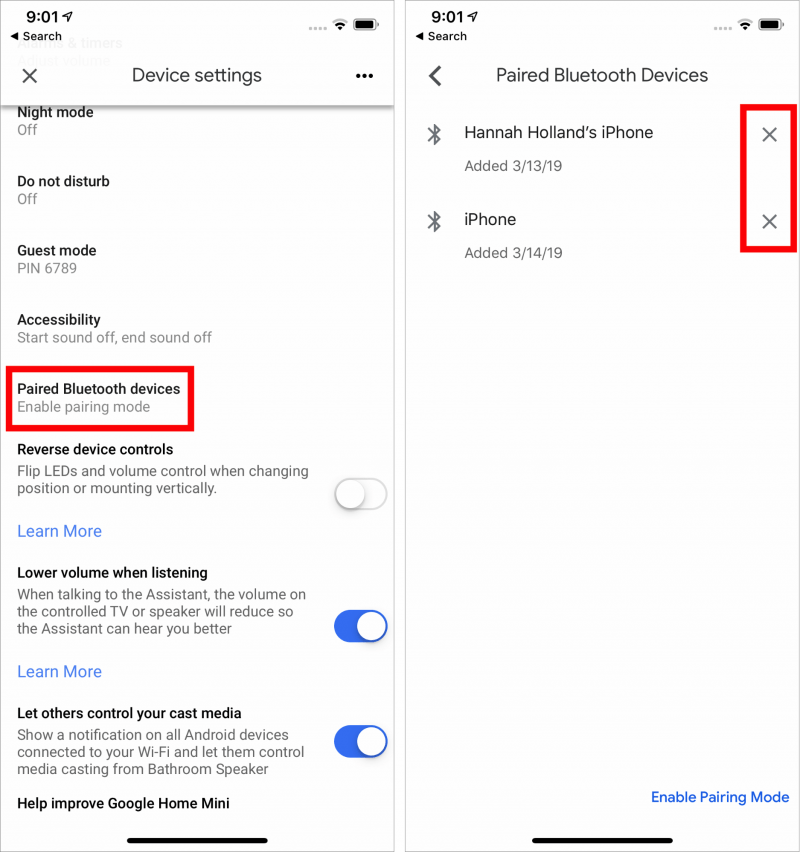
Upon successful pairing, next thing is to ensure the connection between two devices. You can do this by easily heading to the “Settings” menu and look for the “Bluetooth settings ”. From there, you will be seeing the list of available devices. You just need to look for the Google Home device you have initially paired with and that’s it!
Upon finishing the first two, you can just choose any Apple Music songs you love and have those played on your mobile device or any gadget used during pairing. You just need to enjoy, relax, and listen!
The dilemma and issue occur in case you are not subscribed to Apple Music or you wanted to have your favorite songs offline. If you have been a long time Apple Music user, you are surely aware that you cannot have the Apple Music songs downloaded easily for offline streaming. Well, the next option to be highlighted will definitely be the answer.
If you have read on the subheading, in the second way, we are to use one third-party software application to solve the case. If you are not comfortable with Bluetooth pairing and worry that much in case you do not have any gadget near you, or you really wanted to play Apple Music songs offline, using this tool will really be beneficial to you.
DumpMedia Apple Music Converter is a great tool which has the capability to remove the DRM (Digital Rights Management) protections of the Apple Music songs. Because Apple Music songs are DRM protected, it is impossible for users to download the songs directly and have those played in any other unauthorized devices. But, no need to worry about that.
In addition, with this DumpMedia Apple Music Converter, you can have as many Apple Music songs you wanted to be converted and downloaded for offline streaming! Plus, you got to have a way to share those songs with friends not worrying about file formats since this converter can also perform the conversion of files!
But how are you going to use this tool? Well, here are the procedures needed to be undertaken to proceed.
Here are the details.
Of course, we need to ensure that DumpMedia Apple Music Converter has been downloaded and installed on your personal computer. Once installed, open and launch the program. Once program has been launched, iTunes will also be activated. No need to worry about this and just proceed with the process.
Under the “Library” menu, tick “Music” if you wanted to copy the songs you have. Once done, you will now be seeing all the songs and playlists stored on your iTunes library. To be able to choose the songs to be downloaded and converted, you can either tick the checkboxes right next to each or make use of the search bar to easily find the specific or certain songs you wanted to be downloaded.

The next step that should be done is to perform the adjustments on the settings of the resulting output. You can choose any format from those that would be listed. The application supports many DRM-free formats including MP3. This as well supports those in AC3, M4A, M4R, AIFF, FLAC, AU, and even MKA format. Selecting MP3 as the format would be the best option for you.
The tool will also allow you to change other options such as the bit rate and sample rate. You can as well perform the renaming of the resulting file. In this step, you would also need to specify the output path or the target location wherein the files will be saved.

Upon completing all the adjustments wanted for personalization or customization, the final step would now be the conversion process. You can just hit the “Convert” button which is located in the bottom right corner of the screen.
After few minutes, your songs will now be converted and finally downloaded. In addition to this, alongside with conversion, DRM protection will also be removed at the same time the file was transformed.

Once you have the converted songs, the next thing you need to accomplish is to have those uploaded and imported to Google Play Music to finally enjoy those using your Google Home.
To do this, you can just follow below simple guide.
Here are the discussion for each step mentioned.
Step 1: Log In To Your Google Play Music Account
The first thing you would need to do is to sign in to your Google Play Music account. You just need to provide the you log in information to continue. Once launched, head to “My Music” section and tick the “Upload Music” button that you will also be seeing immediately in the screen. Make sure to choose the converted Apple music songs for uploading. Take note that you should have a premium account in Google Play Music to enjoy the songs and have those controlled on your Google Home.
Step 2: Ensure Proper Setup Of Your Google Home
The next thing you need to ensure is that your Google Home has been connected to Google Play Music. By default, it does. You just need to check to further verify and to proceed.
Step 3: Enjoy The Converted Apple Music Songs On Google Home
Now, last step would be to ask your Google Home to play any among those Apple music songs converted. By using your voice command, you can enjoy any songs you like.
With these 3) easy steps, you can immediately upload all those converted Apple Music songs to Google Play Music and enjoy those even though you do not have any mobile device near you.
This article had highlighted the two main ways on how one can enjoy all those favorite Apple Music songs with Google Home. You can either make use of your Bluetooth connection or take advantage of an amazing software application such as DumpMedia Apple Music Converter. Well, the latter option is a more recommended way as it also gives you added features and capabilities.
Do you own a Google Home? Are you an Apple Music lover as well? Why not give the two options a shot in case you are also wondering how to play Apple Music on Google Home?
