Everybody deals with audio files. If you store songs on your computer, you’re pretty much familiar with audio files.
Since there are a lot of audio file formats, not all of them are compatible with the system of your computer. For example, if you’re a Mac user, you won’t be able to open a WMA file. You would have to convert WMA to M4A. Read on to learn how you can do it.
Contents Guide Part 1. Is M4A The Same As WMA?Part 2. 3 Best WMA to M4A ConvertersPart 3. Conclusion
Windows Media Audio or WMA file format is a compression method that was designed by Microsoft in 1999. It’s the counterpart of MP3 and AAC of Apple. It’s not as widely used as MP3 since it’s in a proprietary format. Since it’s Windows, it’s not compatible with Apple devices. You won’t be able to open it on any Apple device. You would have to convert it first.
The M4A file format is very popular among Apple users. It’s widely used by Apple. Their unprotected music from iTunes uses this particular file format. It’s very easy to stream this particular audio file format. Another nice thing about it is that it’s pretty small in size. You can even use the M4A file format as your ringtone on your iPhone.

If you’re an Apple user, a WMA audio file format isn’t useless at all. You can convert them so that you could play them on any of your Apple devices. The options below will show you how to convert WMA to M4A.
The DumpMedia Video Converter does exactly what it says; it converts videos to your preferred file format. There is no shortage of file formats with the DumpMedia Video Converter. Furthermore, there is no loss of quality with the use of the DumpMedia Video Converter. It can convert DVDs, videos, and audio files.
The great thing about it is that you can even edit the video and some subtitles. The DumpMedia Video Converter can help you tweak your videos. It’s a great converter to consider especially if you want to convert some of your WMA files to M4A. To understand how it works to convert WMA to M4A, read the steps below.
Step 1. Download the DumpMedia Video Converter
Step 2. Add WMA Files
Step 3. Convert WMA to M4A
Step 4. Save File and Convert
Now, check out the detailed steps below so that you will have a better understanding of the DumpMedia Video Converter.
The first thing you need to do is to go download the program. Click on this link to start downloading. Once you’re done downloading, run and launch the DumpMedia Video Converter.
Once you have launched the DumpMedia Video Converter on your computer, add your WMA files first.

Now that your WMA files have been added, take your cursor to click on Convert Format. Choose the M4A format from the drop-down list.

Before you click on the Convert button, make sure you adjust the output settings. Once you’re done adjusting the settings, click on the Convert button to convert your files.

Media Human is a free app that you can consider using. The steps below will show you how to convert WMA to M4A files with the use of Media Human.
You download Media Human from their website. You can just do a Google search to find it. Type in Media Human in the search field. Then click on the first link on the results page. Download the app and launch it on your computer.
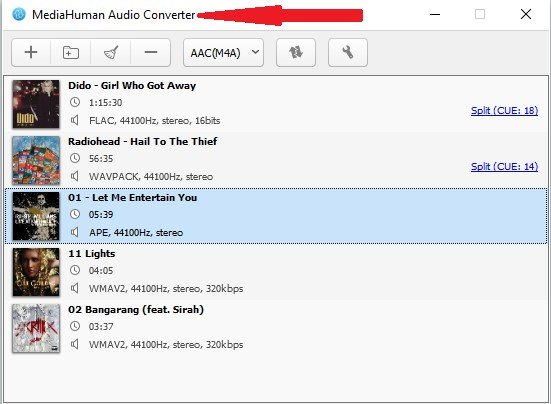
Locate the WMA files you want to convert. Then drag and drop them onto the Media Human audio converter.
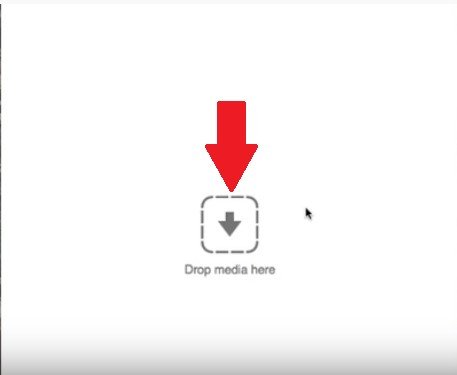
Take your cursor to the third to the last tab on the menu bar on top of the Media Human screen. Click on that tab and look for the M4A file format.
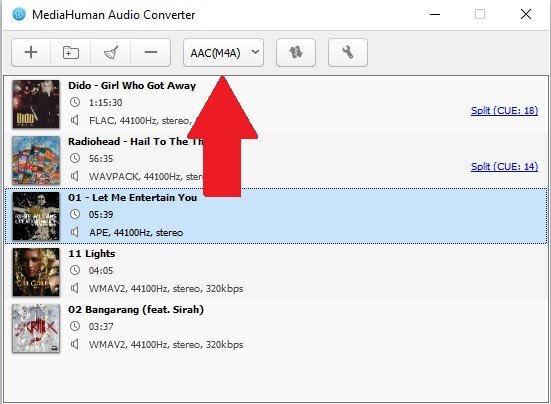
Click on the Convert Button, which is the second to the last tab on the menu on top of the screen.
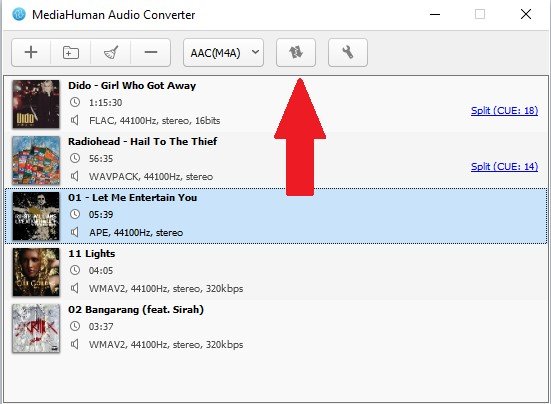
This is another program that you can use to convert WMA to M4A. The steps below will show you how you can access and use it.
Search for AVS Audio Converter. Be careful because there are a lot of online audio converters. Read carefully and make sure to choose the AVS Audio Converter.
Download and install the program. Start using the program by dragging and dropping the WMA file to the program.
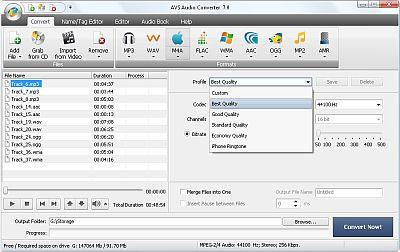
Choose M4A as your file output on the menu above. The file formats are all listed on the menu on the top of the screen. You will see file M4A between WAV and FLAC. Adjust settings of the output and name your M4A file.
Take your cursor to the right, the bottom part of the screen. Click on the blue Convert Now button.
Even if you’re an Apple user, you can still listen to an audio file that’s in a WMA format. You just have to convert WMA to M4A to enjoy.
Are you an Apple user? How do you convert your audio files? Feel free to share some of your tips and tricks with our readers.
