Google Music vs Apple Music: Which Service is Right for You?
They’re both awesome. As friendly as it may seem, the competition between Google Music vs Apple Music is pretty stiff. If you take a look at both of them closely, it’s not going to be easy to choose one. Both of them offer awesome features.
This article will help you choose which one suits you best. Keep on reading so that you can make a smart choice between Google Music and Apple Music.
Contents Guide Part 1. Google Music vs Apple Music: Up ClosePart 2. The Pros and Cons of Google Music and Apple Music Part 3. Bonus: The Best Alternative for Both Music ServicesPart 4. Conclusion
Part 1. Google Music vs Apple Music: Up Close
To decipher which music service suits you best in the friendly competition of Google Music vs Apple Music, it’s best to look at each one up close.
What You Can Get from Google Music?
In 2013, Google Play Music was launched. To this day, it boasts of 35 million songs. You can add to your music library by uploading songs. You can stream these uploaded songs. You'll also get limitless amounts of content from YouTube as well.
The great thing about this is that YouTube Red is also included in the price of Play Music. A single account costs $9.99 and a family account that supports up to six accounts costs $14.99. You can use play music for free but you're limited to playlists and music you've either uploaded or purchased from the service
How to Sign for Google Music on Mac
Check out the steps below to see how you can sign up for Google Music on Mac.
Step 1. Check Google Play Availability
Go to play,google.com/music/listen. If you’re in a country where Google Music is not available, then you won’t be able to create an account. Check first if you’re in a location where Google Music is available.
Step 2. Sign in Google Music
If Google Play is available in your country, you will be able to launch it on your screen. Click on the Sign in button you see on the mid, bottom part of the page. Use your Google credentials to sign in.
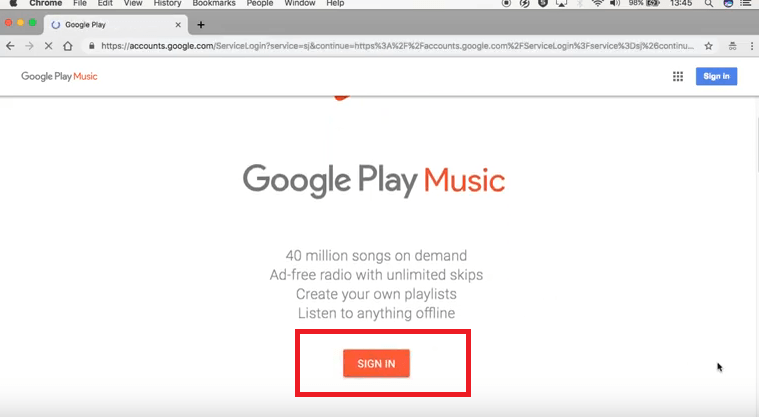
Step 3. Activate Google Play
Once you have signed in, you will be taken to a page where you can choose a plan. If you don’t want to choose a plan, just click on the No Thanks tab. Then click on the Next button. You will be taken to another page where you would have to add a mode of payment. Click on the Add Card tab.
For your Google Play Music Activation, you have three options and these are Add credit or debit card, Add Paypal, and Redeem.
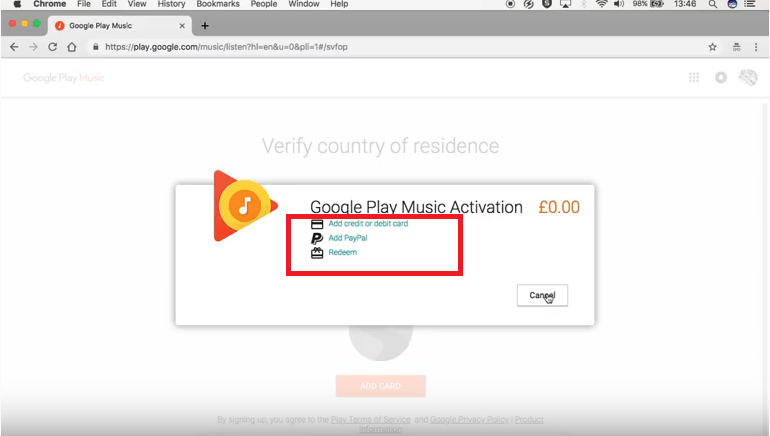
What is Apple Music?
Apple Music was launched in 2015. It first came out as Beats Music before that. You will find over 30 million with Apple Music. Any music you purchase in iTunes is also available for immediate streaming.
A single account costs $9.99 and the family plan costs $14.99. Interestingly, their family plan supports up to six people. Apple Music only has a three-month free trial after which you will be charged automatically.
How to Sign up for Apple Music?
The steps below will show you how you can sign up for Apple Music.
Step 1. Launch iTunes on your Mac
Launch your iTunes on your Mac and click on the For You tab you see on the top menu. Then click on the Choose Your Plan tab.
Step 2. Choose your Plan
Once you get on the Choose a plan window, you will see three options. These are the following: Individual, College, Student, and Family. You will also see the option to sign up for a three-month free trial. Choose which plan you want to sign up for.
Step 3. Choose a Genre
Once you have signed up, you will be taken to a page where you would have to choose your preferred genre bubbles. Just click on the bubbles that you like. Then click on the Next button.

Step 4. Choose Artists Bubbles
You will be taken to the next window where you can choose an artist bubble. When you’re done, click on the Done tab. You will then be taken to the For You page. Click on the Browse button to add an Apple Music song to your iTunes. You can download the song from your library.
Part 2. The Pros and Cons of Google Music and Apple Music
Take a look at the pros and cons of both Google Music and Apple Music.
Pros of Using Google Music
- Google Music has more content considering it includes YouTube Red.
- Google Play Music uses material design, which is very colorful. When you open the slide-out menu, you'll immediately see the following options: Listen Now, Top Charts, New Releases, Music Library, and Browse Stations.
- You will find both Chromecast and search buttons in the upper right-hand corner.
- The music player is constantly accessible.
Disadvantages of Using Google Music
- Too many tabs that you have to swipe through in order to see everything.
- The Interface is a little too fancy.
- Only available in 63 countries
Pros of Using Apple Music
- Apple Music relies on the usual left slide-out music. That’s where most of the navigation is done.
- Apple Music launches right on the For You page where you will find recommendations based on your listening habits.
- You have access to the following Apple Music sections: For You, New, Radio, Connect, Playlists, My Music straight from the left-side menu.
- Each section is well-defined, straightforward, and well-displayed.
- Available in 110 countries.
Disadvantages of Using Apple Music
- Navigation wise, Apple Music relies a lot on the device’s back button. Unfortunately, some of the pages don’t have it. That could get pretty confusing especially if you’re looking for something like your Apple ID.
- You are automatically charged after the three-month free trial.

Part 3. Bonus: The Best Alternative for Both Music Services
It’s a tough choice to make. Choosing between Google Music and Apple Music is not easy. If might be tempted to sign up for both to make a sound choice. Here’s the good news.
There’s no need for you to pay for both music services. You can sign up for Google Play and opt for the three-month free trial of Apple Music. Why is that so? Well, that’s because you can use the DumpMedia Apple Music Converter for your three-month free trial.
Yes, you can download and convert all the songs you like from the Apple Music by simply using this good tool. You can change the file format of the songs to an unprotected file format. That will enable you to download and transfer the songs to other devices.
That’s not all because you will be able to listen to your Apple Music songs offline without having to sign up. Sounds pretty neat, right? Then just have a try here.
Part 4. Conclusion
It’s stiff competition. You can try both music services for free but there’s no need for you to pay for both of them. With the DumpMedia Apple Music Converter, you can just opt for the three-month free trial and save some money.
Which music service do you listen to? Share your thoughts with our readers. They would love to hear from you.

30% Off >>>
