Amazon Music vs Apple Music: Which One Is for You?
Music apps are in these days. Almost everyone is signed up on a music streaming app. if you’re in a quandary between Amazon Music vs Apple Music, then you’ve come to the right place. This article will show you the differences between the two. That way, you can choose the music streaming service that suits your needs.
It’s hard to say which music streaming service suits you best. Truth be told, only you can tell which one suits you best. The thing is, it’s hard to choose if you don’t know much about Amazon Music and Apple Music. So, before you make that critical choice, take some time to learn more about Amazon Music vs Apple Music.
Contents Guide Part 1. What to Know About Amazon Music and Apple MusicPart 2. Amazon Music vs Apple Music: Pros and Cons of ThemPart 3. Bonus: Play Apple Music on More DevicesPart 4. Conclusion
Part 1. What to Know About Amazon Music and Apple Music
While both Amazon Music and Apple Music are awesome music streaming services, you need to dig into each one to figure out which works best for you. Continue reading to learn more about the cost and other important elements of Amazon Music vs. Apple Music.
What is Amazon Music?
Amazon Music is known to be the first to sell DRM-free music. If you're already an Amazon Prime member, you can access this service for free as part of your membership. While it does boasts of a large Music Library, it takes the backseat to Apple Music.
You have two choices when it comes to Amazon Music, you can go for the Prime or the Unlimited. The latter claims to have tens of millions of songs. While the Amazon Prime Music members claim to enjoy millions of songs as well.
When it comes to cost, Amazon Music offers two options. You can do a monthly payment of $10.99 or an annual payment of $99. Aside from Amazon Music, there is also Amazon Music Unlimited. The individual user of the Amazon Music Unlimited would have to pay $9.99.
However, if the user is an Amazon Prime member, he or she would just have to pay $7.99 a month or $79 a year. A Family sharing account goes for $14.99 a month or $149 a year. Students can opt for a special plan that goes for just $4.99 a month. The good news is that Amazon Music offers a 30-day free trial.
In terms of compatibility, Amazon Music is compatible with a lot of devices. It’s available on Android smartphones & tablets, iPads, iPhones, PC, Mac, Echo, Fire TV; to mention a few.
Amazon Music boasts of a voice controller. You can verbally command Alexa to navigate the app. You just have to tell her and she will get the job done. Amazon Prime members can also avail of bundled services like Kindle Lending Library and Amazon Instant video. While it is the first music streaming service that sold DRM-free music, most of the songs on it is still pretty much protected.
How to Use Amazon Music
The steps below will show you how to get started with Amazon Music.
Step 1. Install Amazon music
You can download the app for free from the App Store or Google Play Store on your iOS or Android device. Once you've installed the app, you can sign in. Enter your email address and password to sign in to your Amazon account.
Step 2. Allow Access to the Music Library of Your Devices
Click on the OK button, if you want to access the music on your device as well as to the Amazon Music streaming library in just one place.
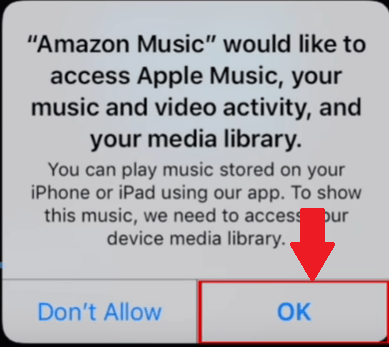
Step 3. Meet Alexa
At this point, you'll then be introduced to Alexa, Amazon's voice assistant. Alexa can help you find and play whatever music you might be looking for. Tap on the Get Started button.
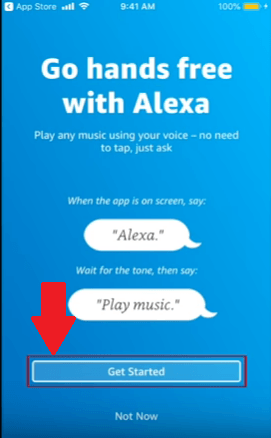
Step 4. Allow the App to Access Your Device's Mic
To use Alexa or to enable the voice command system, you would need to allow the app to access your device’s mic. Click on OK when you see the pop-up message. To enable the voice command system, just say Alexa.
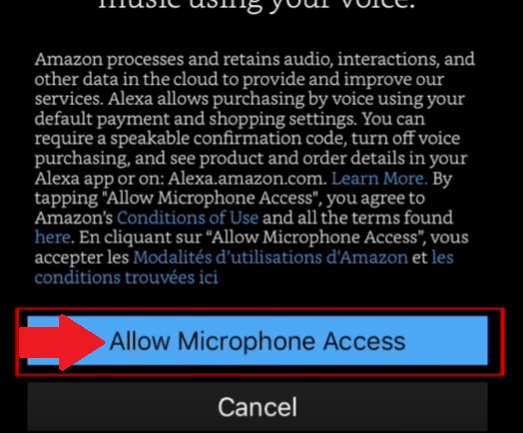
Step 5. See Recently Added Albums, Playlists, and Songs
You will be taken to the Amazon music Homepage recommended playlists will be presented near the top of your screen. Tap New To Prime to see albums, playlists, and songs that have recently been added to the app. Tap charts to see what songs are most popular on Prime Music. Tap a song to start playing it. To access playback controls, swipe the circle at the bottom of your screen upwards.

What is Apple Music
Apple Music gives you access to over 30 million songs, a live radio station, and a personal connection to the artists you love. This feature is built-in with the music apps and it’s a social network for artists to share new songs photos and videos to those who are following them. Apple music automatically starts following artists according to your Music Library. If you don’t want to follow them anymore, it’s very easy to unfollow them.
When it comes to the Music Library, Apple Music offers more music than Amazon Music. You can have access to 40 million songs. Aside from those songs, Apple Music boasts of curated playlists and on-demand music. If you’re a paying Apple Music subscriber, you can download songs to listen to them offline.
In terms of cost, individual users of Apple Music would have to pay $9.99 a month. Their family account that’s good for 6 people, goes for $14.99 a month. Qualified students can avail of a plan that goes for $4.99 a month. As you can see, the cost of Apple Music is the same as Amazon Music. Just like Amazon Music, it offers a free trial as well. However, you get a 3-month free trial with Apple Music.
The compatibility of Apple Music is pretty much limited to just Apple devices only. When it comes to voice control, you can avail of the services of Siri.
How to Use Apple Music
The steps below will show you how to use Apple Music.
Step 1. Choose a Plan
When starting with Apple Music, you would have to choose a plan first. You don’t have to go for a paid subscription unless you want to avail of the offline services of Apple Music.
Step 2. Select Music and Artist
Select your choice of music and artist by clicking on the circles you see on the screen. Then click on the Done tab on the top, right-hand side of the screen. Apple Music will start to generate music for you.
Step 3. Locate Music Player
The music player is located at the bottom. Tap on it to show what’s playing. Within the area, you will see the music controls and a heart button on the left. If you click on it, it will play similar artists. Then click on the New tab at the bottom part of the screen to see the latest music, albums, top songs, hot tracks, and more.
Step 4. Take Advantage of Apple Music Radio
The Apple Music radio includes the new Beats 1 radio, which is a 24/7 worldwide live radio station hosted by DJs. You also get different radio shows throughout the day. You're also able to see the upcoming shows on Beats 1 so you can always stay up to date with what is coming next.
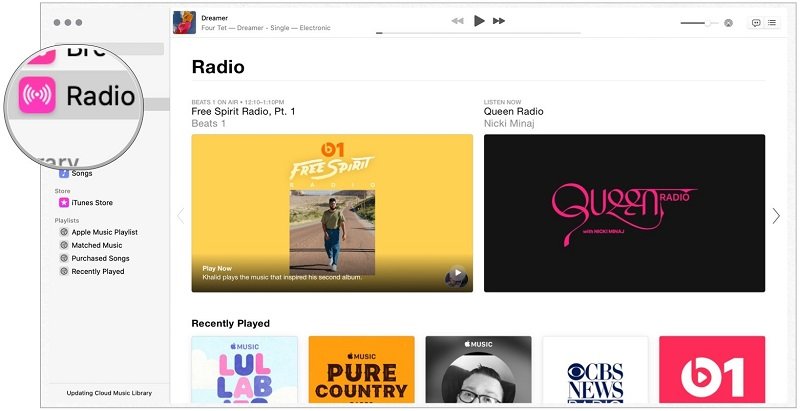
Part 2. Amazon Music vs Apple Music: Pros and Cons of Them
Just like any service, there are pros and cons. Below are the pros and cons of using Amazon Music.
Pros of Using Amazon Music
- You get access to millions of songs.
- You have more than enough options to sign up as a paid member.
- You can play Amazon Music on various devices. You are not just limited to a certain brand.
- You can avail of Alexa’s services.
Cons of Using Amazon Music
- Compared to Apple Music, the availability of songs on Amazon Music pales in comparison.
- The free trial is only good for a month.
Pros of Using Apple Music
- You get more songs with Apple Music.
- You get a three-month free trial with Apple Music.
- Navigation is a lot easier.
- You get to avail of Siri’s services.
Cons of Using Apple Music
- It’s compatible only with Apple devices.
- Downloaded songs disappear if paid subscription is terminated.
Key Takeaway:
While Amazon Music is compatible with more devices, there is a way to play Apple Music on non-Apple devices. Hence, do not let the limitation of devices stop you from choosing Apple Music.
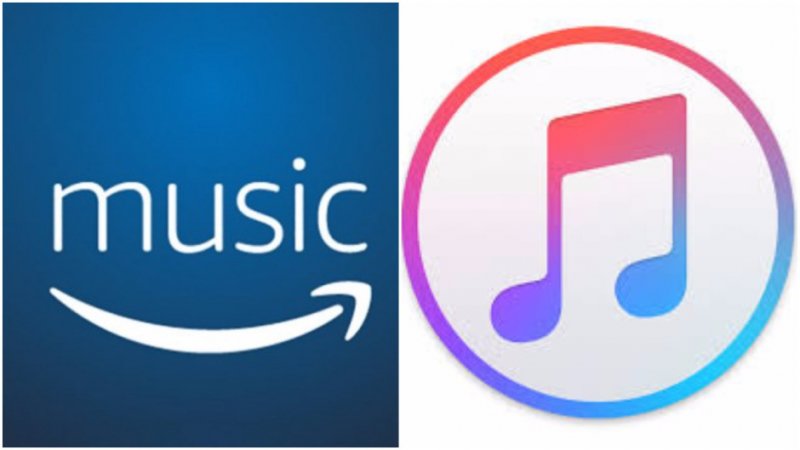
Part 3. Bonus: Play Apple Music on More Devices
If you’re wondering how you can play Apply Music on more devices, you would have to make use of the DumpMedia Apple Music Converter. With this amazing tool, you can convert the songs into a format that could be played on non-Apple devices.
As it converts the songs, it also downloads them to your computer. Once the songs are downloaded, the DRM is removed. That makes it a lot easier for you to transfer songs from your Apple Music to any kind of device.
So, don’t think that Apple Music is just limited to Apple devices. With the DumpMedia Apple Music Converter, it’s not. Furthermore, there’s no need for you to upgrade your free Apple Music account. With the DumpMedia, you convert and download the songs from a free account.
Part 4. Conclusion
If you have to choose between Amazon Music vs Apple Music, the latter would be a better choice for you. You will have access to more songs and with the help of the DumpMedia Apple Music Converter, you won’t have to upgrade to a paid account.
Which music streaming service would you choose? Feel free to let us know why.

30% Off >>>
