Apple Music is indeed popular in all parts of the world because of the many perks you can enjoy while using it. Though many music streaming services have been introduced to the public before up to this day, this remained in the list of the top ones and most used. Will you agree?
And because of that, many users are still hooked on it and continuously looking for a way how to get music from Apple Music to enjoy it for streaming anywhere and anytime they want to.
Contents Guide Part 1: Apple Music Application: An OverviewPart 2: How to Get Music from Apple Music ApplicationPart 3: To Wrap It All
Apart from Spotify, Google Play Music, and Amazon Music, Apple Music is one of the possible choices for many in terms of music streaming. Though this was released far behind the other streaming services and platforms, it did not hinder Apple Music to still improve and juggle with its competitors in the market.
They still find ways how they can keep up with others as time passes by and while innovations are continuously being brought into the technology industry.
Apple Music was released the year 2015 right after Apple Inc. acquired Beats Electronics in the prior year, 2014. By using this application, you can listen to millions of tracks coming from different artists even under any type of genre.
Apart from this, it lets you access all those songs saved on your device even if those are purchased from the iTunes store, saved from the web, or even ripped from CDs. In using this, you can get to find songs through their recommended lists and know more depending on your music interests.
This application is very flexible and is supported by numerous devices. You can have it on your iOS devices, on your Apple TV, Apple Watch, Mac and even Windows computers, Sonos, HomePod, and even on Android gadgets. Well, compatibility is not that much of an issue.
Since this is an application offering numerous advantages, you are surely aware that of course, this costs some penny. You need to pay a fee every month to enjoy the full-packed features it has. Well, you have nothing to worry about in case it is the first time you will be using the application and you are not sure whether you will like it immediately.
This is because you can try it for a month (through the free trial period it offers) and you have the free will to cancel it anytime if you feel like it does not suit your music style and preference. But, if you wish to continue even after the trial, you have nothing to do but pay the subscription fee monthly.
One of the most amazing features you can get to enjoy while on a premium is the ability to stream songs even if you are not online. Yes! The offline playing of your favorite Apple Music songs is possible if you got a premium subscription.
But, are you even aware that you can still do it even if you decided not to get the subscription plan? It seems interesting, right? Wanted to find out more about this?
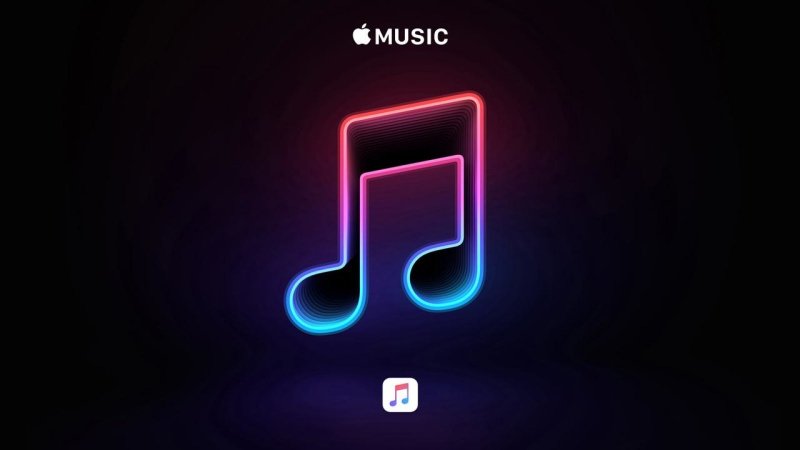
There are two ways how you can successfully get songs from the Apple Music application. You can do it while you are subscribed or even if you are not.
Let us first discuss the procedure in case you are already a premium user.
Since offline playing is possible once you are a premium Apple Music user, then you must know how you can download the songs from the application. We will explain the procedure of downloading if you are using handy devices such as iPhones, Android phones, tablets, iPod Touch, or iPads or even if you are using your personal computer.
If you are utilizing any of the handy devices mentioned or even personal computers (the steps are the same for any type of device), then you must follow these steps to proceed and be able to stream even offline.
Here are the brief details corresponding to each step.
If you are using Apple devices, you can just go to your Music app. For Android users, you can freely download the application from the Google play store. If you are using your personal computer, you can head to the iTunes application. Ensure that you have logged in with your credentials to proceed – correct username and password.
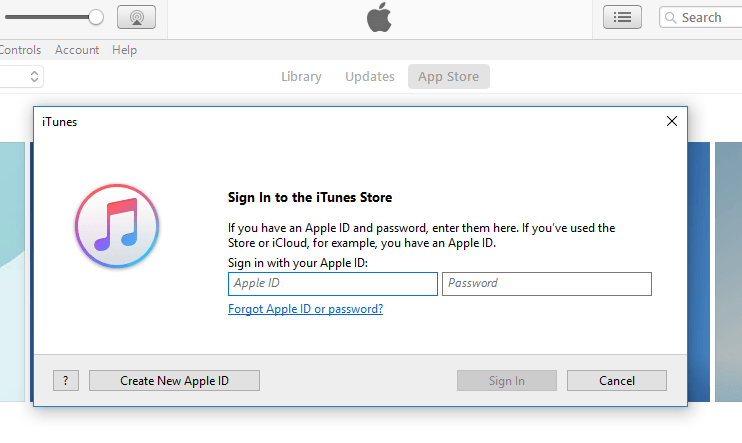
The next thing needed is to look for the music you wanted to add to your music library. You can utilize the search bar and key in any title or artist’s name and even albums. Once found a specific song, just simply hit the “+ ” button you will be seeing. If you wish to keep an entire album or playlist, then hitting “+ADD” will do. To proceed with downloading to enjoy offline listening, just tick the “Download ” button (which is a downward arrow).

Then finally, upon finishing the above you can have all songs on your devices and enjoy them anytime.
Just keep in mind that all downloaded songs will only last (for offline streaming) until you are subscribed to the premium. If you wish to cancel your subscription, then all those will be removed and will disappear.
Now, think about what you can do in case you do not want to pay a fee every month just to keep all songs running even offline. Here is what you need! Check out the next option.
This method is so much applicable even if you are a free or a premium Apple Music user. You can do this by relying on a tool that can get all the songs from the application and be able to help you keep the songs forever (even after your subscription period!).
Well, you can see a lot of options when you look on the web but the application we truly recommend is this DumpMedia Apple Music Converter.
Were you amazed? Here are the things to be done to use it.
The above seemed too broad. Let us break each into details.
To begin with, you can head to DumpMedia’s official website and get the application. This is compatible with either Windows or Mac computers so you can have it successfully downloaded and installed.
Once done with the successful installation, you can just choose the Apple Music songs you wanted to be downloaded and saved to your device. Import those by performing the basic dragging and dropping process (and even input several songs since batch conversion is possible) and you can choose any resulting format from the options you will see on the screen. There are a lot so you can select any you desire. Basic editing is as well possible so you can freely do it in this step.

Now, the last thing needed is to hit the “Convert ” button to finally begin the process of conversion. Since conversion speed is known to be five times faster than the other tools, you can expect the availability of songs only after a few minutes. Status bars are as well shown on the screen for conversion progress monitoring.

Using Apple Music is indeed one of the best choices when it comes to music listening. If you have been a user for some time and still wonder how to get those favorites of yours onto your device, we do hope the options in the above helped you in some way.
It does not matter in case you are a free or a premium user. There are various ways you can have the songs played offline. And, the best recommendation is to have those converted using this DumpMedia Apple Music Converter.
Could you think of any other way?
