Can I keep Spotify download forever after canceling Premium? Absolutely yes! Just read the post below, and you'll find the best solution.
Spotify is undoubtedly an unparalleled music streaming service that allows Premium subscribers to download over 100 million songs and play them offline across all licensed devices. But something needs to be kept in mind, Premium subscribers don't own the music they downloaded.
Some Premium users might wonder whether they can keep the downloaded songs after ending their subscription. Don't worry, here are some workable tutorials to keep Spotify songs. Let's get started!
Contents Guide Part 1: How to Keep Downloaded Spotify Music with Premium?Part 2: How to Keep Downloaded Spotify Music Without Premium?Part 3: Summary
The music library of Spotify is generally the same for both the Free and Premium versions, but only Spotify Premium users have the ability to download music for offline listening. These offline songs or playlists are cached locally on your device, and you can keep Spotify downloads whenever you want until you delete them. Here's how to download songs from Spotify if you have the Premium plan.
Step 1. Open Spotify on the desktop and sign in with your Spotify Premium account details.
Step 2. Look for any playlist or album to download locally. Click the Download icon (that looks like a down arrow).
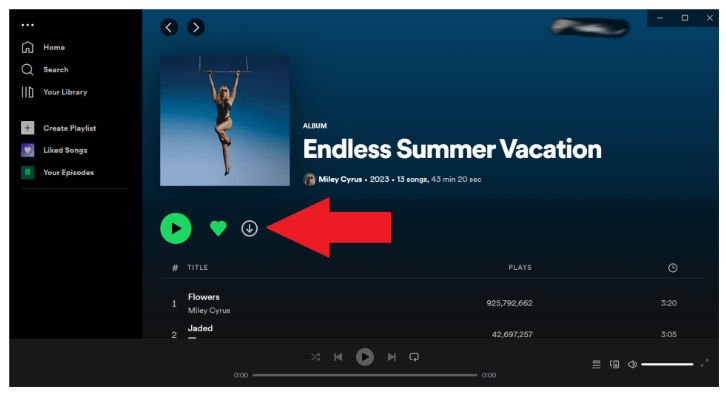
Step 1. Launch the Spotify app on your mobile device. Look for a music album or playlist you want to play offline.
Step 2. Tap the Download button at the top. After that, your downloaded songs are ready to use on Spotify.
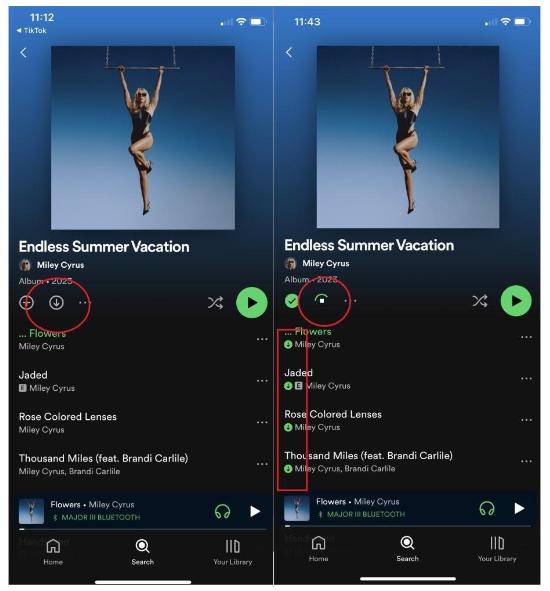
If you have the Premium plan and download your favorite songs or playlists, you'll be able to listen to them on a plane or at any other place with no Internet connection. It's important to note that while you can enjoy your downloaded songs anywhere, you must connect to the Spotify app in a supported country at least once every 30 days to maintain access to your offline music library. Downloaded songs will be removed if you are kept offline for over 30 days or cancel your Premium subscription.
Some subscribers are likely to keep Spotify downloads by moving them to other devices before ending their subscription. Unfortunately, all songs, albums and podcasts on Spotify are encoded in OGG Vorbis format with digital rights management (DRM). It means that you can only play downloaded songs using Spotify or authorized devices.
Beginning in July 2024, Spotify’s US subscribers will pay $1 more per month for its ad-free premium plan, rising to $11.99 per month, a 20% increase over the past two years. The monthly cost of Duo is rising by $2, to $16.99. The family plan is increasing prices by $3 to $19.99 per month. So, some may consider Spotify's paid subscriptions quite pricey and want to cancel it or switch to other cheaper music services.
Is there any way to keep Spotify downloads without Premium? If you want to make those Spotify songs for your personal use without limitations and back up forever, you should first get a DRM removal tool to make those Spotify songs DRM-free. To bypass DRM on Spotify, DumpMedia Spotify Music Converter is your top pick.
DumpMedia Spotify Music Converter can help you remove DRM protection from Spotify and convert tracks to MP3, AAC, WAV, FLAC, ALAC, and AIFF formats, making it possible for you to listen to downloaded songs on any device you like.
You can also easily keep Spotify music after unsubscription. This program seamlessly integrates with the official Spotify web player, enabling you to directly process the DRM removal without Spotify installation.
🏅More Amazing Features of DumpMedia Spotify Music Converter:
Now, let's learn how to keep Spotify downloads without Premium using DumpMedia Spotify Music Converter:
Step 1. Download and install DumpMedia Spotify Music Converter to your Mac/Windows. Launch it and you will see the interface. Use your Spotify Premium/Free account to log in.
Step 2. Now you can navigate to the songs that you wish to remove DRM from. You can directly drag an album or playlist to add all songs to the convert list.

Step 3. On the conversion interface, you can choose output format as MP3, and set Sample Rate or Bitrate on Preference. Also choose a folder where the music files will be saved.

Step 4. Finally, tap the "Convert" button at the bottom of the page, and the software will begin the conversion process.

Within only a few minutes, you should expect to have the transformed Spotify songs saved on your computer. These will now be free from protection and so you can have them saved, accessed, played, on any device or media player you’d like to use. Sharing Spotify downloads with friends or family members without incurring any fee will also be possible!
Spotify's offline listening feature allows Premium subscribers to download Spotify songs to listen to them without an internet connection. Just remind yourself to be active once in 30 days to keep those downloads. If you want to keep Spotify downloads without Premium, DumpMedia Spotify Music Converter is strongly recommended here.
It not only offers fast and stable download performance but also supports batch download to help you convert Spotify songs and even podcasts easily without a Premium account. It will enhance your Spotify experience for free and keep you binging on music without any interruptions wherever you are.
