Spotify Music has become the most famous digital music streaming provider nowadays. Nobody can beat its curated playlist system. This feature makes them number one because the system always knows what music you want to hear. However, your subscription plan defines your Spotify experience. This is the reason why people want to know how to change Spotify subscription plans.
There are different kinds of Spotify subscription plans. These items will be discussed in the next part. Digital music streaming services usually lay out different subscription plans. These plans help the user become more flexible regarding choosing their music with regards to how much they pay for the service.
With this, you’ll learn why and how to change Spotify subscription plans. You’ll also learn some flexible tools to aid you with your current subscription plan.
Contents Guide Part 1. What are the different Spotify Subscription plans?Part 2. How to Change Spotify Subscription Plan?Part 3. Best Alternative to Spotify Subscription PlansPart 4. Summary
You’ve come to the right place on learning how to change your Spotify subscription. But first, you have to know the different Spotify subscription plans. There are several plans. Initially, Spotify only had a few plans, however, they learned that different people and groups needed different subscription plans.
Free Plan
The first plan is the most basic. It’s a Free plan. It’s so basic that it’s riddled with ads. With this plan, there is a limit on the number of skips you can make in listening to your songs. The limit is six tracks every hour. This dampens users’ experience significantly along with the ads. This is the main reason why people change to Spotify Premium plans.
Another limitation of this plan is you can’t pick the songs you want in a playlist. You’ll usually have to shuffle them to get an order you like. There is an exception to this rule though. Some “Made For You” playlists have items you can choose tracks to play. However, there are still some limitations to this feature.
Premium Plans
The Premium plans have been expanded into different kinds of plans. See below.
Individual
This is given at $11.99 a month. This is a premium plan, meaning no ads and no limitations in picking your songs in a playlist, as well as skipping your songs. It’s probably the most famous plan for single adults who can afford it. You will have the capability to download Spotify music for offline listening which is a sought-after feature.
Duo
At $16.99 a month, this is meant for 2 people constantly listening to Spotify. Usually meant for couples, this gives them more discount than getting separate individual plans. They get all the benefits of the individual plan at this reduced price.
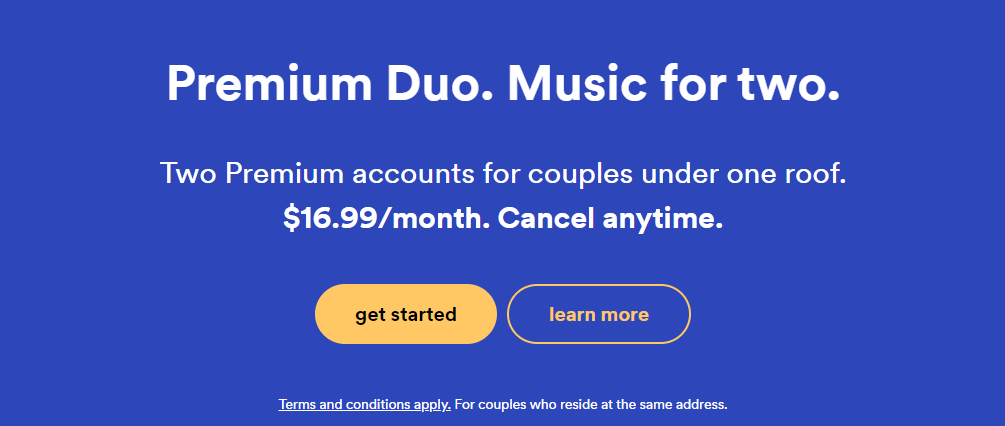
Family
The Family plan is given at $19.99 a month. It’s targeted at families with at most 6 persons. These 6 persons will have 6 individual premium accounts for only $3.3 per user, a real deal. The family will also get Spotify Kids, a specific app for kids.
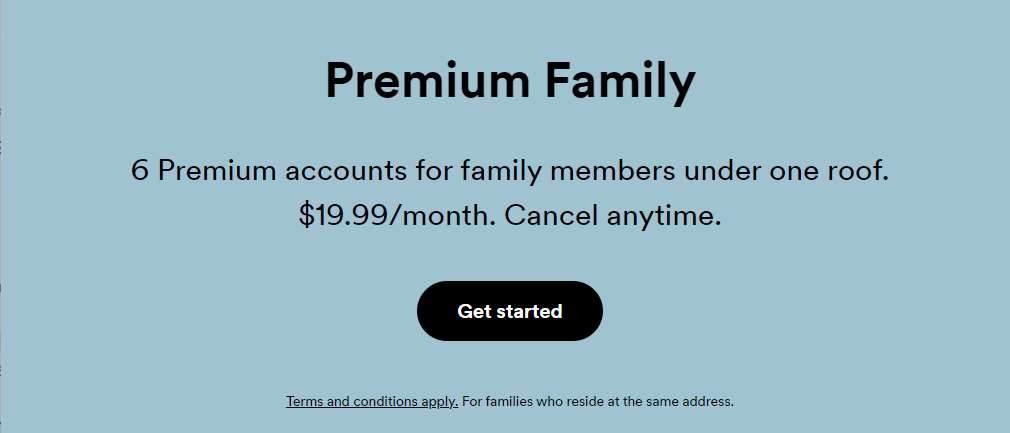
Student
Only at $5.99 a month, this is a real deal for students. You’ll have to verify first your university status with UNIDAYS to be able to access this plan.
Sometimes, your requirements change while listening to Spotify. With this, it’s important to know how to change Spotify subscription plans. A very good example is when you’re already fed up listening to ads on your Free Plan. Another one is if the head of your family decides to sponsor all of your Spotify listening costs. Whatever the reasons, these are the steps to change your Spotify subscription plans:
Changing from a Free to a Premium plan
Changing from Premium Individual to Premium Student or vice-versa
Changing from Premium Individual to Family or Duo (Manager)
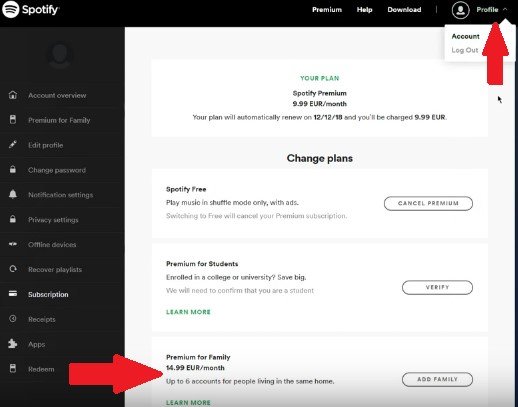
Changing from Premium Individual to Family or Duo (Member)
Here, you first need to cancel your premium membership to be part of a Family or Duo plan.
Now you know how to change Spotify subscription plans. However, did you know there is an alternative to switching plans? There is and it’s by using a reliable Spotify Converter tool. The tool to use is the DumpMedia Spotify Music Converter. You can have some of the features of Premium even if you’re at Free such as offline downloads and unlimited skips by only using a Spotify Converter tool. You don’t have to upgrade plans if you want to.
DumpMedia Spotify Music Converter is very easy to use and professionally made. When you purchase a license to unlock its full feature, you get a 30-day money-back guarantee. DumpMedia also has a guaranteed 24-hour reply email system which serves as a reliable customer support system.
Here are the steps to use DumpMedia Spotify Music Converter:
Step 1. Download and install DumpMedia Spotify Music Converter. PC and Mac versions are available.
Step 2. Open DumpMedia then click Open the Spotify Web Player.

Step 3. Choose a Playlist Album, or Artist then drag and drop them to the +Open the Converter icon.

Step 4. Choose the songs you want to convert on the Converter Window. Click Convert to start converting. It’s that easy!

Additionally, you can change bit rates and sample rates through this beautiful tool. You can also change ID3 tags. There are different settings to play with this flexible converter tool.
You can now play your converted Spotify songs with any media player without the need for the Spotify app or Web Player. This will give you many conveniences in playing your songs.
This article taught you how to change Spotify subscription plans. You can change subscription plans by only using the Spotify app or Web player. You can also change subscription plans directly through a web browser. Whatever your choice, please browse through the advantages and disadvantages of the different plans in this article before making your choice.
Additionally, you might decide you don’t need to change plans by using a Spotify Converter tool. The tool of choice is the DumpMedia Spotify Music Converter. It almost feels like Premium if you have DumpMedia for you can download songs for offline listening and choose any songs you want to play.
