With Spotify, a well-liked music streaming service, you may access millions of songs instantly. But Spotify requires a stable internet connection to play music unless you have upgraded to Spotify Premium.
The Spotify offline listening mode is offered to Premium subscribers only. This post will show you how to download songs with Spotify Premium. Plus, we will also share how to listen to Spotify offline without Premium.
Contents Guide Part 1: Enable Offline Listening Mode with Spotify PremiumPart 2: Enable Offline Listening Mode Without Spotify PremiumPart 3: FAQs about Spotify Offline ListeningPart 4: Conclusion
One of the perks of having a Spotify Premium account is you get a chance to download your favorite album, podcast, etc for Spotify offline listening which means that you can listen to them even if you don’t have an internet connection. If you have a premium account and you want to listen to your Spotify tracks offline, then just follow the steps below.
Step 1: Launch your Spotify app on your phone. Make sure that you have an internet connection because can’t download if you are not connected.
Step 2: Next, create a playlist then select the songs that you want to listen to offline. Note: you must put it in a playlist because you can’t download songs individually. Once you have created the playlist, tap on the download button. The button will turn green indicating that the download is successful.
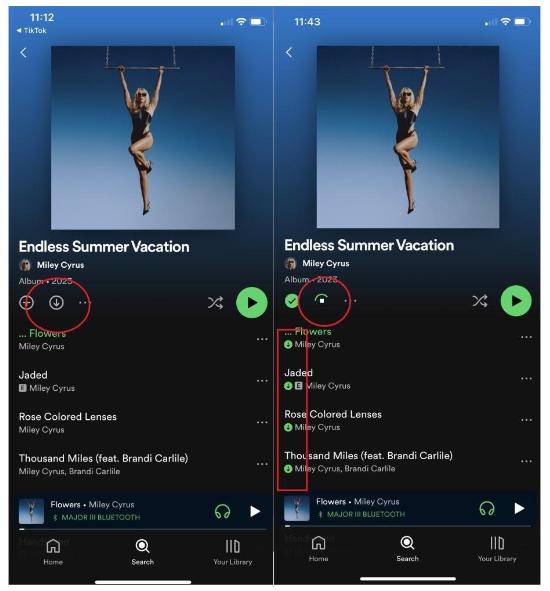
Step 3: To turn on offline mode on the Android and iOS app, go to Settings > Playback. Press Offline mode to turn on offline mode.
Step 4: To turn on Spotify offline listening mode on the desktop app, open the menu in the upper-left corner. Move your cursor over File. Click Offline Mode to turn on offline mode.

We recommend that for you to successfully download your playlist, see to it that your device is not in sleep mode, you have an active or stable internet connection, and you should have enough space on your device at least 1GB.
Keep in mind that even if you have a Spotify premium you still have to go online every 30 days at least once to keep your downloaded playlist for Spotify can somehow get the play data to pay off artists.
You might also lose your downloaded playlist if you reinstall your Spotify app and if you have downloaded it to more than 5 devices. If you still can’t view your playlist, see to it that your Spotify is updated and you have enough storage.
Now, what if you don’t have a premium account, can you still enjoy Spotify offline listening? Well, let’s find out in the next part.
Do you know that you can trun on Spotify offline listening mode without premium? Yes, you read it right! There are different ways you can still listen to Spotify even without upgrading your account. In this part, we will give you 2 methods that you can apply.
If you prefer the best software that can let you enjoy Spotify offline listening without premium, then your DumpMedia Spotify Music Converter is the one you are looking for.
DumpMedia Spotify Music Converter is a specialized program that can let you download any songs on Spotify even if you don’t have a premium. It is unique compared with other converters because it is capable of removing any protection that hinders users to access and play their Spotify music on any device or media player.
DumpMedia Spotify Music Converter can convert tracks in Spotify to a common such as MP3, M4A, WAV, or FLAC. Isn’t it great? Because of these features, users can enjoy Spotify offline listening without a premium.
Furthermore, it preserves important ID3 tags and the original audio quality at speeds of up to 35X, enhancing your Spotify high quality streaming experience at the best possible audio quality. Additionally, unlike free online websites, DumpMedia provides its users with free upgrades and timely technical support services.
If you are interested in using this software, just simply click the above icon. You can also find another usage of DumpMedia Spotify Music Converter. Once you get it to download, just see the steps below as your reference on how to use this converter.
Step 1: Launch your newly installed DumpMedia Spotify Music Converter. Wait until your Spotify tracks are loaded and then choose the Spotify songs that you like to listen to for offline listening.

Step 2: Once you are satisfied with the songs that you have selected, you can now set your preferred output as well and you can choose which folder you can view your converted tracks.

Step 3: After you have finalized everything, you can now begin converting your selected tracks by clicking the “Convert” button. Once the conversion process is complete, you can finally view your chosen track in the folder that you set earlier.

Isn’t easy? By using the right tool which is the DumpMedia Spotify Music Converter, you can enjoy your desired songs for Spotify offline listening without restrictions.
Generally, another downside of not having Spotify Premium is you can only download the content in the podcast but don’t worry because we have another solution that you can try if you don’t have a Spotify Premium. This is to use a Hacked/Cracked Spotify app for you to enjoy and experience Spotify offline listening.
One way to play Spotify offline on Android without premium is by using some Spotify Premium Mod APK and here is how.
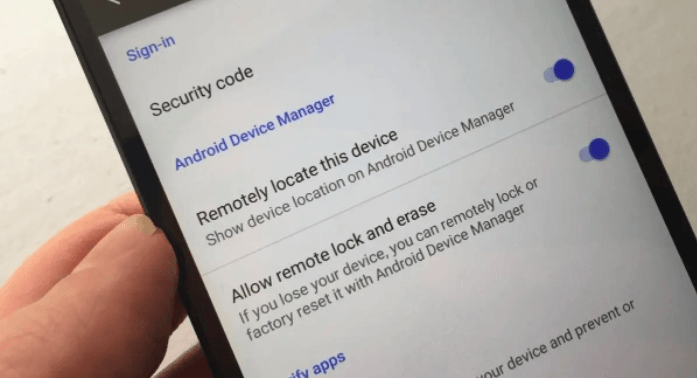
If you are an iPhone user, you can try to download the song for Spotify offline listening without premium with the use of Tweakbox or other apps that are compatible with the iPhone.
Although the hacked/cracked app is really helpful for you to experience Spotify offline listening, you also have to keep in mind that this method is not safe since it is considered from an unknown source.
Q1. How to Fix Spotify Offline Mode Not Working?
To fix Spotify offline mode not working, you can follow these steps:
1. Make sure your device is updated to the latest version of Spotify.
2. Go to your device settings and turn on the "Offline mode" switch.
3. Sync your Spotify playlist to your device before going offline.
4. Check your internet connection. Make sure it's working properly or turn on your VPN connection.
5. Restart your device by holding the home button down for a few seconds and selecting "Restart".
6. Open Spotify and go to your "Settings".
7. Turn off "Offline Mode".
8. Go back to your downloaded play
Q2. How to Listen to Spotify Offline on Apple Watch?
To listen to Spotify offline on an Apple Watch, follow these steps:
1. Install the Spotify app on your Apple Watch and make sure it is up to date.
2. Open the Spotify app on your Apple Watch and go to Settings.
3. Select 'Offline playback' and toggle the switch to enable it.
4. Download the songs or playlists you want to listen to offline by selecting them and choosing 'Download'.
5. You can now listen to your downloaded music without an internet connection on your Apple Watch.
In a nutshell, Spotify offline listening is not that difficult at all since we provide you with different methods on how you can experience it yourself. Of course, it is still up to you what method to use and which can satisfy your preference.
However, among the three, I would say that using DumpMedia Spotify Music Converter is the perfect solution since it has many features compared with the other methods and is safe to use. With DumpMedia, you can freely access your most desired Spotify tracks on any device and media player. Also, once you have converted those songs using this professional tool you can play them anywhere and anytime for as long as you can.
I hope by reading this post you can finally enjoy Spotify's offline listening experience! If you find this post helpful, then kindly share it with everyone so they can try it for their selves. Well, that’s it! Isn’t it easy? Thank you for staying until the end, see you again on my other post!
