
Spotify is one of the most popular apps among music lovers. So, if you want to save Spotify to MP3 online and play them on your device without limitations, you are in the right place!
Most users know the differences between the Spotify free account and the Premium streaming service, as Premium subscribers can enjoy certain benefits. These benefits include ad-free listening, better sound, unlimited skips, etc. With a Spotify Premium subscription, you can also download music to listen offline with offline mode.
However, Spotify does not allow you to save Spotify downloads to MP3 files on your device. To help you download songs or playlists from Spotify to MP3 and move these MP3 downloads to the devices you like with ease, this post will show you a step-by-step guide on how to do that with some top Spotify to MP3 downloaders.
Contents Guide Part 1: Why We Need to Save Spotify Music to MP3?Part 2: 5 Online Spotify Downloaders to Save Spotify Music to MP3Part 3: FAQs About Saving Spotify to MP3 OnlinePart 4: Summary
You are likely to come across many favorite songs on Spotify that you might want to download to your device and enjoy them offline. However, the cached Spotify downloads are inaccessible once Spotify's paid subscription ends. It would be difficult if you want to move Spotify downloads to other devices after canceling Spotify Premium, because all songs, albums and podcasts on Spotify are encoded in OGG Vorbis format with digital rights management (DRM).
DRM disallows users to play downloaded Spotify songs on unauthorized devices and platforms, like generic MP3 portable players, iPods, USB drivers and more. In this case, you can try to convert Spotify songs to MP3, a format that is compatible with most devices and players, then move the MP3 music downloads to the devices you like for offline playback and backup, without buying Spotify Premium subscription all the time.
So in the following part, we will explore how to use Spotify to MP3 downloaders to save Spotify to MP3 online. By converting your music to an open and widely accepted format like MP3, you'll have the freedom to enjoy your favorite tracks on virtually any device, share them with friends, and curate your music collection exactly how you want it.
Which Spotify to MP3 downloaders are right for me? Let's dive in and discover how to convert Spotify songs to MP3 effortlessly while expanding the possibilities of your digital music experience.
To save Spotify to MP3 online, DumpMedia Spotify Music Converter is among the best tools you should choose. This program can help you convert Spotify song/playlist/album to MP3 in high quality, which is almost the same as the original one. Besides, unlike some ordinary audio converters, this tool can remove DRM protection from Spotify, making it possible for you to listen to Spotify downloads not only on the app itself but also on an MP3 player, iPod, mobile phone and so on. You can also easily keep Spotify music after unsubscription.
🏅More Amazing Features of DumpMedia Spotify Music Converter:
Now, let's learn how to convert Spotify songs/playlists to MP3 in batches with only one click using DumpMedia Spotify Music Converter:
Step 1. Download and install DumpMedia Spotify Music Converter to your Mac/Windows. Launch it and you will see the interface. Use your Spotify Premium/Free account to log in.
Step 2. After signing in to the web player, you can browse the Spotify library to access any song to download for streaming offline. Only by dragging and dropping them to the conversion list (the plus button), all the songs contained will be added to get ready to process the conversion.

Step 3. On the conversion interface, you can choose output format as MP3, and set Sample Rate or Bitrate on Preference. Also choose a folder where the music files will be saved.

Step 4. In the final step, click on the "Convert All" button to start converting all Spotify songs to MP3 online.

SpotifyDown is also a Spotify downloader online, which is compatible with desktop and mobile browsers, including Google Chrome, Safari, Opera, Firefox, Microsoft Edge, and more. It allows you to save Spotify to MP3 online for free. Apart from downloading a single Spotify song, the platform can even support downloading a whole playlist as ZIP files. To know its operation, details are as follows.
Step 1. Copy a link to a track, playlist, or album from the Spotify app or its web player.
Step 2. Paste the link to SpotifyDown’s search bar. Click "Download" and wait until parsing is done. Then you can download ZIP or the single.
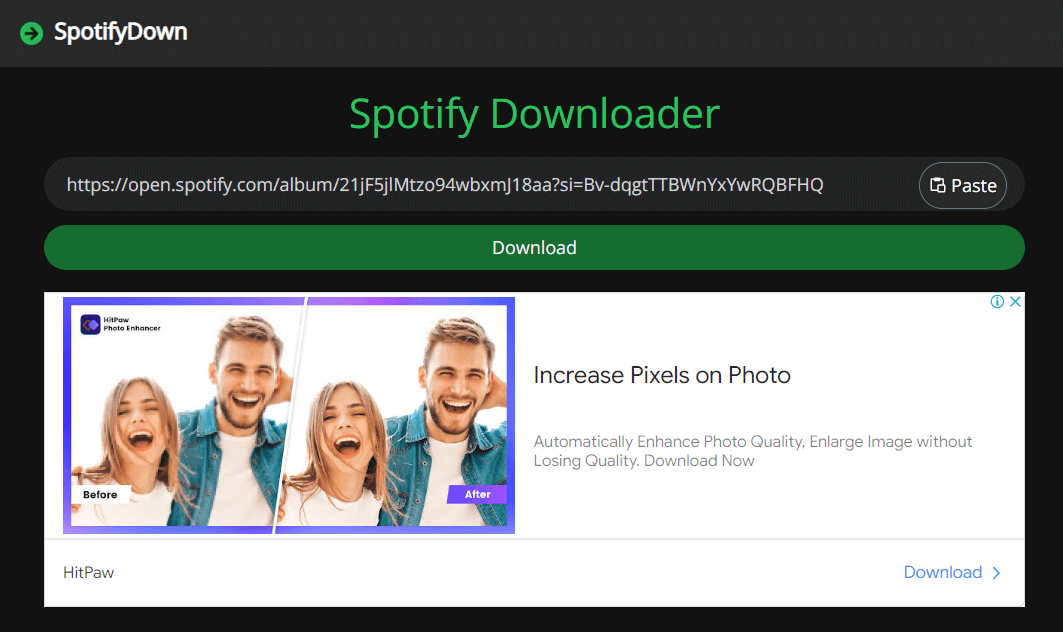
For those who want to download Spotify music to MP3 for free, SpotifyDown is also a nice try. However, SpotifyDown supports only MP3 and doesn't allow for customizing the bitrate and sample rate. High sound quality can not guaranteed on SpotifyDown, too. Spotify songs will be downloaded at 128kbps. Besides, when you try to download multiple songs or a whole playlist by using SpotifyDown, it takes a long time to analyze the link and tends to end up with a download failure.
SpotifyMate is another online platform for downloading Spotify songs, albums, and playlists without the need for a Spotify Premium subscription or account. This service allows you to export music to MP3 format and is compatible with most web browsers on computers and mobile devices. Notably, there is no daily limit on the number of downloads you can make.
Here's how to use SpotifyMate to save Spotify to MP3 online for free:
Step 1. Copy a link to a track, playlist, or album from the Spotify app or its web player.
Step 2. Paste the link into it. Click the download button and SpotifyMate will start to convert the songs you added.
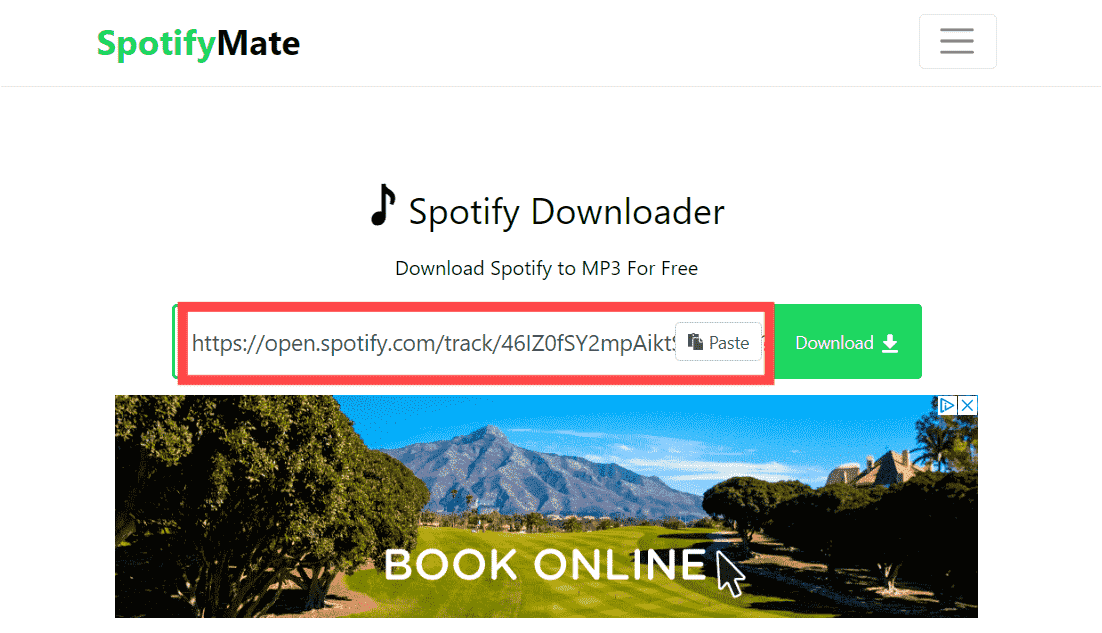
However, SpotifyMate can only save Spotify music at 128kbps which is a little lossy. Moreover, SpotifyMate doesn't support downloading entire albums and playlists. Even though you put a playlist link to the input box, all songs can be parsed, you need to click the download button one by one to download all songs from the playlist. SpotifyMate also can't keep ID3 Tags, metadata info after conversion. If you want a more effective converter that saves Spotify to MP3 losslessly, DumpMedia Spotify Music Converter is your best option.
SpotiDown is an online music downloader specifically designed for Spotify Premium and Spotify Free users only at no cost. Like SpotifyMate, SpotiDown can't convert Spotify playlist in batch, If you want to download a single song, it is still recommended. The operating process is user-friendly. Obtain the URL of your desired Spotify tracks, enter it into SpotiDown's search box, and effortlessly download music from Spotify in high definition with the click of a button.
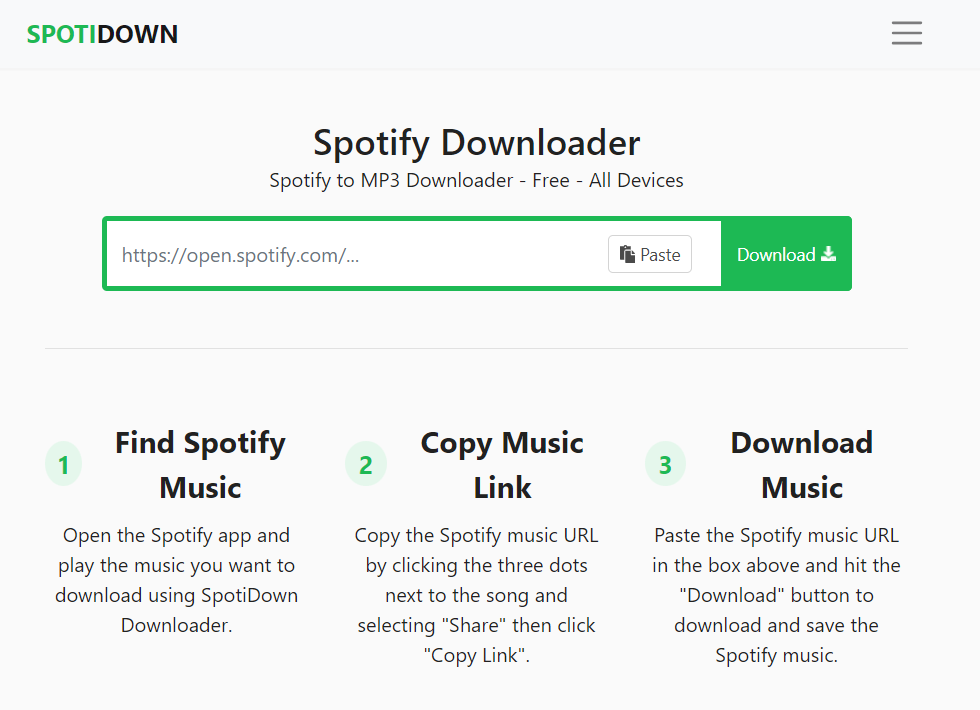
However, it's worth noting that the SpotiDown does not retain any music metadata. SpotiDown only supports MP3 as the output format for Spotify songs. MP3 is a widely compatible audio format that can be played on a majority of devices. However, the MP3 format may compress the audio data and reduce sound quality. For those pursuing excellent sound quality, you can download music as an FLAC file using DumpMedia Spotify Music Converter.
KeepVid offers you a very popular music-converting service where you can convert songs from many platforms, like Spotify, YouTube, Apple Music, Amazon Music, and so on. As part of it, KeepVid Spotify to MP3 is a free online Spotify converter that enables you to save Spotify to MP3 online in high quality (320kbps). Meanwhile, it doesn't require you to register or provide any personal information.
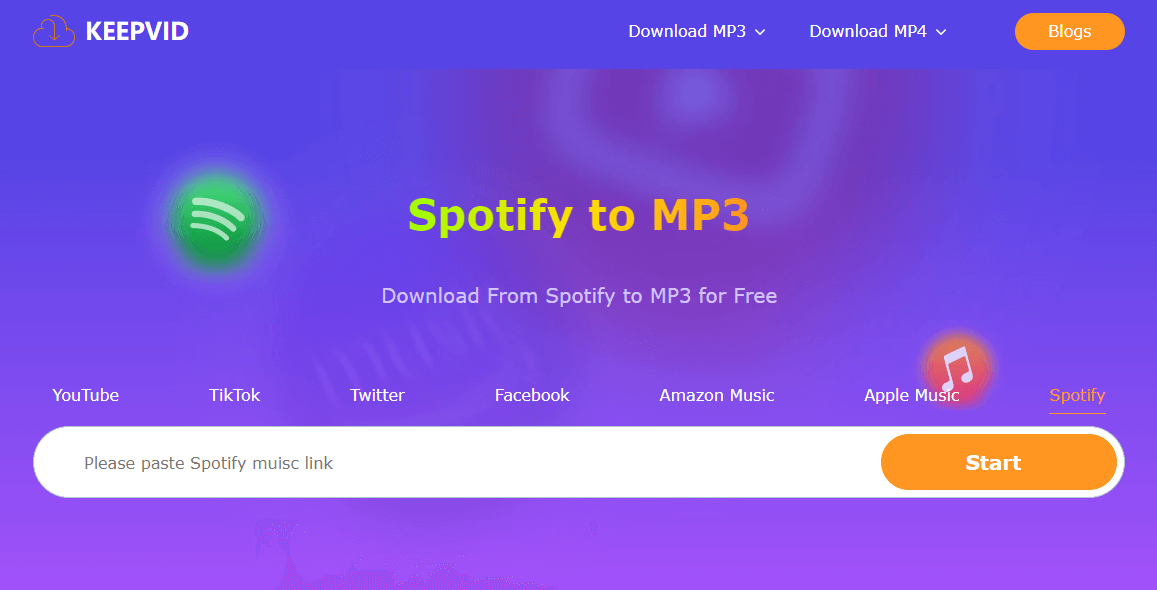
However, it's a pity that the above information is all propaganda that aims to lead you to download its desktop app. When you click the Audio(.mp3) button, you can't download it on your computer but are forced to turn to another site that asks you to have other music downloaders a try.
Converting Spotify songs to MP3 without permission is illegal in many countries and also might violate Spotify’s terms of service, especially if you use these converted songs for profit. However, if you just convert Spotify for personal collection, it is also acceptable.
In fact, the functions are not much different. But if you are a long-term Spotify free user and only loyal to it, the DumpMedia Spotify Music Converter will be better in terms of features.
We are lucky to find out that there are actually a number of Spotify to MP3 downloaders to save Spotify to MP3 online. If you don’t want to install any software, you can use SpotifyDown and other online options.
If you want to convert Spotify songs for free without losing audio quality, we highly recommend DumpMedia Spotify Music Converter, which is easy to use and powerful.
It can quickly batch convert music to MP3 with 35X faster speed and 100% original quality. DumpMedia can also preserve the ID3 tags and let you customize the output parameters as you like.
