The hottest music streaming service out now is Spotify which boasts some pretty deep digital crates, rivaling Apple Music in music selection. Spotify accepts submissions from unsigned artists and signed artists alike, so you can find the greatest works from artists as varied as The Weeknd, Taylor Swift, Arcade Fire, Drake, and Phil Collins. You can also play albums from niche artists. If you are looking for how to download whole albums from Spotify for offline listening, here is the right place. Here we provide the detailed steps to download your favorite album from Spotify to easily walk with them at any time.
Contents Guide Part 1. Download Whole Albums from Spotify with PremiumPart 2. Download Whole Albums from Spotify Without PremiumPart 3. Conclusion
How to download whole albums from Spotify? Is it possible to save your favorite artist's album for offline listening? If you've sprung for that Spotify Premium account, you should make the most of it. Let's share how to download albums with Spotify Premium in this part.
Spotify has offered Spotify Premium users the ability to listen to music offline for over a decade. Spotify Premium allows you to download playlists, albums, and podcasts to your device. It also integrated an offline mode so that Spotify Premium subscribers could continue listening to their tunes when a stable internet connection wasn’t necessarily reachable.
To download albums from Spotify, you must be a Spotify Premium subscriber. Plus, how long downloading a whole album takes depends on your internet speed. So, make sure your device have connected to a strong and stable network.
On Android and iOS
Any albums you download will take up some of your device's available storage space. If downloaded albums are taking up too much space, it might be time for you to do some housekeeping. Make sure that your mobile device has enough available storage to save music files. Here’s how to download whole albums from Spotify on mobile.
Step 1. Launch the Spotify app on Android and iOS. Find the album you want to download and tap it.
Step 2. Locate the Download button (a downward pointing arrow) near the top of the album. Click it to start downloading this albums. A downward-facing arrow will appear underneath each song in the album and they will turn green as the download completes. To check your downloads, go to Your Library at the bottom right and click on the Downloaded tab at the top.
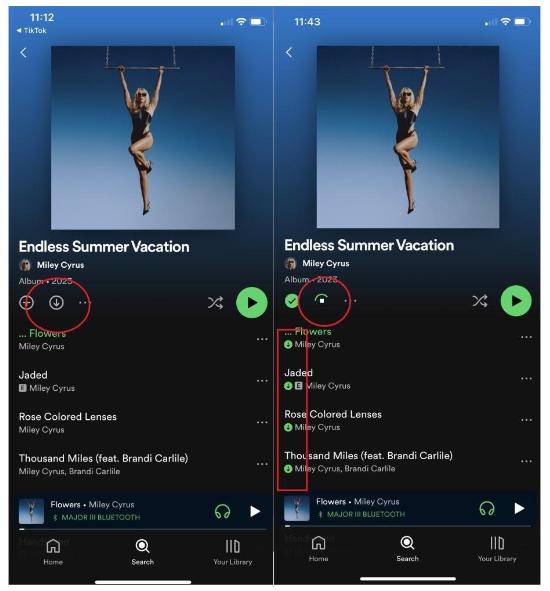
Step 3. Tap your profile picture at the top left. Go to Settings and privacy > Playback. Turn on the Offline mode toggle.
On Desktop
Here’s how to download whole albums from Spotify on your desktop.
Step 1. Open the Spotify desktop app and find the album you like.
Step 2. Look for the downward-facing arrow on your album of choice. Click on it will immediately download it. Find it later under Your Library.
Step 3. Click on the 3-dots icon at the top left. Go to File > Offline mode. This should force Spotify into offline mode.

As we talked about above, the downloading feature and offline mode are fully available for Premium users only. However, it comes with several limitations. One of them is that lose all of the Spotify cache files downloaded to their device when a user ends their Spotify Premium subscription. Due to DRM, you can't transfer them to other devices even if you know where are cache files stored.
If you prefer listening to albums on other devices, such as iPod, Sony Walkman, or car audio receivers, how to get them played? If you want to create your own ringtone using your favorite album, how to download whole albums from Spotify without Premium? In this case, DumpMedia Spotify Music Converter will be the best helper.
DumpMedia Spotify Music Converter is gaining popularity among Spotify listeners for its wonderful music download service. No matter if you’re a user of Spotify Free or Spotify Premium, you can download and convert Spotify songs, playlists, and albums to MP3, AAC, ALAC, FLAC, or other formats using DumpMedia.
Meanwhile, DumpMedia can remove DRM protection from Spotify so that you can enjoy unlimited downloads and transfer them to any device. Better yet, the downloads will always be available even if your subscription expires. After conversion, the converted music files can be preserved in original audio quality as 320 Kbps audio.
With numerous advantages, DumpMedia Spotify Music Converter stands out as the best Spotify downloader for Mac and Windows to download whole albums. But how to download whole albums from Spotify without Premium for the very first time? Don't worry, we'll show you how to operate it clearly step by step.
Step 1. Launch DumpMedia Spotify Music Converter on your Mac, and open Spotify web player. Sign in to your Spotify account to access your library. After that, drag and drop the song or playlist you like to the conversion button (a plus icon).

Step 2. When the album has been added on to the DumpMedia Spotify Music Converter, take your cursor to the top, right-hand side of the screen and click inside the field beside Convert all Tasks to. You will see a long list of formats. Choose your preferred format.

Step 3. Click the "Convert All" button to download albums from Spotify. Later, you can find the downloads in the "Finished" tab.

How to download whole albums? After reading the steps mentioned above, you can get your favorite albums with Premium. To keep Spotify downloads, you need to connect to the internet at least once every 30 days. If not, you'll lose access to downloaded albums and podcasts after a month. If you want to save money, don't hesitate to ask the DumpMedia Spotify Music Converter for help. The software can download your favorite albums for free!
