Audible is a great platform wherein you can access these great audiobooks. It is now promoting education and efficiency to its users. And there are lots of perks. One of those is its Audible Cloud Player, which lets the users listen to chosen audiobooks online without using an application. Are you an Audible user for quite some time now? Have you tried the Audible Cloud Player?
If this is the first time you learned about it, continue reading this article, and learn this Tutorial about it. We will be starting with an explanation about what it is, how to get it, and even solutions to the “Audible Cloud Player not working” problem (in case you’ll face it in the future).
Contents Guide Part 1. What is Audible Cloud Player?Part 2. How Do I Get Audible Cloud Player?Part 3. How to Download Audible Cloud Player?Part 4. How to Fix Audible Cloud Player Not Working ProblemPart 5. FAQsPart 6. Conclusion
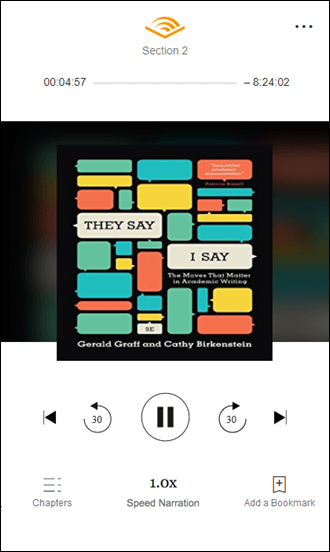
As we have previously stated, Audible comes with a cloud player that works perfectly fine while being accessed online on a web browser (even without an app). Some also call this Audible Cloud Player as “Audible web player”. With this cloud player, even without downloading those audiobooks to stream on the device that you are using, you can have those listened to just by using your browser.
Another good thing about this player is that this is free of use for both the Premium Audible account and free account users.
To further let you know what this Audible Cloud Player is capable of, we also have the pros and cons in this part of the article.
Now that you know what Audible Cloud Player is, we’ll proceed with how to get this in the second part of this article.
In order to get the Audible Cloud Player, you have to accomplish the below steps.
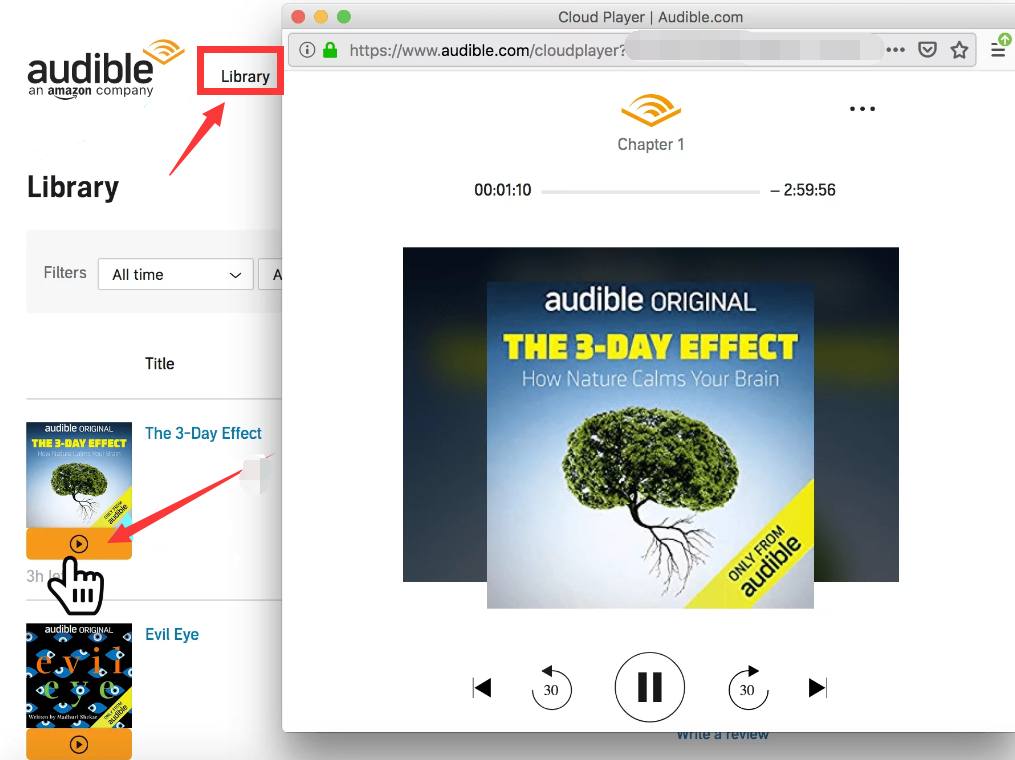
After just doing these three easy steps, you can begin listening to any audiobook using your cloud player!
For sure, you are wondering how this Audible Cloud Player can be downloaded. But since this one is a web-based player, then you must know that there is no way to download it.
The Audible web player will only work if you have a data or internet connection with you. This just means that this won’t work if you are in offline mode (just like when you are trying to listen using the Audible app on your mobile device).
Though the player cannot be downloaded, the good thing is that those audiobooks you wish to keep won’t eat any storage space on your PC since the books are stored online.
The Audible Cloud Player is very useful every time you don’t want to use your phone or when you are working on some stuff on PC and you want an audiobook to be playing in the background while you work.
Everything works so fine and suddenly, an issue with your Audible Cloud Player occurs. What must you do? Usually, here are the problems faced by users:
There are some solutions that you can immediately try doing. We will be sharing some with you in this part of the article.
In case you can no longer fix the issue that you are encountering while the Audible Cloud Player, then you must try solving the case by downloading the audiobooks you wish to listen to any time you want. And, that is through the help of the DumpMedia Audible Converter.
DumpMedia Audible Converter is very much capable of downloading any Audible audiobook and even lets you transform those to MP3 format to make it playable on any device that you have. Plus, the DRM encryption will be removed making it possible to share the files with others or access them via any media player.
By using the app, you can also make sure that the quality of the output files is great and the whole process won’t eat up too much of your time (as it is too fast!). Rest assured as well that the ID3 tags and even chapters will be maintained even if the processing has been performed. You can also make sure that the updates on the app will be performed from time to time.
Here are the steps to use this DumpMedia Audible Converter.
Once you have the DumpMedia Audible Converter on your PC, begin adding the Audible audiobooks by either clicking the “Add Files” button or dragging and dropping the files onto the platform.

After uploading the audiobooks, make sure to choose an output format and define an output folder for easy access once the whole process has been completed. You can also change some settings if you wish to.

Once you click the convert button, the whole process will start. Wait for some time and the output should be ready.

At times, it happens that the downloading of audiobooks do not happen successfully. Thus, making the files corrupted and inaccessible. To fix this, try deleting the audiobook and download it again.
Sometimes, you might not be able to use the player as expected because of some saved history on your web browser. In order to fix the problem, try clearing your web history, and don’t forget to install or activate the Flash (Adobe Flash).
Or, there might be issues with the computer that is currently in use. Try using another or try not to use the Audible app on your mobile device while trying to access the Audible Cloud Player on your PC.
Here are some answers to the frequently asked questions from users.
At times, when the player is not working on both Firefox and Chrome, the issue lies in the need for permission. You might need to check if you have denied permission to access some sites before.
Actually, there is no specified date or time of when to use this Audible Cloud Player but this is best to use especially if you do not have any internet connection. Added to that, there is no need to download any application. Streaming is totally easy via your PC!
Yes. You can install the Audible application on your Laptop. You need to have the Andyroid and then launch the emulator. Look for the Audible application. Click to install. Once done, you’ll see it under the Apps menu.
Being able to access the Audible Cloud Player on your PC is definitely a good thing because you can use it for free as long as you have an internet connection. Just in case there are issues encountered while using the cloud player, you can also refer to part 4 of this article to find an alternative (DumpMedia Audible Converter) to it.
