There must be some people who will think can I play Audible audiobooks on Apple Watch? Or Why won’t my audible book play on my Apple Watch? Imagine that. You wouldn’t have to depend on your computer, iPhone, iPad, or any kind of device to listen to your favorite book.
Now, it’s possible to walk around, hands-free, to listen to your Audible audiobook. You just have to know how to play an Audible audiobook on Apple Watch. Luckily for you, it’s pretty easy to do. Continue reading to learn how you can do it.
There are lots of places where you can get audiobooks. It’s safe to say that Audible is the best place to go online for audiobooks.
Audible is an audiobook app from Amazon. It’s available on Android, iOS, and Windows devices. You can find over 180 audiobooks and that’s a lot to choose from. Audible offers a wide range of classic to the latest releases in all genres. While there are a lot of audiobooks to choose from online, Audible is pretty much the best place.
Here’s the reason why. The flexibility of the Audible app allows you to listen to your audiobooks from your smartphone and tablet. Since it’s owned by Amazon, you can also listen to your audiobooks on Kindle and Echo devices. If you think that’s flexible enough, now you can even listen to it on your Apple Watch. If not for anything, that pretty much is a good reason to choose audiobooks from Audible.
While it’s pretty exciting to know that you can now play Audible audiobooks on Apple Watch, you can’t help but wonder how to go about it. Keep in mind that there are requirements that you would have to comply with to be able to install the Audible app on your Apple Watch.
These requirements are the following. The model of your Apple Watch should be OS5. Better if it’s higher. Your iPhone should be running on iOS version 12. Again, it wouldn’t hurt if it were on a higher version. If these requirements are met, then you can install on your Apple Watch the Audible app. Don’t worry if you can’t meet these requirements. The three options below are pretty flexible.
The DumpMedia Apple Music Converter is the best alternative if both your Apple Watch and iPhone don’t meet the requirements mentioned above. You just need your Mac or any kind of computer to use it.
What it does is it converts and downloads audiobooks from Audible. As it converts and downloads, it removes the DRM. With the DRM gone, transferring to your Apple Watch becomes very easy, not to mention, doable. Check out the steps below on how to use this particular Apple music converter.
You will learn more about this particular Apple music converter from the detailed steps below.
Run and install it once you’re done downloading it.
Now that the DumpMedia Apple Music Converter is launched on your computer screen, click on Audiobooks on the left panel. That will prompt all your audiobooks to appear on the main screen. From there, you can click on your preferred audiobook.

Now, that you have your preferred audiobook on the DumpMedia Apple Music Converter, you can adjust the settings of your output on the bottom area of the screen. You can enhance audio quality and choose a file format of your choice. Once you’re done with all that, you can click on the Convert button

With your Audible audiobook converted and downloaded on your computer, you’re all set to transfer it to your Apple Watch. To do that, you need to use a USB cable to connect your iPhone to your computer. Go to your iTunes and click on the iPhone icon. Take your cursor to the left-hand side of the iTunes window and click on Audiobooks.
Choose the option Sync Audiobooks. From there, you can choose whether to sync all your audiobooks or just some of them. Once your audiobooks have been added to your iPhone, click on the Library tab. Then locate the audiobook you want to transfer to an Apple watch. On your iPhone, click on the three dots you see opposite the audiobook. Then choose the option to sync to Apple Watch.
You can now use your Apple Watch to listen to your audiobooks by installing the Audible app. The steps below will show you how to do it.
Go to the App Store on your iPhone to download Audible. If you have already done this in the past, then there’s no need to do it. Pair your Apple Watch with your iPhone. Once you’re done, get hold of your iPhone and launch the Apple Watch app there. Click on the My Watch tab and scroll to check the list of apps on Available Apps. You will see the install tab beside the Audible app. Click on it.
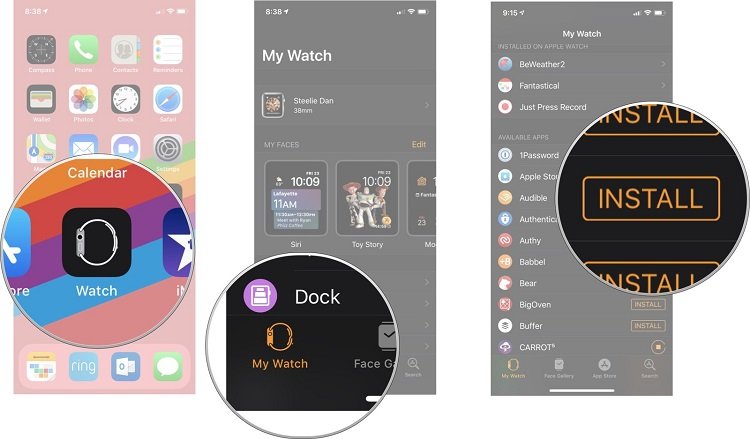
Make sure that the audiobook has been downloaded to the Audible app on your iPhone. Then select the book you want to add. Then click on the three dots you see opposite the audiobook.
Once you click on them, you will see an option called Sync to Apple Watches. Click on that option to add an Audible audiobook to your Apple Watch. On your Apple Watch, make sure that the Audible app is open as you’re adding an audiobook to it. Either that or your Apple Watch is on its charger.
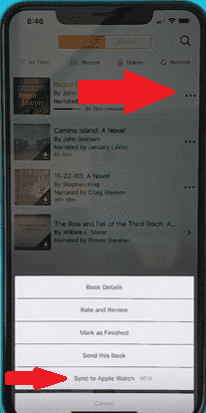
To start listening to an Audible audiobook on your Apple Watch, just connect a pair of Bluetooth headphones then play and control the audiobooks.
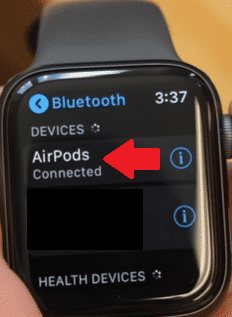
Ondesoft Audiobook Converter is another program you can consider if you’re not able to install the Audible app on your Apple Watch. For this option, you would need your Mac or any kind of computer to download the program. Just follow the steps below to see how it’s done.
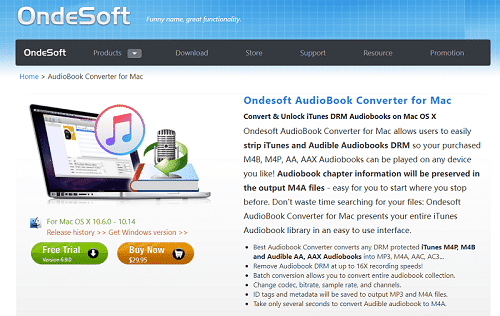
You can download the said program from their website. Install and launch the program on your computer soon as you have downloaded it.
You will see your audiobooks on the left-hand side of your computer screen. Choose an audiobook to convert and download by clicking on it.
You can also adjust the settings of your audiobook before you start downloading it. Once you have chosen a destination for your output, you can click on the Convert button.
Locate your newly downloaded audiobook from Audible. Use a USB cable to add your newly downloaded audiobook to your iPhone. Find the audiobook on your iPhone and click on it. Then launch the Apple Watch on your iPhone. Select the audiobook you want to transfer to your Apple Watch and click on it.
You can play Audible audiobooks on your Apple Watch even on lower iOS versions. You just need something like the DumpMedia Apple Music Converter to make it possible.
Do you listen to audiobooks? Feel free to share your thoughts with us.
