Books have evolved. You can now listen to them in the form of audiobooks. Audible is a great source of audiobooks. If you’re a Google Home fan, you might wonder about compatibility.
Can Google Home play Audible? Here’s the thing. They may not be compatible but they can work together. This article will show you how you can make them work together.
Contents Guide Part 1. Can Google Home Play Audible?Part 2. 4 Ways to Play Audible Audiobooks on Google HomePart 3. Conclusion
You have heard of Audible audiobooks. You know pretty well that these aren’t physical books. They are what they are, audiobooks. You can listen to them anywhere with just your smartphone. There’s no need for you to sit down and crack open a book. More and more people are switching to Audible rather than reading books in their physical form or using e-readers and tablets.
Audible makes it very convenient to get hold of the latest book in the market. You can listen to it while you’re in the car, bus, or airplane. You can even take it with you while you jog. With such flexibility, you’re probably wondering about one thing.
Can Google Home play Audible? That is a valid question especially if you’re a Google Home fan. Unfortunately, the two are not compatible. Since the file format of Audible audiobooks is AA and AAX. So, if you look at the file extension of Audible audiobooks, you will find that they are .aa and .aax.
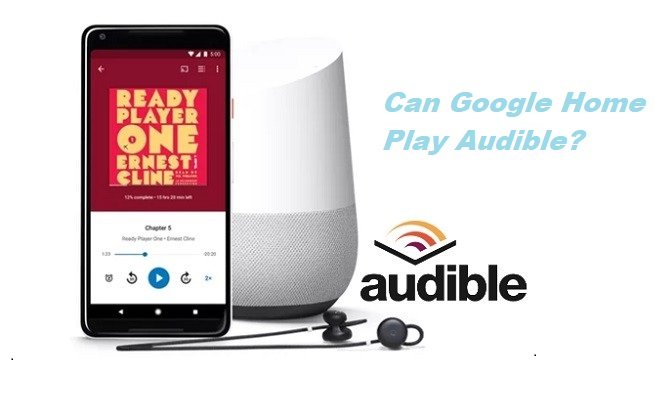
If you’re wondering how to play Audible on Google Home, then continue reading to learn more about these workarounds that can address the question - can Google Home play Audible?
The DumpMedia Apple Music Converter not just converts songs but audiobooks from Audible as well. It supports a list of audiobook formats like AAX, AA, M4B, and AAX+. What this means is that when you have an audiobook that uses any of those extensions, it can convert, download, and remove the DRM from it.
As previously mentioned, Audible audiobooks have .aa and .aax extensions. You can take your Audible audiobooks and add them to the DumpMedia program to change the protected extension into one that can easily be transferred to another device. Check out the steps below to see how you can use it.
Continue reading the detailed steps below to learn more about this particular Apple Music converter that can also convert your audiobooks from Audible.
Go to the DumpMedia website by clicking here. Once you’re there, click on the Apple Music Converter you see on the top menu. Download it and open it on your computer.
You are now all set to add an audiobook to the DumpMedia program. To do that, simply click on Audiobooks on the left-hand side of the screen. Your audiobooks will appear on the main screen. From there, you can choose which audiobook to add.

Take your cursor to the bottom part of the screen. From there, you can change the file format to a format of your choice. One thing is for sure, you can change it to a file format that is not protected by DRM.

Choose a destination for your audiobook output and click on the Download tab. Once you click on it, the program will convert, download, and remove the DRM from your audiobook.

Once your audiobook has been downloaded, sign in to your Google Play account. From there, you can upload your audiobook which is now free of DRM.
Tip: If you want to know more about other converters to convert Audible Audiobooks, go here to choose your desired one.
You can also use DumpMedia Audible Converter to play Audible audiobooks on Google Home. It can help you convert Audible AA/AAX Audiobooks easily and conveniently. You can choose the format you like as the output format, such as MP3, M4A, AAC, etc.
The conversion is lossless. You can get the original Audible audiobooks after the conversion. And then you can play your audiobooks on a lot of platforms. Here are the using steps for your reference:
Pairing the Bluetooth to your Google Home is a good idea especially since the Audible app does not have a cast function to send the audio to the Google Home.
With Bluetooth anything that your phone plays will sound on the Google Home It’s very simple to pair and unpair them. Check out the steps below to see how it’s done.
After completing the above steps, connect your device to Google Home, you can learn the basic voice command to use Google Home to play Audiobooks in Google Support Center.
You can also mirror or cast your Audible audiobooks from your smartphone to your Google Home. Before you start, you need to know that you can only mirror or cast on Android 4.4 or higher.
Furthermore, you need to make sure that both your Google Home and Android phones are connected to the same Wi-Fi network. The steps below will show you how to do it.
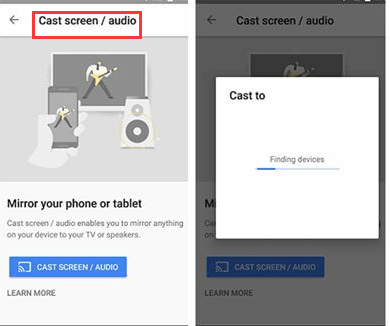
In conclusion, the answer to the question, can Google Home play Audible, is a yes. Considering the workarounds mentioned above, you can make them work together. With DumpMedia Apple Music Converter and DumpMedia Audible Converter, you can even convert and download your audiobook.
Are you a fan of audiobooks? How do you listen to them? Feel free to share your thoughts with us. We would love to hear from you.
