The cloud is synonymous with storage nowadays. iCloud is a very popular cloud storage. It’s the solution to the limited space Mac and other Apple devices have to offer. If you have a lot of Audible books, you might even wonder how to move your audiobooks to iCloud.
Continue reading because you will learn how to move Audible books to the cloud, specifically to iCloud.
Contents Guide Part 1. The Convenience of iCloudPart 2. How to Move Audible Books to CloudPart 3. Conclusion
To summarize what iCloud does, it wirelessly syncs all your files like your music, photos, apps, and videos to the cloud so that you always access them through other devices. So, if you have been so used to bringing a flash drive everywhere so that you could always access your files, well, iCloud saves you from the trouble of doing so.
It’s a very straightforward service that automatically backs up all your files to the cloud. It’s very convenient but can it store all your favorite audiobooks from Audible? If it can store your music files from iTunes, can it do the same for your Audible audiobooks?
Those are pretty valid questions because iCloud accepts file formats such as MP3, SIFF, AAC, WAV, M4P, M4A, and H.264. Since the audiobooks you get from Audible are in the .aax and .aa file extensions, you’re going to wonder about compatibility, right?
Well, wonder no more because there are various ways to make them compatible so that you can move Audible audiobooks to the cloud specifically to iCloud. If you want to know how to move Audible books to the cloud, specifically to iCloud, you would have to convert your audiobooks first.
To make your Audible audiobooks compatible with the iTunes format, you would have to convert them first. You will find three programs that can help you convert your Audible audiobooks into acceptable file formats on iTunes so that you could easily move them to iCloud.
Keep on reading to learn how to move Audible books to the cloud, specifically iCloud.
The easiest way for you to move your Audible audiobooks to the cloud, specifically iCloud, is by using the DumpMedia Apple Music Converter. If you’re wondering what makes it easy with this particular Apple Music converter is that it automatically removes the DRM from your Audible audiobooks.
Once you convert an Audible audiobook with the use of the DumpMedia Apple Music Converter, the DRM is removed. So, you end up with a converted audiobook that’s compatible with iTunes and at the same time, DRM-free.
Take a look at the steps on how you can use this particular Apple Music converter.
The detailed steps are listed below. Continue reading them so that you can have a better grasp on how easy it is to use the DumpMedia Apple Music Converter.
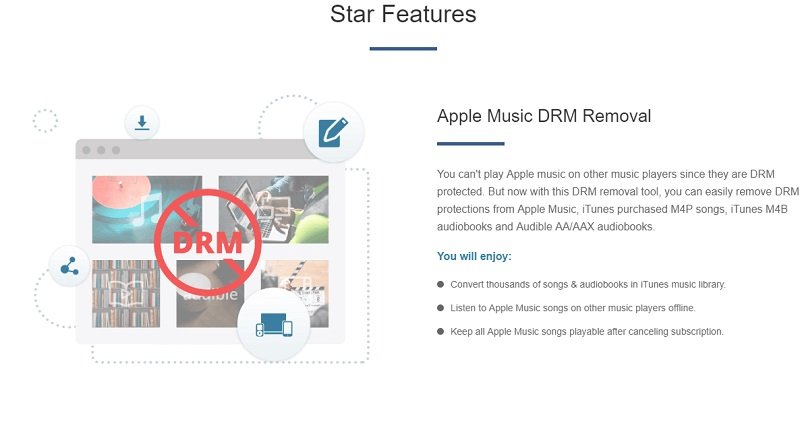
You will find the Apple Music Converter on the DumpMedia website. This link provides you direct access to the Apple Music Converter. Download, install, and open the program to see how easy it is to use.
Once you launch the DumpMedia Apple Music Converter on your Mac, take your cursor to the left-hand side of the screen and click on Audiobooks. Your saved audiobooks will appear.

Choose the audiobooks you want to convert by clicking on each one of them. Once you’re done selecting, you can also tweak the output format by choosing a file extension that’s compatible with iTunes. Don’t forget to choose a destination for your output as well. Once you’re done, click on the Convert button.

Log in to your iCloud on your Mac. Go to System Settings. Look for iCloud and click on it. Then sign in. Then open Finder on your Mac. Launch the iCloud Drive from the left-hand side of the Finder window. Select the audiobook you want to move to iCloud Drive.
The Freemake Audio Converter is also worth considering. If you’re wondering how to use it, the steps below will show you how.
Open a web browser and go to their website. From there, you can download their program. Wait for the installation to finish.
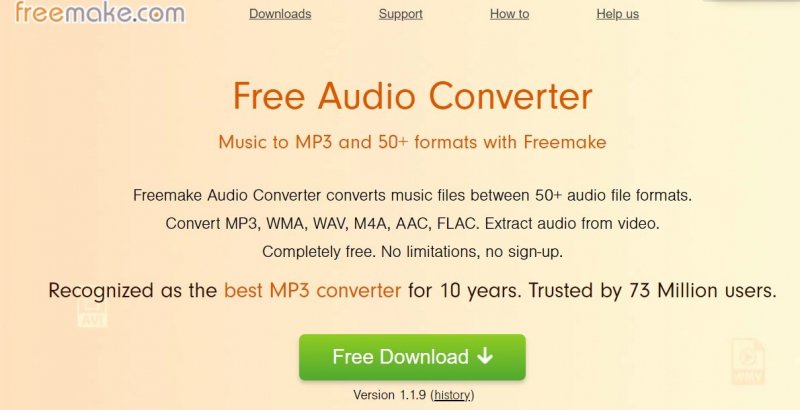
To add your Audible audiobook, click on the blue Audio button you see on the top left-hand side of the screen. Once you click on it, go to the folder or program that stores your downloaded Audible audiobooks.
To match the compatibility of your Audible audiobooks, click on the following tabs to M4A, WAV, or MP3. Once you click on any of the file formats mentioned, a pop-up window will appear. On that pop-up window, you can adjust the setting of your output. You will also see the blue Convert button there. Just click on it once you are ready to convert your audiobook.
At this point, you can now transfer to iCloud. Sign in to your iCloud account to start transferring files. To do that, go to System Preferences to launch iCloud. Then sign in to your iCloud account.
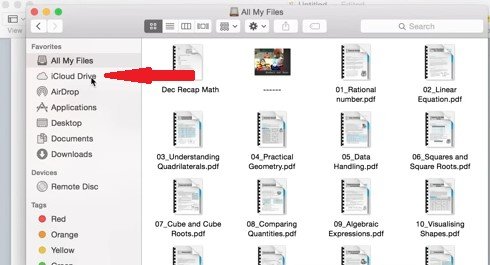
This is another program you can consider using. The steps below will show you how to use it.
Go to their website to download the said program. Just click on the Next buttons. Do not worry about the warning pop-up. This program is safe to use.
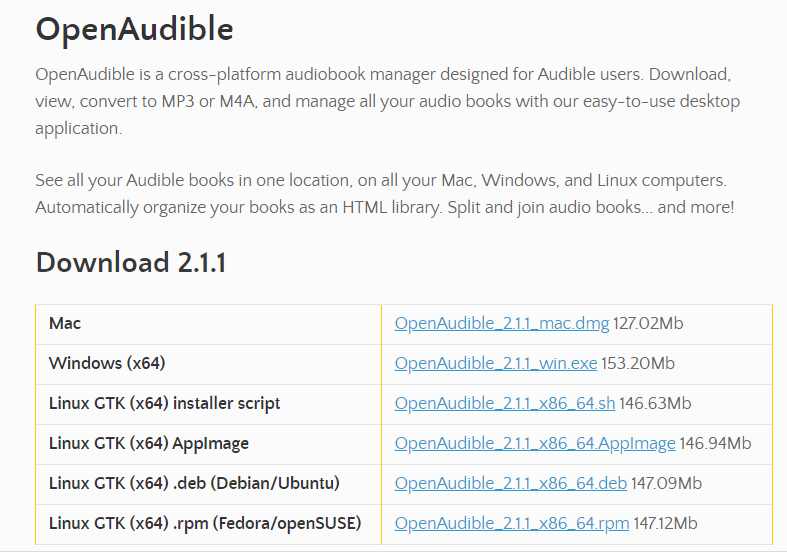
You would need another program to be able to download your audiobooks from Audible and that program is the Audible Manager.
Go to your Audible account. Choose an audiobook and click on the Download button. Wait for it to finish downloading. Once the download is done, drag the file over to OpenAudible. From there, you can convert and download your audiobook.
You’re all set to move your Audible audiobook to iCloud. Just log into your iCloud account to move your Audible book there.
You may know how to move Audible books to the cloud after reading this article. As long as you use the DumpMedia Apple Music Converter to remove the DRM and convert it to a file format that’s compatible with iCloud, you’re good to go.
Have you ever moved your Audible audiobooks to iCloud? Feel free to share your thoughts with our readers.
