
Music streaming is making its trend and every music lover is getting hooked up. There are numerous online music sites but one of their ‘go-to’ sites is Pandora. This site is loved by music fanatics as it has a wide selection of music. With its automated music recommendation, Pandora made it the biggest and famous music streaming website.
Despite how easy it is to simply log on and play, it is beyond handy if you have the music on your gadget drives. So to say, adding music to your collection and listening to them offline is a different thing. Thus, a lot of music lovers want to download music from Pandora with Google Chrome. But doing so is not an easy task. Pandora has set limitations that made it difficult for users to download music from their various selections.
So if Pandora fails to let you carry your music anywhere, there are tools to cater to your needs. Below is the guide on how to download Pandora music through Google Chrome extension. Along are the other helpful tools too.
Contents Guide Part 1. How Do You Download Music from Pandora with Google ChromePart 2. 2 Other Ways to Download Music from PandoraPart 3. In Conclusion
Google Chrome offers extensions that could help you with your music adventure. They have a specific extension for Pandora users. Using Google Chrome extension is pretty basic. But it is not really a good recommendation if you want crisp and fine quality music. Google offers this downloader for free. Just expect that you will encounter some bumps when you use this. Like, it would crash or suddenly stop during the download process. It is quite frustrating as you have to do the downloading again.
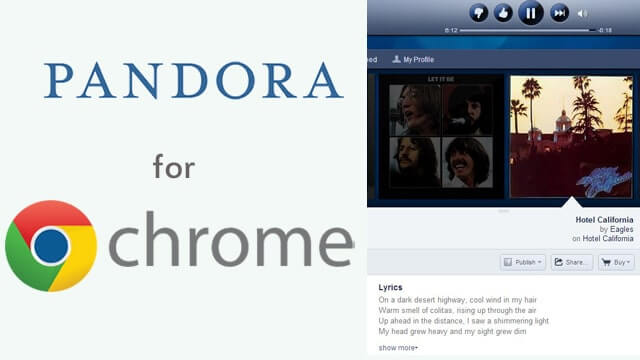
Another issue to consider is if your internet connection. Intermittent connection, internet speed, and low bandwidth can affect the download time. All in all, you need extra time and patience when you use this method. Nonetheless, below is your guide on how to download Pandora songs using the Google Chrome extension:
Most may stick with Google Chrome extension but we recommend using online downloaders instead. The process is much faster and the output quality is better as well. Here are the tools that you can use in replacement with Chrome extension. (For other people who need to keep their music on Apple or Spotify, Choosing an Apple Music Converter or get Spotify premium free forever also a great choice.)
Online downloaders are not difficult tools to use as well. It is quite easier to download music from Pandora through online downloaders than Chrome extension. For as long as you know what to use and how to use the tool. So, here is a super tool that could satisfy your needs. Make way to DumpMedia Video Converter!
There is various software that you can use that caters to the same output as DumpMedia Video Converter. But with DumpMedia you can download either audio or video files from Pandora anytime without limitation. This is an awesome tool as it can convert your existing file format to any file type you wanted. DumpMedia Video Converter can do output in any of these file types - MP4, GIF, WMV, AVI, MOV, MKV, FLV, MPEG, etc. With the use of this converter, your file is ready to be played on any device available.
Music mixing is possible as well since you can use this tool to clip audio or video files. With DumpMedia Video converter audio clipping feature you can create your own ringtones, alarms sounds and other audio files you wish to do.
Just three things to remember:
1. download your music file/s.
2. cut the part you want to use.
3. convert to file format that you need.

People Also Read:
Ways On How To Convert MP3 To MIDI
Another tool that you can use to download Pandora music is VideoSolo Screen Recorder. This tool can do both audio and video recording also. A good software to capture music from Pandora’s wide music collection.
Through this tool, you can record songs directly from Pandora and save them into your drive. A convenient tool where you can enjoy listening to your music and download them at the same time. To start recording your music from Pandora using VideoSolo, follow this quick guide:
With just a few clicks, you will have your favorite music on your disk drive. You are now ready to transfer the file to your phone or any music playing gadgets anytime you want. What’s even nicer to this recorder is, you can set the output to any of the following audio formats: MP3, WMA, M4A, AAC.
If you are into creativity and would like to add video while recording your music, utilize VideoSolo screen recorder. If you find good videos in Pandora and would love to have a copy of it, you can use this recorder too. It can produce these video formats - MP4, GIF, WMV, AVI, MOV, MKV, FLV, MPEG.
Here’s how to screen record using VideoSolo:
The drawback of this tool is you need to have a quiet place when you do the recording, a soundproof room for example. Aside from that, you also need to have a good microphone - built-in or an external one. You can opt for the noise-canceling microphone. This is to avoid unnecessary background noises, most especially if you want to have a professional like music output. Pretty sure you don't want to spend too much and do the hassle.
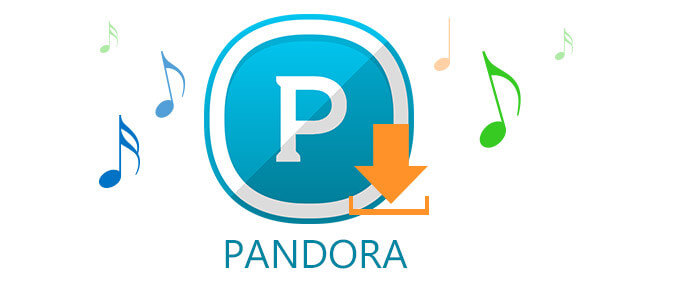
Using Google Chrome extension is pretty basic. It can simply be compared to plug and play. You have to take note that downloaded music with Chrome extension will only be temporarily stored into your playlist. It will not physically download a copy of the music into your drives.
Yes, when using this method, it is indeed disk space-saving but not a smart thing to do. Consider the incomplete buffering of your download. Then you have to redo the process each time this error occurs. Also, you cannot copy, paste or transfer the file to any device you desired.
This is why DumpMedia is highly recommended. It can rip all the music you want. Not only from Pandora but from any online radio, application or source. Also, you can convert it to any audio or video format you want. So there’s no reason for you to get confused, start collecting your favorite music now with DumpMedia!
