Recently, Spotify Premium subscribers received email notifications about the latest monthly plans hikes. Premium Individual, Duo, and Family plans are all getting price hikes by $1 to 3 USD, according to the company’s updated price listings. Although Spotify Premium unlocks several perks not available to free users, many subscribers are hesitant about whether such a subscription is right for keeping in case of rising prices. Want to get Spotify Premium free ? No worries as in today’s discussion, we are going to give you methods on how to do this. Keep on reading to know more!
Contents GuidePart 1. Better than Spotify Premium for Free – DumpMediaPart 2. 4 Other Methods to Get Spotify Premium for FreePart 3. Wrapping It Up
Spotify Premium can enhance your Spotify experience massively if you want to download music for listening while offline and don't like hearing audio ads on music. You can also listen to music in the best possible audio quality with Spotify Premium. So, how to get Spotify Premium free? DumpMedia Spotify Music Converter can help you with that.
No matter if you’re a user of Spotify Free or Spotify Premium, you can download Spotify songs, playlists, albums, and podcasts to MP3, WAV, FLAC, AIFF, or AAC format for further editing, backup, or playback on any device. Besides, unlike some ordinary audio converters, this tool can remove DRM protection from Spotify, making it possible for you to listen to music on any device you like. In this way, you don't need to listen to ads between songs.
To enhance your Spotify high quality streaming experience at the best possible audio quality, DumpMedia Spotify Music Converter also allows you to freely customize the output quality based on your own needs. You can get output quality at up to 320kbps without upgrading to Spotify Premium. DumpMedia software has also developed advanced hardware and GPU acceleration technologies, which can help to speed up the conversion to 35X or even faster. It can also batch-process the conversion so that you can convert several songs at once and save a lot of time.
So isn’t this better than getting Spotify Premium for free? Below are the more detailed steps for converting your music files to your desired format using DumpMedia.
Step 1. Launch the app after installing and then tick the “Open the Spotify Web Player” button right away. To continue, you need to log in to your Spotify account. On the main page of Spotify, you can start choosing the songs or playlists that you wish to convert. Once you are done choosing them, hold them and drag to the green button that you’ll see in the side area of your screen.

Step 2. In Output Settings, you would choose MP3 and change the output folder.

Step 3. When finish customization, click "Convert" to start downloading. The songs will be all saved to the output folder.

When the conversion is done, you can get Spotify Premium free forever and enjoy Spotify offline flexibly.
Is there any way to get Spotify Premium free instead of using DumpMedia Spotify Music Converter? In this part, we'll offer 100% working methods to get Spotify Premium without paying a penny. Find out the way you like below.
The easiest way to get free Spotify Premium is to use the free trial of Spotify Premium. Users new to Spotify Premium can enjoy 1 month of Premium for free and sometimes up to 6 months (depending on the offer). Cool, right? During the trial, you can access all the premium features to test the service and decide if Spotify Premium’s additional benefits justify the cost.
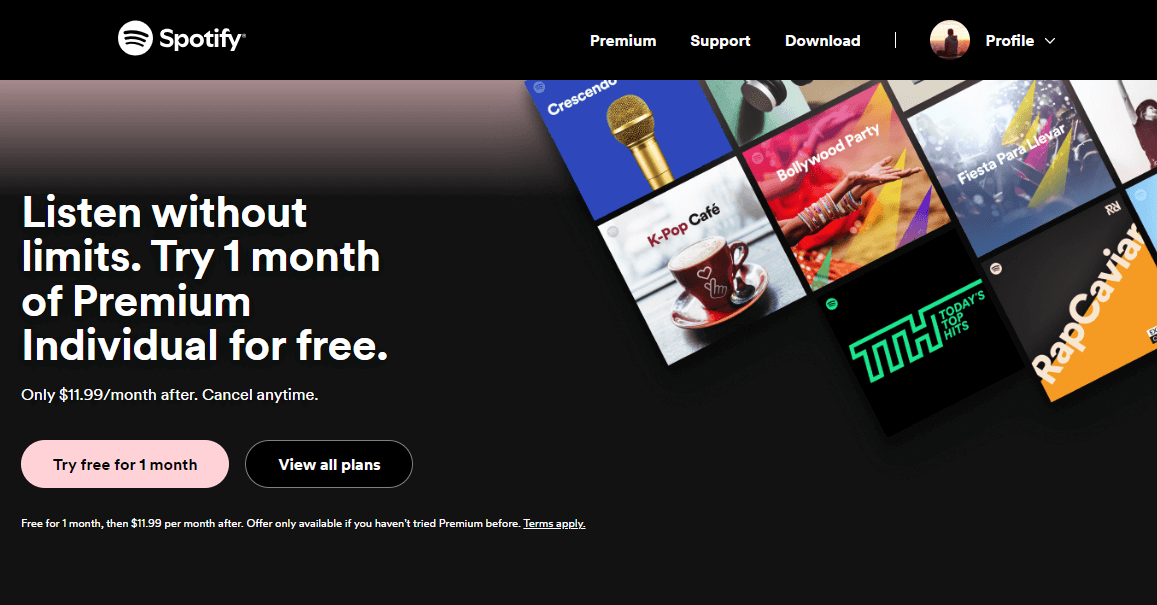
After the free trial, users who want to keep the subscription can do so for a fee. Users will be charged the normal fee for the individual plan, which is $11.99 per month. Make sure to cancel on time if you wish to avoid paying for the subscription at the end of the last month of Spotify's free trial.
The Spotify free trial offer is only valid for users who haven't had Premium before. If you have already signed up for a Premium account before, you can try to create a new account to get a free trial using the new email and payment method. While it's technically possible, Spotify likely has measures in place to prevent users from repeatedly exploiting free trials. It's best to check their terms and conditions for clarity.
How to get Spotify Premium free? You can share bills with others to save money. Premium Duo or Premium Family might be just what you need. Using a multiple-user account subscription is a fun and affordable way to take advantage of all Spotify Premium features with your partner or friend at a cheaper price. Each member of Premium Duo or Premium Family can have their own account under the same membership, without using the same login information.
Spotify Duo offers two people a Spotify Premium account at $16.99 per month. Each Duo subscriber saves nearly $3.5 by paying around $8.5 instead of the individual plan's regular price of $11.99.
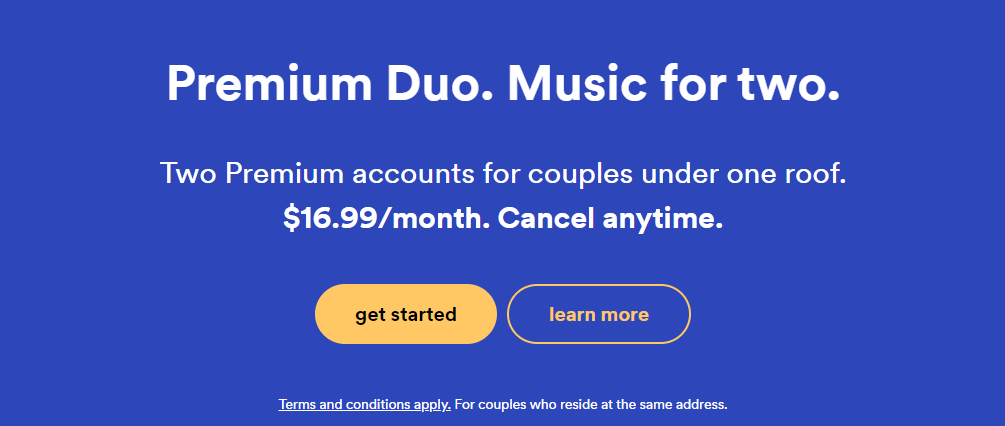
If there are over two or more people in your household who use Spotify too, you could sign up for a Spotify Premium Family membership for $19.99 a month. This covers up to six people. If you split the cost among five people, you’ll only be paying around $3.30 each per month. Isn't that great? With this subscription, each user will save about $8.6 compared to the individual premium plan.
How to get Spotify Premium free on your Android or iOS device? For mobile users, you can use a hacked version of Spotify Premium. The hacked version of Spotify will unlock all the premium features, including unlimited skips, unlimited shuffle, and blocking all ads. In the hacked version of Spotify, users can also download music easily.
The interface of any application is the key role of the application. The interface of the modded Spotify Premium apk is very stunning, which is the same as the official one. It’s easy to learn, even if you’re using it for the first time.
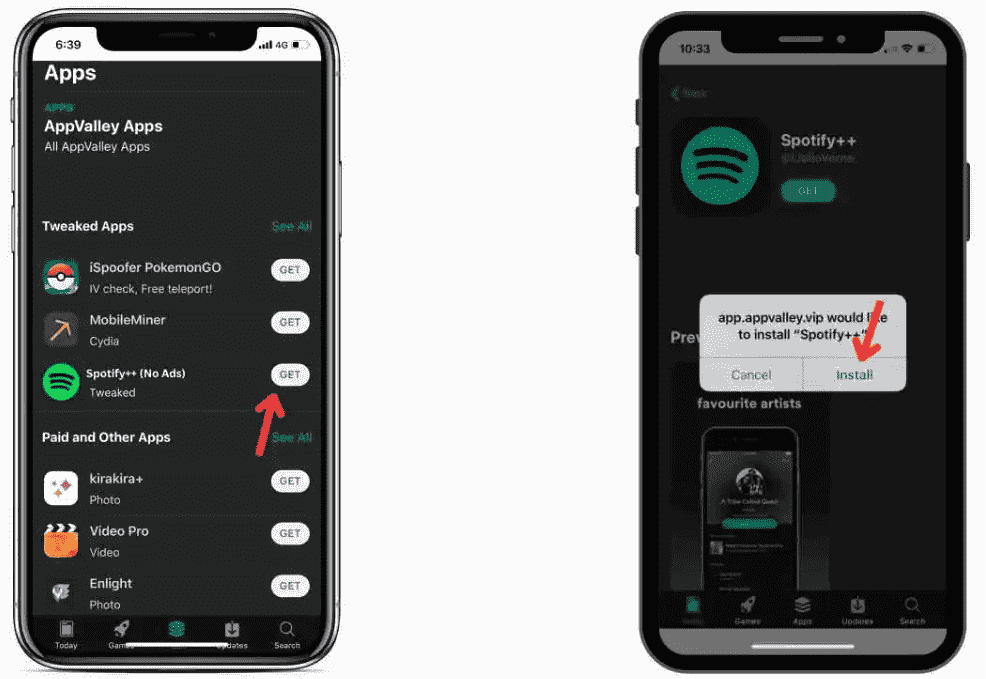
However, there are some cons to using the hacked version of the Spotify Premium app. A noticeable con is limited safety. Using the regular Spotify app is safer as modified versions, like the Spotify Premium APK, can sometimes be dangerous. It is better to stay with an official to avoid any hassle. If Spotify detects any possible fraudulent activity on your account or anything else that violates its terms and conditions, Spotify will disable your account.
How to get Spotify Premium free? There are special deals to save on your Spotify subscription. For example, check WorthEPenny for coupons and promo codes that might save you up to 50% off or more on your Spotify Premium subscription. But these coupons were redeemed quickly, so use them if you spot one.
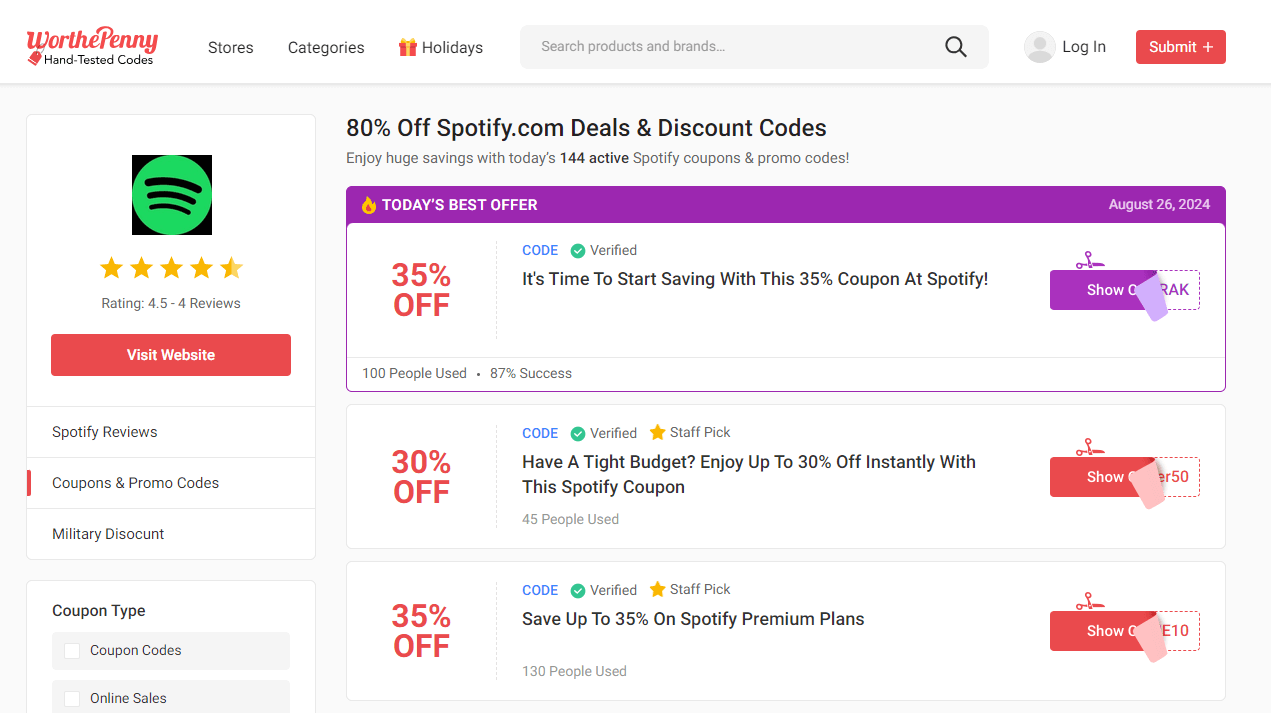
Spotify also has experimented with a work benefit option for years. Many companies have been partnering with Spotify to provide special perks to their employees. If you work at Starbucks, you might be eligible to receive Spotify Premium for free.
Spotify Premium improves the Spotify experience quite a bit by removing ads and improving audio quality, among other perks. Together we've shown you some solutions of how to get Spotify Premium for free. Among all the solutions to get Spotify Premium for free, we recommend DumpMedia Spotify Music Converter. Regardless of whether you subscribe to Spotify Premium, DumpMedia can allow you to listen to music offline easily and seamlessly. How about you? Which solution do you prefer?
