Apple Music offers a lot of perks. Once you’re on a paid Apple Music account, you can easily download the songs that you like. However, there could be cases when Apple Music not downloading songs on your Mac. When that happens, what should you do?
Well, one thing is for sure. You should not panic. If ever your Apple Music seems to be having some issues with downloading songs on your Mac, relax. There are ways to go about it. This article will show you how to solve the issues of Apple Music is not able to download songs on Mac.
Contents Guide Part 1. Reasons why Apple Music Not Downloading Songs on MacPart 2. Ways to Solve Apple Music Not Downloading Songs on MacPart 3. Bonus: How to Avoid Download Issues on Apple MusicPart 4. Conclusion
There are a couple of reasons as to why your Apple Music is not downloading songs on your Mac:
Check your Apple Music issues first, and we will show you troubleshooting ways you can have a try to fix by yourself in next part.
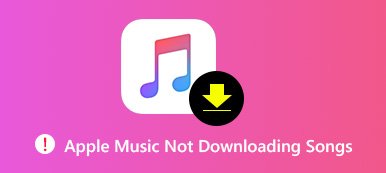
You will find below various options below on how to solve Apple Music not downloading songs on Mac. Read on to learn more about these options.
You need to make sure that the latest version of macOS is installed in your Mac. Check the steps below to see how you can go about it.
Take your cursor to the top menu and click on the Apple icon. A drop-down menu will appear. Scroll down the list and look for App Store. Left-click on it.
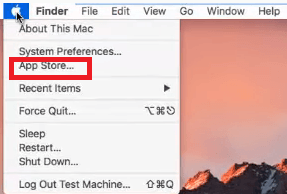
A new window will appear on your screen. On this particular window, you will see five tabs on top of it. Take your cursor to the last tab, which is the Updates tab. Left-click on the Updates tab to begin checking for updates for both your operating system and apps.
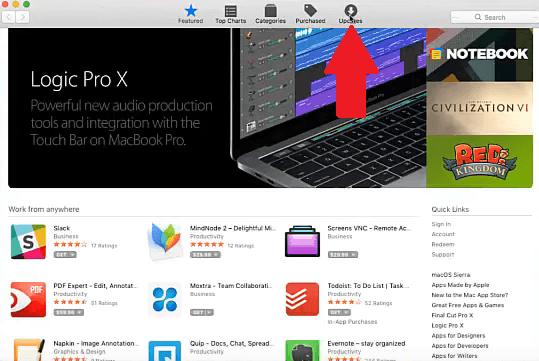
Once the checking is done, the Updates window will list down all the available updates. Look for Software Update. If it’s listed down on this particular window, then you need to do an update. Just click on the Update All tab.
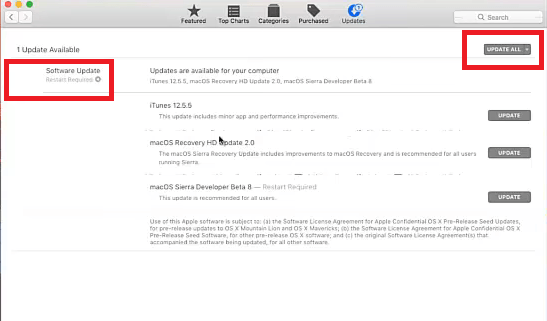
The most common thing to do when you’re having issues with any of the apps on your Mac is to restart it. The steps below will show you how to restart your Mac.
Take your cursor to the Apple menu at the top of the screen and click on the Apple logo.
A drop-down list will appear soon as you click on the Apple logo. Select Restart from the drop-down menu and click on it. A pop-up window will appear where you would have to click on the Restart tab to confirm your action.
You can also press on the Control and Eject tabs on your keyboard. Then select Restart on the pop-up window that will appear on your screen.
If you’re having some issues with your Apple Music, you can check your Wi-Fi connection on your Mac. The steps below will show you how to do it.
Go to the top, right-hand side of your screen and click on the internet icon. While you can just turn it on from there, a sure way of getting your Wi-Fi to work is by clicking on the Open Network Preferences from the drop-down list.
Look on the left side of the screen and check the Wi-Fi status. If it is Inactive, go the next step below.

Take your cursor to the Location above. Click inside the Location field and choose Edit Locations. Then click on the +sign to add a new location. Click on the Done button once you have created a new location. Take a look at your Wi-Fi status and it should be turned on.
If you’re having issues with Apple Music, then you should check its status on its System Status page. To get on that page, just follow the steps below.
It could be annoying when issues arise. Truth be told, it’s hard to accept the fact that Apple Music could possibly face some issues but it can. If you want to avoid issues with your Apple Music, you could just convert and download the songs from it so that you won’t have to rely on the app all the time.
If you’re wondering if that is possible, then the answer is yes, it is possible. With the DumpMedia Apple Music Converter, you can convert and download the songs from your Apple Music account. You can even take the songs from your three-month free trial to convert and download with this tool.
This particular Apple Music converter can convert your songs to an unprotected file so that you wouldn’t have to deal with DRM. Since you can download the songs, you can always transfer them to any device and play them offline.
It’s because of those reasons that you will be spared from Apple Music issues. To learn more about this particular Apple Music converter, click here or have a free trial below:
For every problem, there is a solution. So, in case you encounter an issue with your Apple Music, don’t worry. You can always rely on the solutions mentioned above. If you want to avoid any issues at all, consider using the DumpMedia Apple Music Converter.
Have you ever experienced some issues with your Apple Music? Did you ever have some download issues with it? Feel free to share with our readers how you were able to resolve such issues.
