To import Spotify playlist to Deezer takes a bit of effort. You need to download that playlist from Spotify, remove the DRM and convert it to a format like MP3, then upload it to Deezer. That’s one way to convert Spotify playlist to Deezer.
In this article, we will introduce you to four different ways to transfer Spotify playlists to Deezer and provide a detailed guide as well. If you think this might help you, take a look.
Contents Guide Part 1. Spotify VS Deezer: Which One Is Better?Part 2. How to Transfer Spotify Playlist to Deezer Online?Part 3. How to Download and Convert Spotify Playlist to Deezer?Part 4. Summary
Actually, there aren’t many differences between Spotify and Deezer. They’re both streaming services with similar functionality and available content except for tiny differences. Let's explore the distinctions between the two music streaming services from functionality, available content, and music streaming quality perspectives.
1. Functionality
Given that both Spotify and Deezer provide online music streaming services, their fundamental features are quite similar. Users can enjoy a variety of songs online, including their favorite tracks, explore editorial mixes, and share preferred songs. If you're looking to access additional features such as ad-free streaming, offline playback, and superior audio quality, both Spotify and Deezer mandate a Premium subscription.
2. Available Content
Both music services provide access to millions of songs spanning various genres, a collection of podcasts, radio options, and intelligent recommendations for their users. The primary distinctions between them can be found in the number of tracks and artists available, as well as the proprietary algorithms they use to uncover new musical discoveries tailored to your preferences.
3. Music Streaming Quality
Deezer currently offers higher quality standard music streaming, providing paid subscribers with 320kbit/sec MP3 or an even more premium "HiFi" tier with lossless 16-bit FLAC. Spotify is working on releasing high-quality streams but hasn't reached that level yet. Thus, Deezer seems to have better music streaming quality.
Except for higher streaming quality, Deezer can play both saved songs and local songs across different platforms too. That's why there are people who want to convert their Spotify Playlist to Deezer. In the following parts, we will introduce to you how to do this.
This portion will be dedicated to the discussion of the online methods to transfer Spotify playlists to Deezer. As these are free tools, always expect that there are drawbacks along the way. But, of course, if you are okay with those and you find them fine to handle, then maybe, the online methods will work for you.
We have here the most used ones. Let us check out each one by one.
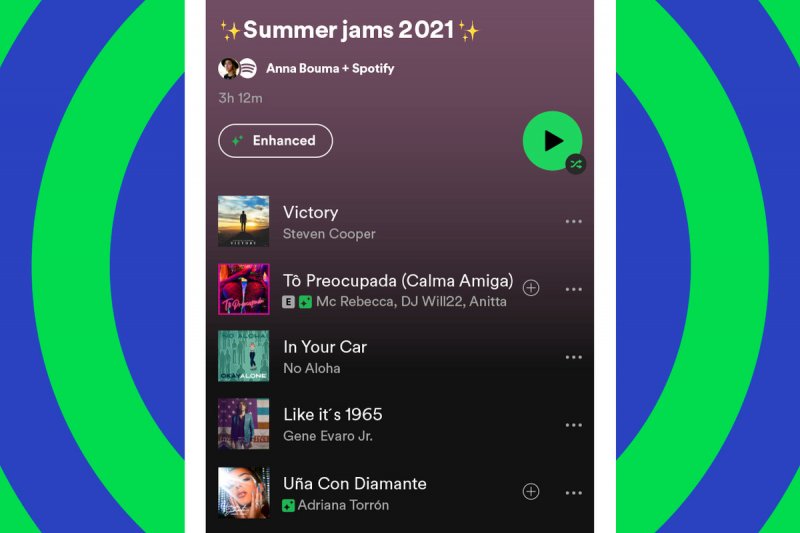
Soundiiz is not only a playlist converter but is also used by many as a file manager. With the help of Soundiiz, you can transfer a Spotify playlist to Deezer – albums and tracks. What’s more fascinating is that it even supports other apps like YouTube, Dailymotion, SoundCloud, and more. If you are looking for a versatile tool when it comes to sharing your favorite music across several platforms, this could be a good choice for you.
Using Soundiiz, here is how you can do this.
Step #1. Head to the main website of Soundiiz using Web Browser on your PC.
Step #2. There is a “Get Started” button that you’ll see right away. Tap on it to start the transfer. You would need to have an account under Soundiiz first to proceed. If you do not have one yet, then make sure you register.
Step #3. After logging in, at the sidebar, you will see the list of all the music platforms it supports including Spotify and Deezer.
Step #4. Tap on either Spotify or Deezer and then click “Connect”. Input the data needed to continue.
Step #5. After doing the linking process, choose which playlist you will transfer from Spotify to Deezer. Make sure you choose “Deezer” as the destination app.
Step #6. You can now start transferring a Spotify playlist to Deezer.
Apart from Soundiiz, another good app that has the ability to a Spotify playlist to Deezer is this “Tune My Music”. This one’s an online tool as well and is easy to use. The only needed thing to accomplish is the linkage of your Spotify and Deezer accounts with Tune My Music.
For a quick overview of the steps, you may refer to the below.
Step #1. Hover your mouse to Tune My Music’s website.
Step #2. Tap the “Let’s Start” button that you’ll surely see in the middle area of the page. Since we are looking to move a Spotify playlist to Deezer, you must select “Spotify” as the source music app.
Step #3. The next thing to do is to input your Spotify credentials and then link it with Tune My Music. Afterward, you can now load the playlist you wish to transfer from Spotify to Deezer.
Step #4. You have to select Deezer as the destination music platform here.
Step #5. Log into your Deezer account and then click the “Start Moving My Music” button to allow this online tool to process the transfer.
The third tool that we are to discuss here and that has the capability to move a Spotify playlist to Deezer is this FreeYourMusic. Apart from supporting Spotify and Deezer, it also supports Groove. Just with a few clicks on your keyboard, you’ll surely get the job done right away. It’s even flexible since it can be used in a variety of devices – Mac, Windows PC, Android, and even Linux.
Here’s how to use FreeYourMusic.
Step #1. Launch FreeYourMusic once installation has been done completely.
Step #2. Use Spotify as the source platform in this case.
Step #3. Choose Deezer as the app wherein you will be creating a new playlist (since Deezer is the destination app in this case).
Step #4. Find those playlists, tracks, or even albums that you wish to move from your Spotify account to Deezer.
Step #5. Now, you can let the app start the transferring of the music content you have chosen.
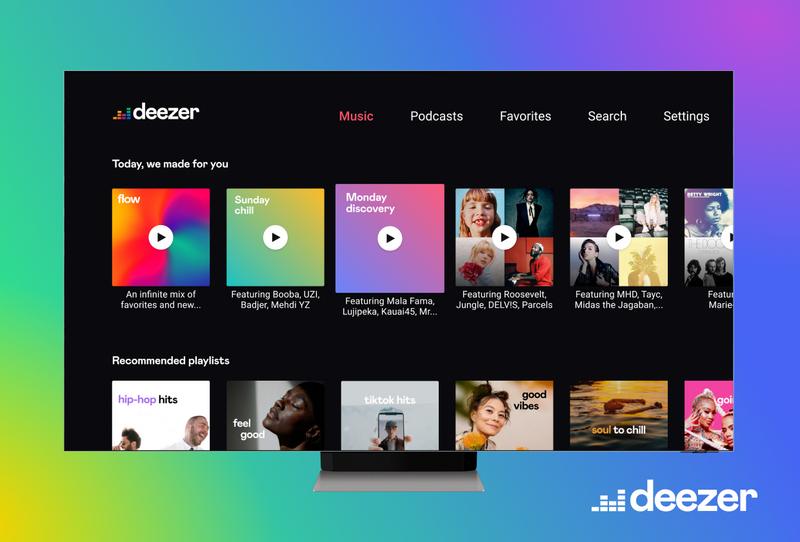
These apps and tools mentioned are trusted by a lot of users to be so good and effective when trying to move a Spotify playlist to Deezer. But, as mentioned, since these are online and free tools, there are times that issues might arise.
So, to avoid such from happening, and to still ensure high-quality outputs, downloading all those Spotify songs you love before moving them to Deezer could be the best thing to do. But can it be done? Learn everything as you head to the next part.
Spotify tracks are known to be protected by DRM encryption. In order to have this protection removed, there is surely a need for a professional app. Apart from presenting the above online tools to transfer Spotify playlists to Deezer, we will also give you an idea about a great professional app that also has the ability to do so and has other great perks to offer to its users. We have here the DumpMedia Spotify Music Converter.

This one’s an app that can aid in the removal of the DRM encryption of Spotify songs and can even help convert them into formats it supports – FLAC, MP3, WAV, and M4A. The whole process would also help you ensure great output results as quality can be maintained at a 100% level.
Moreover, even the ID3 tags and metadata information will be kept. Its speed is also 4x faster compared to other apps and has advanced features – multi-language has customizable settings and supports easy importing of files because of the drag & drop mechanism.
It’s, of course, easy to handle as the interface was designed to be user-friendly! Click the below button to have a try.
With the help of DumpMedia Spotify Music Converter, here is how you can do the conversion of Spotify songs to the output format desired.
Step #1. Once you downloaded and installed the DumpMedia Spotify Music Converter on either your Windows or Mac computer, open and launch it.
Step #2. Look for the “Open the Spotify Web Player” button. You will be prompted to enter your Spotify credentials. Just input the needed data.
Step #3. Once you see the Spotify page, just look for those playlists or tracks that you wish to process. Once selected, drag and drop them onto the green button you’ll find at the side area on your screen.

Step #4. Make sure to input the chosen output format. For easier access to the converted files, you also need to put the destination folder.

Step #5. Of course, to trigger the conversion process and the DRM removal process to happen, tap on the “Convert” button.
Wait for some time and you shall see the converted files ready on the output folder you defined before. The last thing you have to do, now that you have the converted tracks, is to move them to Deezer.
You need to head to the Deezer website on the PC you are using then tap “My Music”, “More”, “My MP3s”, and then finally, select those converted songs from your PC that you wish to transfer from Spotify to Deezer.
Upon completely reading this post, we are glad that you learned how to transfer the Spotify playlist to Deezer with ease. You can either use online methods as we discussed above or rely on professional apps like DumpMedia Spotify Music Converter. Of course, if we are asked, using professional software apps will still be better as you can enjoy more advantages from using them. But, of course, the decision is still yours.
