Can I edit Spotify playlist? This is a stubborn question for most Spotify users. Spotify allows you to view the playlists of other members. This is why everyone on Spotify wants to edit his/her playlist so that it attracts many viewers.
To edit Spotify playlists on Spotify is easy but the problem is that there are few editing functions allowed. On Spotify, you can only edit the details of your playlist which includes changing the title, description, and image. Another thing is that you can edit the arrangement of the song and lastly, you can add or remove a song from the playlist.
Other things like editing the length of the song, amplifying, equalizing, etc are not possible because of the DRM protection on all Spotify content. This article is divided into several parts that will explain to you how you can edit Spotify playlists incorporating exterior editing functions.
Contents Guide Part 1. How to Add or Remove Songs in a Playlist?Part 2. How to Edit the Title, Image, and Description of a Playlist?Part 3. How to Delete a Playlist on Spotify?Part 4. How to Edit Spotify Songs?Part 5. The Best Way to Edit Spotify PlaylistPart 6. Summary
To edit a Spotify playlist has three basic things you can do as you have seen in the introduction. To add or remove songs from your Spotify playlist is not difficult, here is the guide for you:
By following these steps, you can easily add or remove songs in a playlist.
In part of the article, you are going to get information on editing playlist details such as title, image, and description of a playlist. Whether your computer is a Mac or Windows, the procedure is the same. Below is the procedure that will help you to do it.
For Mac or Windows Users:
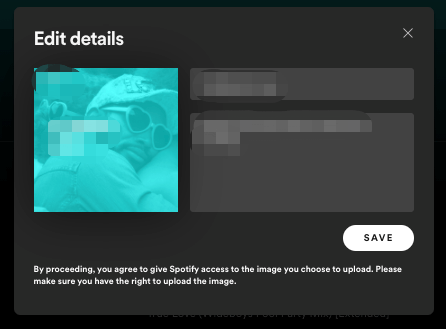
For Andriod or iOS Users:
Then type a new name for the playlist in the 'name' box. Finish by tapping 'Done' at the top right corner to save your changes.
As a Spotify user, what you could do last to edit a Spotify playlist is to delete the playlist on Spotify, you can follow these steps:
Please note that once you delete a playlist, it cannot be recovered, so make sure you want to permanently remove it before proceeding.
To edit Spotify's playlist on Spotify is an easy task. But you are only allowed to do three editing functions. Which are; changing the details, changing song arrangement, and adding/removing songs.
All content on Spotify has DRM protection which does not allow you to edit Spotify playlists in an unauthorized manner. For example, you cannot change the length of the songs, the name of the artist, and many other things.
This is why you need a DRM remover app and a Spotify song editing app to edit the Spotify playlist. First, you have to download the Spotify song using a Spotify song downloader app and then convert it into an editable format using a DRM remover app. Lastly, use the Spotify editing app to edit the song length then export it back to your playlist on Spotify.
1. Edit Spotify Sonogs Through WavePad
WavePad is one of the best audio editing apps that you can use to edit Spotify playlists. It is user-friendly and readily available online. It allows you to import & export songs, cut, copy, and paste also. The most interesting thing about this app is that you can use it to add other sound effects to a song. Another added advantage is that it can work with several song file formats and several operating systems.

2. Edit Spotify Sonogs Through Audacity
Audacity is another good song-editing app that you can use to edit Spotify playlists. This app also can work with several operating systems and allows different song file formats. The special feature of this app is the way it allows you to record audio through a microphone and incorporate it into a Spotify song.

In part 2 above you have seen some of the best editing apps that you can use to edit Spotify playlists. But these apps cannot work if a song has DRM protection. This is why you need a Spotify music converter to remove the DRM protection.
When the DRM protection is out of your way, use any song/audio editing apps to edit the length of the song or add other sound effects. Then later export the edited file back to your Spotify playlist.
With the help of DumpMedia Spotify Music Converter, you can download Spotify songs and convert them into an editable file format. It allows you to remove the DRM protection from Spotify songs making work easier for a song editing app. It does the job at a good speed while maintaining the high quality of the file.
You can choose any file format you want starting from MP3, WAV, AAC, and many others. No part of the song is lost and all ID3 tags are maintained after the conversion process. It is a user-friendly app that has regular updates to maintain a wonderful experience.
DumpMedia Spotify Music Converter has a simple procedure for converting any Spotify song. In case you get a problem during the process, contact the support personnel who will respond quickly and resolve the issue.
To edit Spotify playlists can be done on Spotify or externally using song editing apps. On Spotify, you are only allowed to change the details of your playlist, change song arrangements, and add other songs.
But with song editing apps you have a good chance to do other things like cutting the song, amplifying it, and many others. Lastly, remember that a song editing app cannot work with a DRM-protected file. So you need DRM remover software like DumpMedia Spotify Music Converter. Hope this article will help you to edit the Spotify playlist.
