Do you need a Spotify playlist downloader ? Even if you think you don’t need one, you’re going to appreciate having one.
With a Spotify playlist downloader, you can download music from Spotify to your music player. Wouldn’t it be great to play your Spotify playlist on any of your music players, anytime and anywhere? Just imagine it. You wouldn’t have to sign in to your Spotify account all the time just so you could access your playlist. It’s convenient.
Contents Guide Part 1. Why You Need A Spotify Playlist DownloaderPart 2. Top 5 Spotify Playlist Downloaders in 2023Part 3. DumpMedia vs. Other Spotify Playlist DownloadersPart 4. Conclusion
If you’re wondering why there’s a need for you to have a Spotify playlist downloader, then read on. The benefits of having one go way beyond being able to play your playlist on any music player anytime and anywhere.
With a Spotify playlist downloader, you can strip the digital rights management or DRM from your Spotify songs. That way, you can play your playlist on any device. Read on to learn about the four awesome apps that can work as a Spotify playlist downloader.
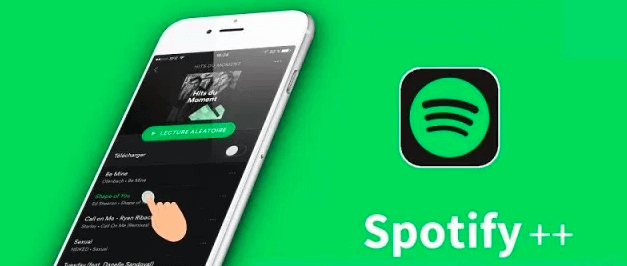
Here are five awesome apps to consider so that you can play and listen to your Spotify playlist on any music player.
The DumpMedia offers many tools that can help you convert video and audio files into various output formats. One of their tools is the DumpMedia Spotify Music Converter. It removes the DRM of the songs on your Spotify playlist so that you can download it easily.
Another great thing about this awesome app is that it preserves the quality of the songs from your Spotify playlist. Check out the steps below on how to use the DumpMedia Spotify Music Converter.
#Step 1. Download the DumpMedia Spotify Music Converter
By clicking the button below, you’re immediately taken to the Spotify Music Converter page of the website. You can download the app on this page. After you download, install, and open the app.
#Step 2. Add Your Playlist to the Program
You can add your Spotify playlist by copying and pasting the link in the field above. You can also drag and drop the songs onto the DumpMedia Spotify Music Converter.
You can choose the output format for each of the songs on your playlist. If you want to convert all your songs in the same format, go to the Convert all tasks to the field and choose an output.

Just click on the Convert button and you’re all set. In this case, you have downloaded your Spotify playlist already, just open it under the “Finished” page.
Fildo is another option if you want to download a Spotify playlist. Fildo is an mp3 & flac downloader Android application that allows listen and download mp3/flac on Android mobile! However, the process of operation for users is more complex than the previous one.
Check out the steps below on how to use Fildo:
Sidify Music Converter is another tool that people could turn to when they want to rip playlists from Spotify. It helps to convert songs, playlists, and podcasts from Spotify to MP3, AAC, FLAC, WAV, AIFF, or ALAC format, as well as burn Spotify music to CDs or upload Spotify songs to the Cloud. However, it's worth noticing that the Sidify All-In-One Lifetime Plan costs $259.9, which is a high price.
Check out the steps below on how to use Sidify:
TuneFab Spotify Music Converter is also a tool to be used. It lets you download and convert songs, albums, playlists, podcasts, and even audiobooks to MP3 for easy offline playback. You can enjoy music of all genres, from upbeat Hip Hop songs, and relaxing Jazz music, to motivational Rock songs and epic classical music across all devices.
Check out the steps below on how to use TuneFab:
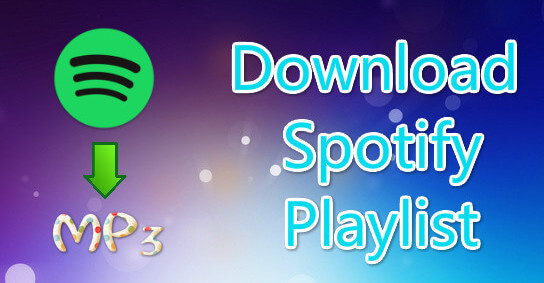
To download Spotify Playlist with a Spotify playlist downloader, the last choice we list is SpotiffyMae Spotify Downloader. This free Spotify download tool allows you to easily download songs from Spotify in MP3 file format without any additional software. The site is compatible with all devices and browsers, and the PWA feature ensures the best possible experience.
Check out the steps below on how to use SpotifyMate:
1. Navigate to the SpotifyMate website in your web browser.
2. Enter a Spotify track or playlist name, or a user's handle, to retrieve information such as the artist or album recommendation, track duration, key, mode, and release date.
The tool also provides audio files and playlists in high-quality format, allows you to download tracks to your computer or phone, and offers a feature to compare tracks and playlists.
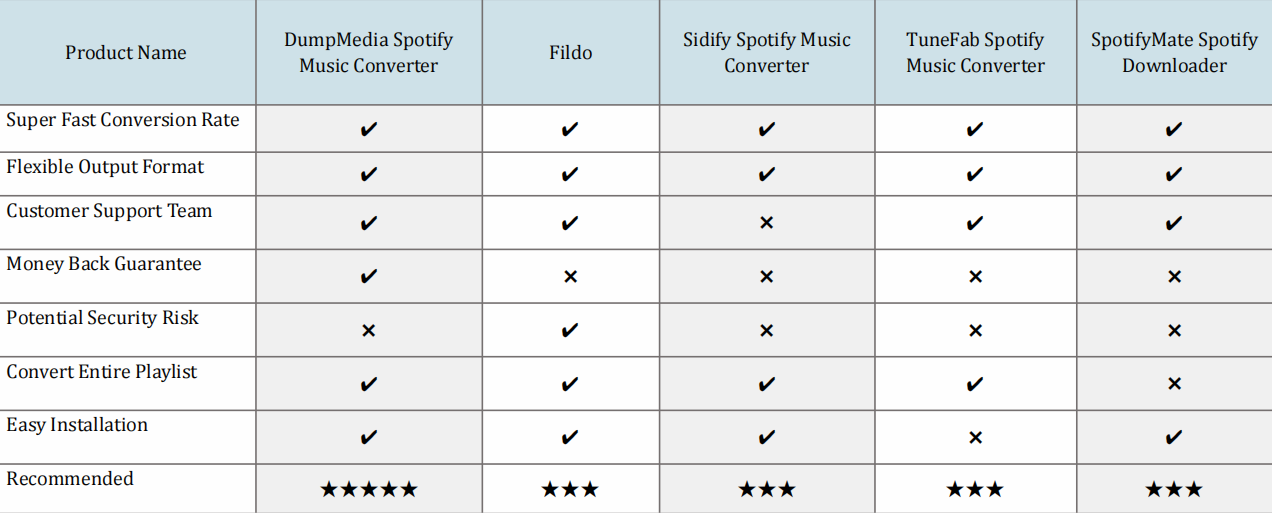
The Spotify playlist downloaders mentioned above are worth looking into. They can help you download your Spotify playlist. Considering from the perspective of performance, ease of operation, and cost, we will rank DumpMedia as the first Spotify playlist downloader. Nonetheless, the choice is for you to make.
Which app would you go for? Share with us your thoughts.
