Chromecast is a multimedia player that allows you to wirelessly stream music and videos from your mobile device or PC. It’s actually a device that connects directly to your TV’s HDMI port. It’s an ingenious method created by Google. It’s in competition with the Amazon Firestick and Roku devices as well. Consequently, all of these said devices can stream media including Spotify Music. With this, many people query, how to Chromecast Spotify to TV?
Additionally, there is Spotify Connect. Some people confuse one with the other. Spotify Connect is already integrated with the Spotify Music app. So again, people keep asking how to Chromecast Spotify to TV even though they mean how to Spotify Connect to TV.
Additionally, there is another method that you can use to cast Spotify Music to TV. This will be discussed later in the next parts.
Contents Guide Part 1. Is It Possible to Chromecast Spotify to TV? Part 2. How to Chromecast Spotify to TV Part 3: Best Way to Chromecast Spotify to TV Part 4. Summary
Yes, it’s possible to Chromecast Spotify to TV. You’ll just need a Chromecast device, a TV with an HDMI input, and your mobile device (a phone, tablet, or laptop). You’ll also need to set up your Chromecast correctly. Simply go to chromecast.com/setup for a guided setup. You’ll also need your devices to be on the same Wi-Fi network. And of course, you’ll need to download the Spotify app and log in to your Spotify account on your Chromecast device.

Another thing to note. You can simply do a Spotify Connect if you’re smart TV has the Spotify app. Spotify Connect simply does a remote control transfer play of Spotify Music on your mobile to your chosen device. The device preferably should have the Spotify app too. Otherwise, use Chromecast as it’s also bundled with hundreds of features besides Spotify Music. Chromecast, like FireTV, or Roku has Netflix, YouTube, Daily Motion, Hulu and Amazon Prime Video, among others. For sure you won’t get bored with all these exciting apps.
That being said, the next part will teach you how to Chromecast Spotify to TV in concrete steps. When all is done, at the end of the day, you’re going to enjoy your Spotify songs on a bigger and brighter screen.
So here are the steps on how to Chromecast Spotify to TV using different devices.
How to Chromecast Spotify to TV using a mobile:
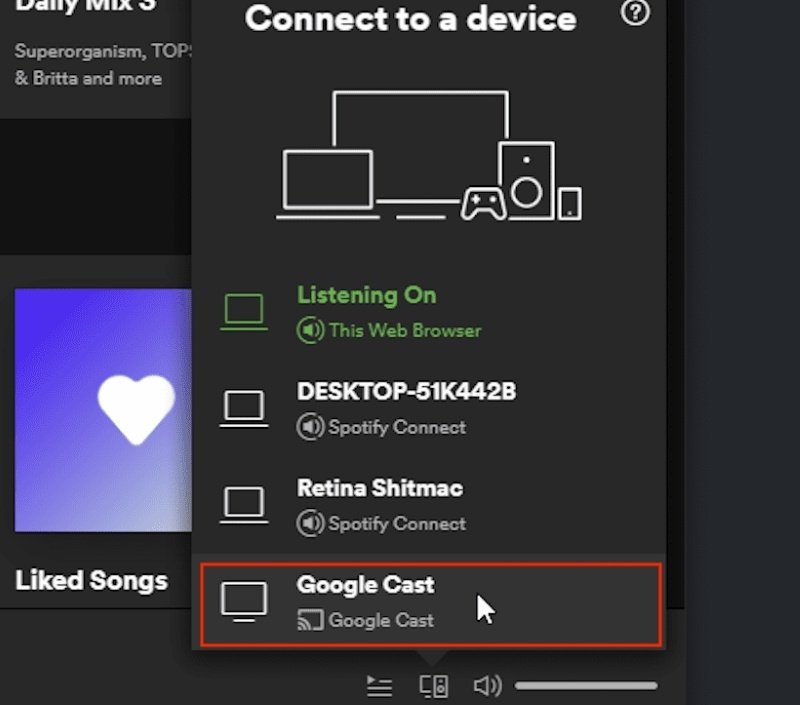
How to Chromecast Spotify to TV using your laptop or desktop:
With all the hustle and bustle of buying a Chromecast device, installing it and using it to stream Spotify Music, don’t you know that there is an easier way to do this using third-party tools? The tool you can use is the DumpMedia Spotify Music Converter. You don’t even have to learn how to Chromecast Spotify to TV with this.
DumpMedia Spotify Music Converter can convert all of your Spotify songs into standard music formats. Once you have your songs in this format, you can use any media player to play them. This means you can use your smart TV’s built-in USB media player. Simply plug in your USB stick with your converted Spotify songs and you’re good to go! You will enjoy the ads-free Spotify Premium feature free.
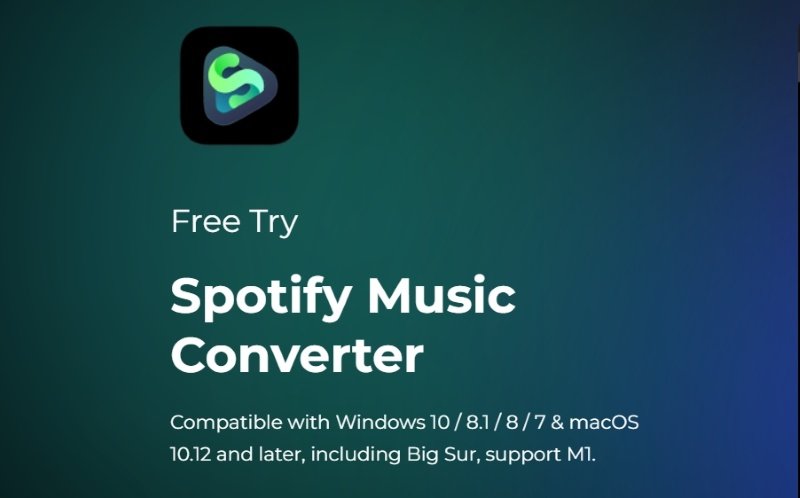
Here are the easy steps to use this DumpMedia Spotify Music Converter:
Step 1: Download and install DumpMedia Spotify Music Converter. PC and Mac versions are available.
Step 2: Open DumpMedia and then click Open the Spotify Web Player.

Step 3: Choose any Playlist, Album, Artist, or Recommendation. Drag & drop them into the +Open the Converter icon.

Step 4: Once the Converter icon appears, choose the songs you want to be converted.
Step 5: Click Convert to start converting. It’s that easy!
Along with this, you can unlock the full feature of DumpMedia by purchasing a license key. This purchase is backed up by a 30-day money-back guarantee. Not only that, you always get complete customer support through a guaranteed 24-hour reply email system. Everything’s taken care of by this professional grade tool.
You also get the privilege of not having to go to Premium to download content for offline listening. Additionally, you can download Spotify songs on your MP3 Player or burn them on a CD.
This article demonstrated how to Chromecast Spotify to TV. It discussed if it’s possible to Chromecast Spotify to TV as well as the steps involved in doing so. Along with this, you’ve learned about a versatile Spotify Converter tool called DumpMedia Spotify Music Converter. DumpMedia Spotify Music Converter is a professional-grade tool to convert all of your Spotify songs into standard music format. By transferring these converted songs into a USB flash drive, you don’t have to do Chromecasting. You just have to plug your USB drive into your smart TV and use its built-in USB Media Player.
