Spotify is no doubt one of the best and most popular music streaming apps all over the world. It’s called the king of music players for a reason after all. Now, Spotify has two main plans; Spotify Premium and Spotify Free. All Spotify users know the big difference between these two plans and one of them is the ability to turn off and turn on Spotify shuffle mode according to your will.
If you want to learn the different ways how to turn off shuffle on Spotify Android, all you need to do is read this article and follow the instructions we are going to provide.
Contents Guide Part 1: Basics about Spotify Shuffle ModePart 2: How to Turn Off Spotify Shuffle Mode on AndroidPart 3: How to Turn Off Shuffle on Spotify without PremiumPart 4: Summary
As we all know, users of both Spotify Premium and Spotify Free have a big difference that all people can notice. Aside from the fact that Premium users will have to pay to be able to unlock all features on Spotify, Spotify Premium users are also known to be able to turn off or turn on the Spotify shuffle mode whenever they want to.
Spotify Free users, on the other hand, will have no chance to disable Spotify shuffle mode. However, the album shuffle mode on both plans has been removed, thanks to Adele. According to her, the songs in an album are arranged to “tell a story”. Luckily, Spotify heard the singer’s request and they immediately removed it.
But still, Spotify Free users can’t just simply choose a song they want to listen to on Spotify without being put in shuffle mode. That’s why many Spotify Free users want to learn how to turn off the shuffle on Spotify Android (or iPhone). This just means that they also want to experience being able to listen to the songs they want on Spotify without being put on shuffle mode.

However, the only way for you to turn off shuffle mode on Spotify Free is to subscribe to Spotify Premium. But, luckily, we found the perfect tool that can let you learn how to turn off shuffle on Spotify Android without purchasing Spotify Premium. To learn more, continue reading the sections below.
Learning how to turn off the shuffle on Spotify Android is very easy. All you need to do is learn by reading the steps we have provided below. Just make sure to follow every step so you will be able to successfully turn off the shuffle mode on your Spotify app.
#How To Turn Off Shuffle On Spotify Android
Note: You will only be able to turn off the shuffle on your Spotify account if you are a Spotify Premium user. If not, then you will have to try other methods (skip to the next section if you are a Spotify Free user who wants to learn how to turn off shuffle on Spotify Android)
And that’s how you easily turn off shuffle mode on your Spotify account using your Android phone. Now, if you are a Spotify Free user, the chances of you turning off the shuffle mode on your Spotify account are low. But, there is a very special method that will make you be able to listen to any Spotify track you want without the shuffle mode or paying for Spotify Premium.
The easiest and the best way to learn how to turn off shuffle on Spotify Android is to use a Spotify converter. Spotify converters, help you convert and download your Spotify tracks so you can save them on your device. And what is the best Spotify converter than the DumpMedia Spotify Music Converter?
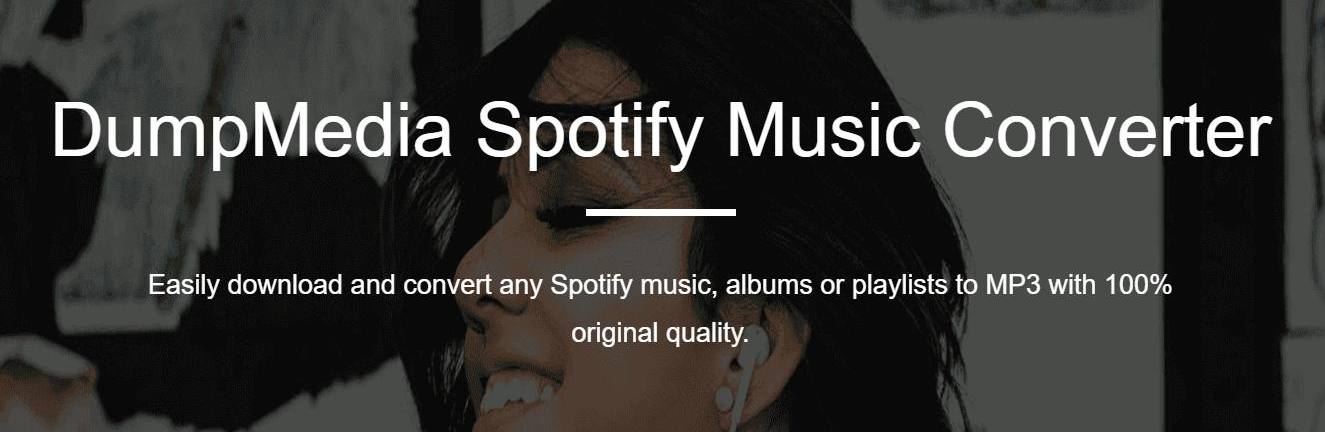
That’s right. The DumpMedia Spotify Music Converter is the best Spotify converter you can ever find today. This converting tool specializes in removing the DRM restrictions on any Spotify track so that users will be able to convert and download it on their device and have it saved forever.
The DumpMedia Spotify Music Converter can help you convert Spotify to a variety of music formats (like MP3). So you can choose whatever format is most compatible with your device or with your media player.
Aside from that, the DumpMedia Spotify Music Converter is also known to be the fastest Spotify converter there is. And with its fast conversion speed, it can still preserve the original quality of your Spotify track without losing even just a bit of its quality. In fact, you can even choose to decrease or increase the quality of your music depending on your taste.
Now, if you are willing to learn how to turn off shuffle on Spotify Android with the use of the DumpMedia Spotify Music Converter, all you need to do is follow the steps below:
Step1 Using your Mac or Windows PC, download and install the DumpMedia Spotify Music Converter
Step2 Then, run the app and click the Open Spotify Web Player button
Step3 Log in to your Spotify account (it doesn’t matter if it’s Spotify Free or Spotify Premium)
Step4 Select the songs you want to convert and download

Step5 Choose the format you want and the destination folder of your files

Step6 Lastly, click Convert All and wait for the process to end.

You see, learning how to turn off shuffle on Spotify Android is very easy as long you read this article of ours and follow every step we have provided for you. And don't forget to use the DumpMedia Spotify Music Converter if you want to keep listening to your favorite tracks from Spotify even without subscribing to a Spotify Premium plan.
