“I am wondering if there is a way I can do the “Spotify duplicate playlist ” process. I really love my friend’s playlist but would want to keep it as mine and add some more tracks. Can I do something about this?”
The Spotify community platform has a lot of questions and concerns coming from several Spotify users all around the globe. And perhaps, this “Spotify duplicate playlist” process was also highlighted before. Have you ever asked about this topic before as well?
The Spotify application is regarded as one of the best streaming sites wherein you can have the access to great songs. You can do a lot of things on this app such as customization. You can have your own playlists modified the way you want to – create one, name it the way you want to, delete it if you no longer want to keep it on your account, and recover it.
There are also cases that you want one of your playlists duplicated to keep it original and edit the other one. So, how can you do the “Spotify duplicate playlist” process while keeping both on your Spotify account? We will help you with that.
Contents Guide Part 1. Can You Duplicate a Playlist on Spotify?Part 2. How to Make Spotify Duplicate Playlist on Spotify?Part 3. Bonus: How to Download Spotify Playlist without PremiumPart 4. The Conclusion
It is true that the Spotify application has several advantages that can be enjoyed by its users especially the Premium Spotify account owners. The app even lets you collaborate with your friends if you want to build a playlist that you both enjoy for streaming purposes. It is indeed great that this music streaming service lets you do the personalization you are always aiming to do.
If you are wondering if the “Spotify duplicate playlist” process is allowed, the answer to that is, of course, a “yes”! You can duplicate any of your playlists created, your friend’s or someone else’s playlists, and even those created by the Spotify application itself.
Now, the next question is surely a “how”. How can you perform the “Spotify duplicate playlist” process? Is it an easy procedure to do?
As you continue reading the second part of this article, you will be learning how the whole playlist duplication process can be done. Before heading to that, we want to remind you that this will only work on your desktop. You need to have a Spotify application installed on your PC as this process won’t work if you are to use a Spotify web player or the Spotify application installed on your mobile phone.
In order for you to perform the “Spotify duplicate playlist” process, you need to be aware of these steps that must be done. As initially mentioned, you can duplicate any of the playlists that you have on your account, your friend’s playlist, or even those playlists created by the Spotify app.
To duplicate a chosen Spotify playlist, here is what you need to follow.
1. Using the Spotify application on your desktop (PC or Mac), you need to have a new playlist created first.
2. Open the Spotify application and proceed with the creation of a new playlist.
3. Head to the chosen Spotify playlist that you want to duplicate and click on its window.
4. Do the selection of all the songs that the playlist has by pressing the “Control + A” (on Windows) or “Command + A” (on Mac) shortcut.
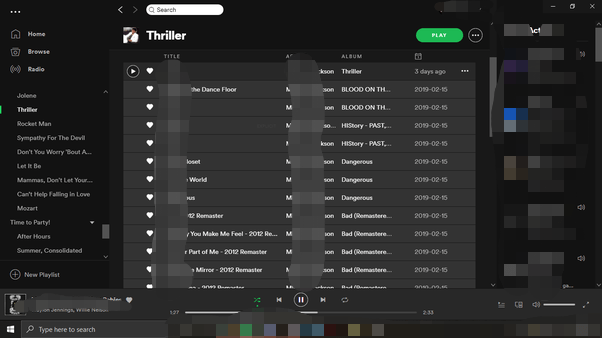
5. You have to drag all these selected songs and drop those to the new playlist that you just recently created.

After doing the above five steps, you now have the duplicate of your chosen playlist. You can keep the original playlist as it is and edit the new one by adding or removing any track you want.
In order for you to “Spotify duplicate playlist” process on someone’s playlist, you can just follow the same process stated as the above. You just have to go to the playlist page of your friends first.
If there are some songs on your friend’s playlist that you want to remove, you can just right-click on that song, and then from the options shown on the screen, tick the “Remove from this Playlist” button. Or, if you wish to add a bunch of new songs to that playlist created, you can go to the song first, right-click on it, and choose the “Add to Playlist” option.
Since you can also enjoy the advantage to do the “Spotify duplicate playlist” process on the playlists created by the Spotify application itself, you can have the below process followed.
1. Open your Spotify application on your desktop.
2. Look for the curated playlist (by Spotify) that you like to be duplicated.
3. Right-click on that playlist chosen and from the new options displayed, select the “Create Similar Playlist” button.
4. After doing so, a similar or duplicated playlist should be accessible on your Spotify account.
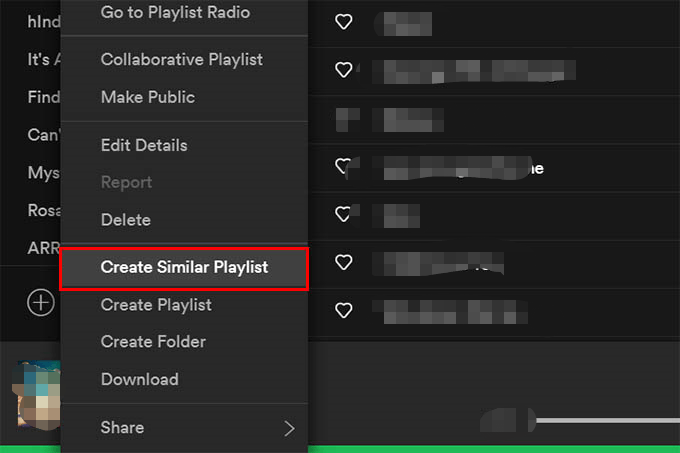
However, you must take note of this one important thing. This will only work if you have a Premium Spotify account. This means that if you are using the free version of the Spotify app, you cannot duplicate any playlist created by the Spotify application.
You may know how to make Spotify duplicate playlist. Now, what if you do not have the Spotify Premium account but you still want to keep all those favorite songs on your PC or mobile device (though not on a playlist view) and have those accessed even if you are on offline mode? That is actually simple!
You would need the help of applications like this DumpMedia Spotify Music Converter. This app can offer a lot of great things to users.
Here is an overview of how you can use the DumpMedia Spotify Media Converter to convert and download any Spotify song you want.
1. Make sure to install the app on your PC. Both Windows and Mac computers can run this application so there is nothing to worry about.
2. Begin adding the Spotify songs to convert or process and select the format you want to use via the “Convert All Tasks to” option.

3. Begin the conversion process just by simply ticking the “Convert” button located at the bottom area of the screen.

The whole “Spotify duplicate playlist” process can only be done if you have a Spotify application that is working perfectly fine on your desktop. This won’t work on a Spotify web player or on your mobile device.
We’ve shared the ways on how the process will be successful in case you want to duplicate your own playlist, your friend’s playlist, or even those playlists curated by the Spotify app. Having this advantage is definitely beneficial to Premium Spotify account owners.
Now, if you are using the free version, you should not worry as well. You can just simply convert and download all those Spotify favorites in one go using tools like this DumpMedia Spotify Music Converter.
