“How will I be able to to export Spotify playlist to CSV (Excel)? I just need to dig in some analysis and see some other details I need.”
Having your Spotify playlists or tracks exported into CSV (Excel) is very beneficial because you can easily restore all information in it in case there is an instance in which you lose it.
But you must know by now that the process to export Spotify playlists to CSV (Excel) directly is not supported by the Spotify application itself, or even the Spotify web player. If there is really a need for you to gather that mass information about the Spotify songs’ released dates, type or genre, and others, and you aren’t sure how it can be done, doing it manually would be a tedious task especially if playlists to be checked contains tracks of hundreds in number.
So, probably by now, you are thinking about any possibility of exporting a Spotify playlist to CSV (Excel) with less effort. There is actually nothing to think much about this task. By referencing this article, along the way, you will find out how to export Spotify playlist to CSV free.
Contents Guide Part 1. How to Export Spotify Playlist to CSV?Part 2. Bonus: How to Export Spotify Playlist to MP3?Part 3. FAQs About Exporting Spotify Playlist to CSVPart 4. Conclusion
In this section of the article, right away, we will not be talking that much and proceed to the ways of how to export Spotify playlist to CSV (Excel). Actually, we will be sharing how this can be done via two methods or procedures. The first would be via Exportify and the other would be via the help of Soundiiz. We will be dealing with the procedure of exporting Spotify playlist to CSV (Excel) via Exportify first.
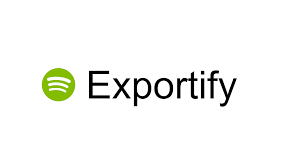
One of the magic or powerful tools that can help export Spotify playlist to CSV (Excel) is Exportify. Exportify is actually a web-based application that can easily help with the exporting process. The whole procedure that you need to follow is so easy to handle as well. We have here the steps for your easy reference.
Step #1. On your personal computer, here to the Exportify website. Once you arrived there, tick the “Get Started” menu.
Step #2. There would be a need to provide your Spotify credentials. Enter the details as needed to proceed with the login.
Step #3. Once the log-in process on the Spotify app has been done successfully, Exportify will automatically recognize and capture all those Spotify playlists that you have on your account. You can simply export Spotify playlist to CSV (Excel) by just ticking the “Export” button that you will be seeing next to the playlist.
If you wish to export Spotify playlist to CSV (Excel) for all the playlists that you have, there is this “Export All” button that you can utilize. Those will be saved in a zip file and will have this name - spotify_playlists.zip. Once unzipped, you will see all the information about all the Spotify playlists that you just exported.
By just doing the above, exporting your Spotify playlists to CSV (Excel) would be successful! Now, we will be dealing with the next tool to use as you proceed to read the next paragraphs.
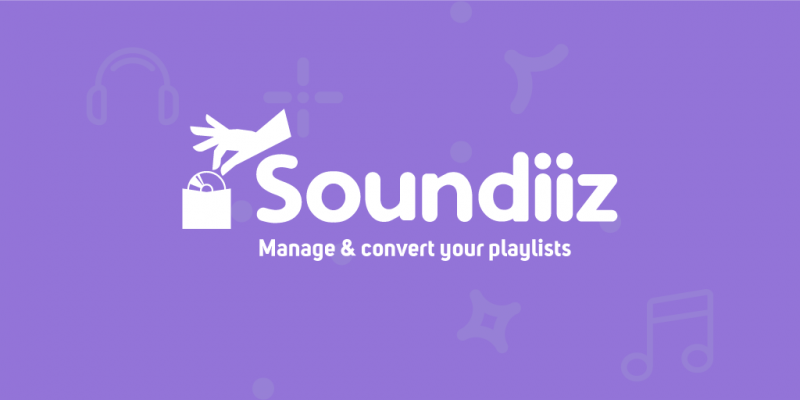
Another web utility that you can use to export Spotify playlist to CSV (Excel) is Soundiiz. Apart from using it for the Spotify platform, you can also use this on other music streaming platforms. Utilizing Soundiiz will surely promote convenience and efficiency. However, you must know that in order for you to export Spotify playlist to CSV (Excel), getting the Soundiiz premium subscription would be required.
Here is how you can export Spotify playlist to CSV (Excel) using Soundiiz.
Step #1. Head to the official website of Soundiiz.
Step #2. Make sure to input all the Soundizz credentials that are needed to proceed with the sign-in process.
Step #3. Hover to the left pane portion of your screen and look for the option to connect your Spotify account to your Soundizz account (via the web app).
Step #4. After successfully connecting, you will immediately see the library containing your Spotify playlists, albums, tracks, and even artists of the songs.
Step #5. In the left area, there are options displayed wherein you will immediately see the button for “Playlists”. Once ticked, all the Spotify playlists that you have will be shown. You just have to click the “three-dot” icon next to the playlist you wish to export Spotify playlist to CSV (Excel).
Step #6. More options will be displayed once the icon has been clicked. From those, select the “Export as a file” option.
Step #7. Now, you have to select the type of export file. There are lots of options so from there, select the “CSV file type”. You will be directed to the next step which is to select tracks from the playlist.
Step #8. Once you are okay with the above setup, look for the “Confirm” button at the lowest area of the page and then click on it.
By finishing up until the 8th step, the export Spotify playlist to CSV (Excel) will successfully be accomplished.
Upon learning about the two tools that can help you export Spotify playlist to CSV (Excel), we will also be glad to share bonus information with you. As continue delving into the second part of this article, you will know how exporting Spotify playlists to MP3 can be done. We know this is vital information that would surely benefit you in the future, if not for now. Let’s proceed then.
There are lots of methods and apps that you’ll immediately see as you browse and look for details about how exporting Spotify playlists to MP3 can be done but choosing which one to use might be a hard task especially if you haven’t done this before yet. So, to guide you with that, we are to share a trusted app here that we know would be so very helpful – the DumpMedia Spotify Music Converter.
Spotify tracks are protected by DRM encryption which makes it too difficult for its users to download the songs and play them on any device or media player. Downloading for offline streaming is possible for premium users but this does not mean they have the ability to access the playlists on any device as the DRM protection hinders them from doing so.
The DumpMedia Spotify Music Converter can easily remove that protection! Moreover, it supports output formats that are playable on any device and media players like this MP3. The downloading speed is too fast as well and the procedure to follow is just so simple.
The app also has the ability to preserve the metadata information and ID3 tags of the songs to be converted and downloaded. There is nothing to think about losing them. The advanced features of the app will also help the users enjoy the use of the DumpMedia Spotify Music Converter more.
For reference, we have here an overview of the three-step procedure that you must do in order to convert or export your Spotify playlists to MP3 (or to any other formats that you wish the tracks to be converted to). Click the above icon to download and have a free try.
Step #1. Make sure to visit the DumpMedia website to easily identify the installation needs. Once completed, just install and then launch. On the main page of the app, do the dragging and drop the Spotify tracks to import those you wish to transform to MP3 format.

Step #2. Once all tracks are uploaded, hover your mouse to the upper right area, and then using the “Convert all tasks to:” menu, choose “MP3” (or choose any format you like). Set up the output path for easy access to the converted files once the process is finished.

Step #3. The conversion should start once the “Convert” button is ticked. The whole process will only take a while and the output files will be ready for offline streaming.

Q1. Can I export a single playlist or multiple playlists at once?
You can export multiple playlists at once by selecting them in the Spotify app before initiating the export process.
Q2. How do I choose the columns I want to include in my CSV file?
When exporting a playlist, you can select which columns (song titles, artists, album titles, etc.) you want to include in your CSV file by checking the corresponding boxes.
Q3. What's the best way to back up my Spotify Playlist?
No matter which music platform you choose, there is a risk of missing your playlist. Exporting Spotify Playlist to MP3 for safekeeping is the best way to back up your favorite songs.
In order to export a Spotify playlist to CSV (Excel), you can choose either using the Exportify or Soundiiz tools. Both are easy and convenient to use. We do hope this article helped you a lot about the topic. And, we know the bonus information shared will be so beneficial to you as well.
