How to Unhide a Song on Spotify on Android/iPhone?
Spotify is a music streaming service with a catalog of 100 million-plus songs. However, sometimes, some songs do not meet our music tastes. Thus, we might want to hide those. But what if you suddenly change your mind and want those to be unhidden? Fortunately, it's easy to recover unplayable songs on Spotify. Let’s learn about how to unhide a song on Spotify both on your desktop and on your mobile device.
Contents Guide Part 1. Unhide a Song on Spotify on Android/iPhonePart 2. Bonus: Download Your Favorite Spotify Songs Without PremiumPart 3. FAQs for Hiding and Unhiding Songs on SpotifyPart 4. Summary
Part 1. Unhide a Song on Spotify on Android/iPhone
Spotify's "Hide" feature can be both helpful and tricky. It's great for cleaning up your music list, but if you hide the songs, they become unplayable. Don't worry though, because we'll walk you through how to unhide a song on Spotify. That song will only become available to listen to again once you "unhide" it.
Unhiding a song on Spotify is a breeze, whether you’re a free or Premium user. However, it’s important to note that you have the option to hide or unhide songs on the mobile Spotify application only. You can’t do it on the desktop app and the web player. Plus, you can only hide songs that are in playlists that are not your own, or in albums. Otherwise, the Hide this song button will not appear.
Here's how to unhide a song on Spotify on Android/iPhone:
Step 1. Open the Spotify app on your Android/iPhone. Go to your profile. Tap Settings and privacy.
Step 2. Next, navigate to the Playback section and turn on the Hide Unplayable Songs option.
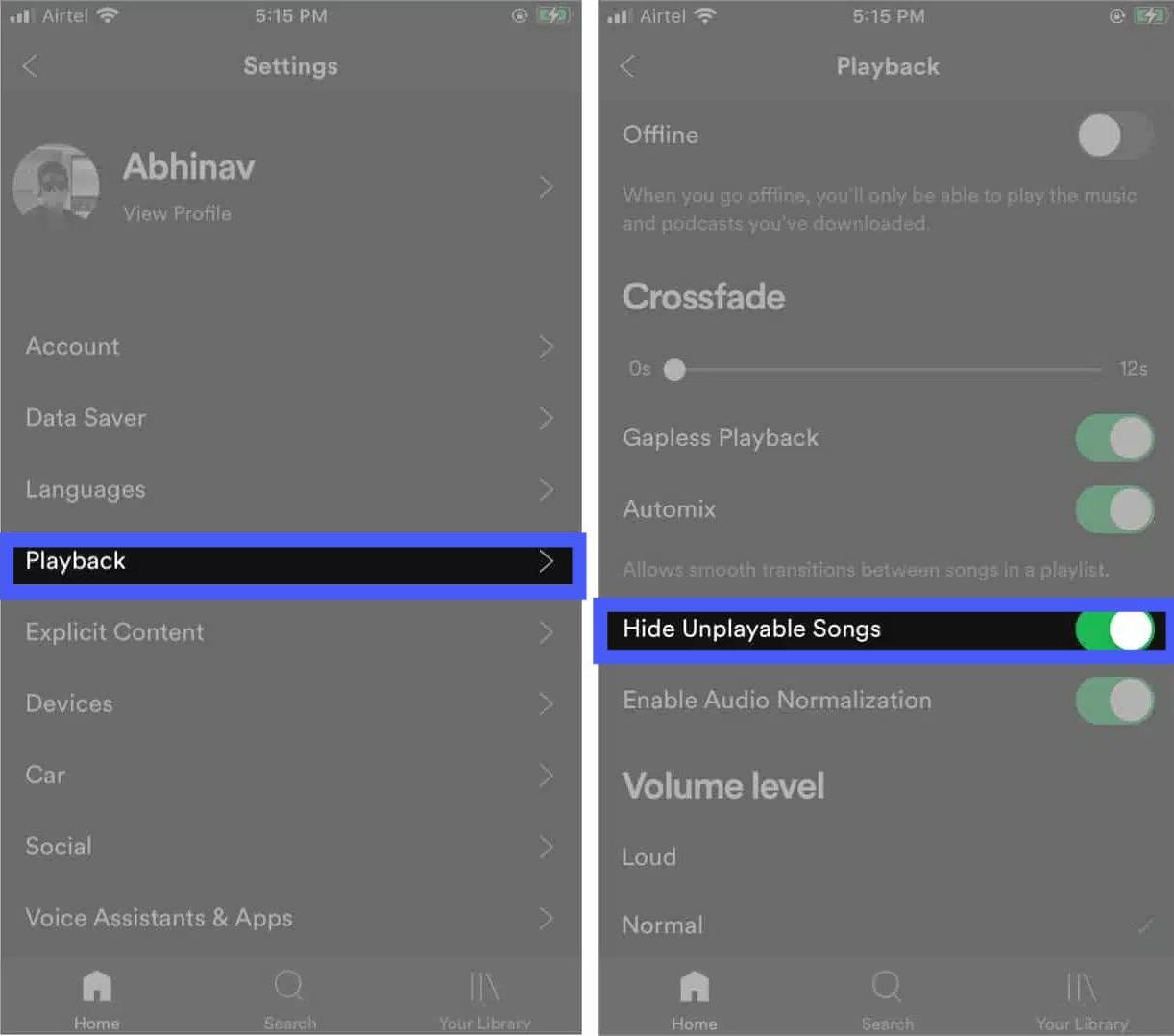
Step 3. Go to the playlist or album of the song that you have hidden.
Step 4. How to unhide a song on Spotify? Tap the three dots next to the hidden song that you want to unhide. When the dropdown menu appears, tap the red Hidden button to unhide your song.
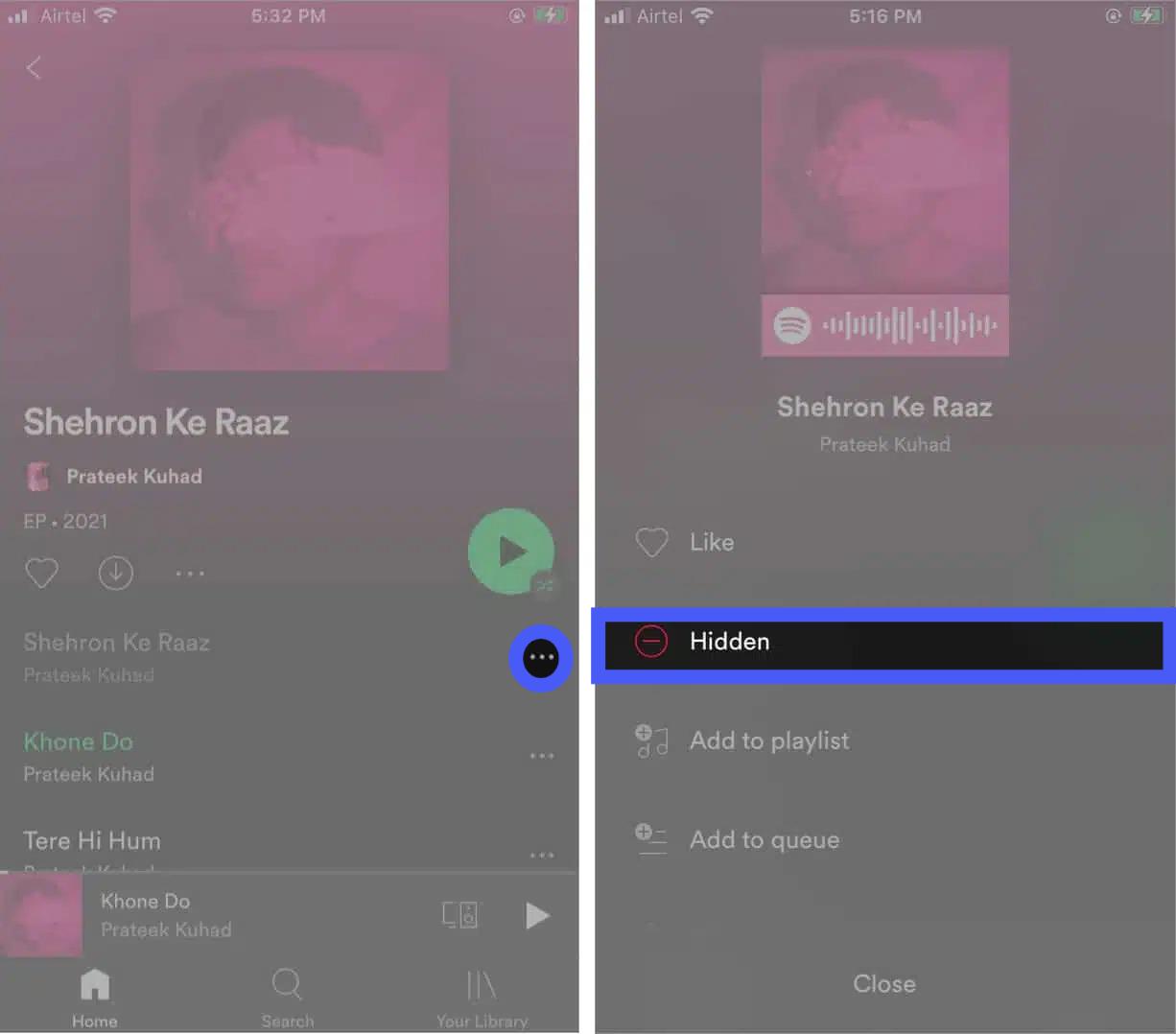
Afterward, the recovered song will be playable from your playlist/album instantly.
Part 2. Bonus: Download Your Favorite Spotify Songs Without Premium
Learning how to unhide a song on Spotify albums and playlists is incredibly useful when you don't miss some good songs. But you can’t currently use the Spotify web player or desktop app to hide or unhide songs. What you can do via the DumpMedia Spotify Music Converter, though, is download your favorite Spotify songs on your computer and listen to them offline without needing to hide songs you dislike.
Whether you have Spotify Premium or not, DumpMedia Spotify Music Converter can help you convert OGG format Spotify songs to DRM-free MP3, M4A, WAV, FLAC, AIFF, AAC, and ALAC without quality loss. So you can easily manage them as safe backups, or listen to Spotify music offline using any media device you own, without the need for a Premium subscription. Furthermore, it preserves important ID3 tags and the original audio quality, enhancing your Spotify high quality streaming experience at the best possible audio quality.
🏆More Amazing Features of DumpMedia Spotify Music Converter:
- ✅Access Full Music Library from Built-In Spotify Web Player
- ✅Enjoy Swift Conversions with 35x Faster Speeds
- ✅Preserve Metadata Info and ID3 Tags
- ✅Keep the Original Audio Quality
- ✅100% Clean. No Risk in Using
- ✅Free Updates & Technical Support
How to keep the songs you like using DumpMedia Spotify Music Converter? The steps are typically simple, you just need to download the program on your computer and follow the instructions below.
Step 1. Download and install DumpMedia Spotify Music Converter to your Mac/PC. Launch it and you will see the interface. Use your Spotify Premium/Free account to log in.
Step 2. After you enter the built-in Spotify web player on DumpMedia, you can directly search for the songs you like, drag and drop them to the "+" button, and add them to the converting list.

Step 3. Choose an output format to use. Other remaining output parameter settings can also be changed as you like.

Step 4. Click on the "Convert" button to begin the conversion process. DumpMedia Spotify Music Converter will swiftly convert the Spotify songs to your chosen output format, saving them to your specified location on your computer.

Part 3. FAQs for Hiding and Unhiding Songs on Spotify
The steps of how to unhide a song on Spotify are easy. But sometimes you may still encounter some problems with the Hide and Unhide feature. Following are the FAQs which should be helpful for you.
Q1: What Happens When I Hide a Song on Spotify?
After you have hidden a song on Spotify, the song will turn grey. You won’t be able to play it anymore by tapping on it like usual. Another notable feature of the hidden song is that Spotify will automatically skip it from now on. No matter what the playlist is, it just won’t be played.
Q2: Can I Hide a Spotify Playlist?
Hiding your Spotify playlist means making it private instead of unplayable. If the playlist is private, the playlist is accessible only to you. Even if someone has liked your playlist in the past, they'll no longer be able to find it.
Part 4. Summary
And that's how to unhide a song on Spotify and bring back the music tracks for which you've changed your mind. However, if you just want to listen to music you like, you can try to use DumpMedia Spotify Music Converter. With it, you can download songs from Spotify to play your favorite songs on any device, even without Spotify Premium. Enjoy the benefits of music and let it make your life better in unexpected ways.

30% Off >>>
