With its many features and perks, Spotify has been known as one of the best music streaming services. One feature that has caught the attention of many is the Shuffle play, which can add an extra dash of spice to your listening experience. It allows you to mix up your favorite playlists by mixing the song’s play order in the queue.
However, it ruins the musical flow if you’re fond of listening to personalized playlists on a single theme. Imagine listening to a happy and positive song, and when you’re completely engrossed in it, the next sad song brings tears to your eyes with a heart-wrenching mood.
Luckily, you can turn off the shuffle feature on Spotify. In this comprehensive guide, we will walk you through how to turn off shuffle on Spotify, from desktop to mobile, and for free and premium users.
Contents Guide Part 1: Turn off Shuffle Play on Spotify Desktop (for Free & Premium Users)Part 2: Turn off Shuffle Play on Spotify Mobile (for Premium Users Only)Part 3: Spotify Stuck in Shuffle: What Should You Do?Part 4: Extra Tip: Play Spotify in Order You Like (for Free & Premium Users)Part 5: Summary
Learning how to turn off shuffle on Spotify songs and playlists on the platform is incredibly useful when you don't want to randomize your listening experience. Disabling the Shuffle feature on the desktop app or web player is a breeze, whether you’re a free or Premium user. Here, we’ll show you how to turn off shuffle play on Spotify using your computer.
Step 1. Go to the Spotify website or launch the desktop app. Sign in first if needed.
Step 2. Head to your playlists from Your Library and begin playing one you like.
Step 3. Look for the shuffle button in the media controls at the bottom. The shuffle button typically looks like two interwoven arrows. When the shuffle button turns green, it means that you have successfully activated shuffle mode for your playlist. Now, click the Shuffle button to disable it.
That's how to turn off shuffle on Spotify. Now music queued up will always play in order unless you clear it out of your queue.

How to turn off shuffle on Spotify using its mobile app? The process of shuffling songs and playlists on the Spotify mobile app varies for premium and free users. If you are a Spotify Premium subscriber, you have the option to turn shuffle off on the mobile Spotify application anytime you want. But you can’t do it with the free version.
If you’re subscribed to Spotify’s Premium plan, you can turn off shuffle on the iOS or Android app by following these steps:
Step 1. Launch the Spotify app on your Android or iOS device. Look for the playlist and start playing it. You shall see the "Now Playing" bar, tap it.
Step 2. In the media controls, press the shuffle button until it turns white. It’s represented by two interwoven arrows.
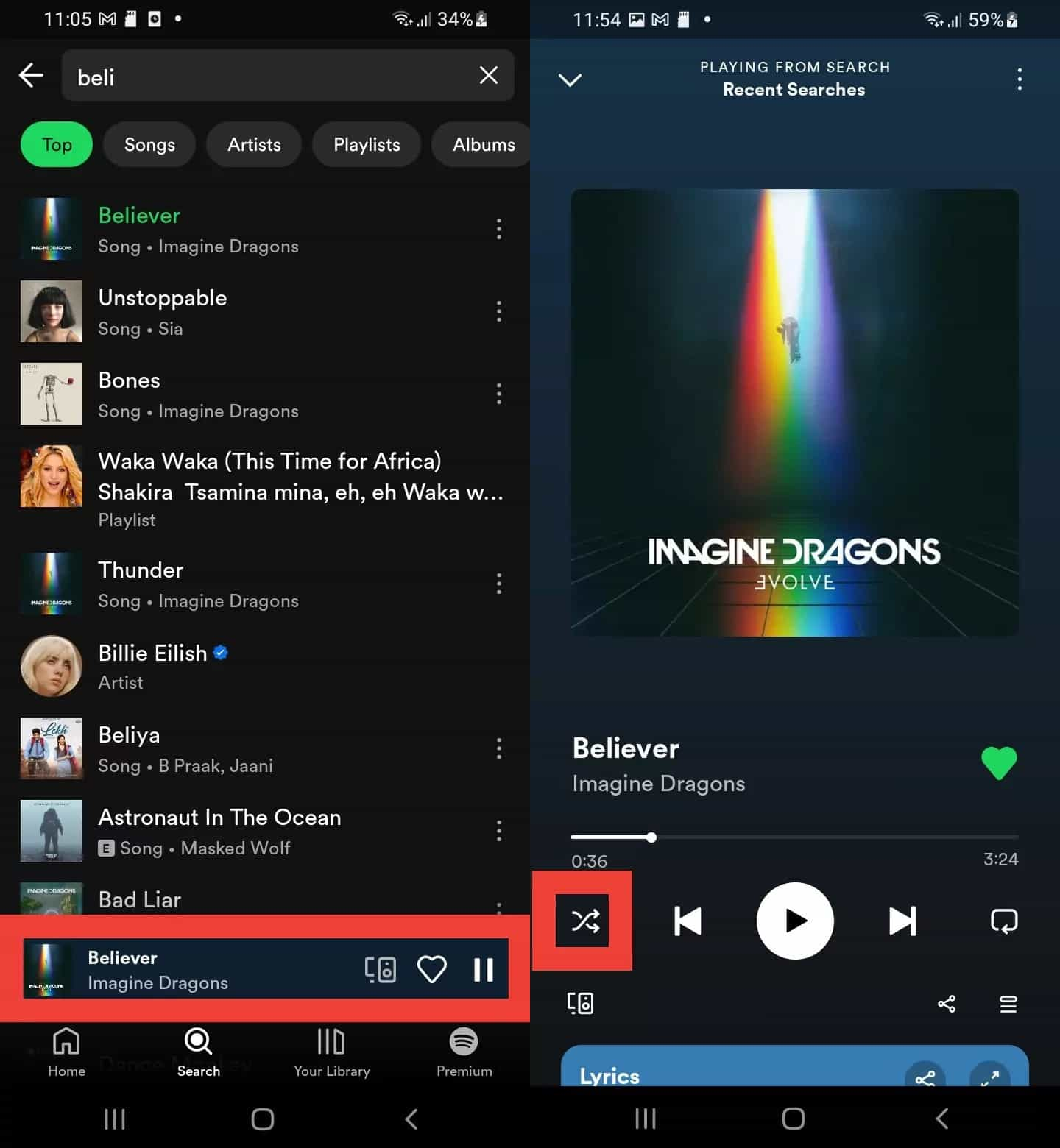
The steps on how to turn off shuffle on Spotify are pretty simple. But, you may encounter issues with Spotify’s shuffle feature. Some common problems include playlists becoming stuck in shuffle mode or not shuffling properly. You may refer to the below basic fixes in case these happen to you.
We have shared with you the guides on how to turn off shuffle on Spotify and troubleshoot common shuffle issues. As we've pointed out above, Shuffle is available to Free and Premium users. Unfortunately, Spotify does not allow Spotify free users to turn the shuffle feature off on its mobile app. Don't worry, there is a method for enjoying your Spotify playlists or albums in the desired order without the need for a paid subscription. All you need is DumpMedia Spotify Music Converter.
Whether you have Spotify Premium or not, DumpMedia Spotify Music Converter can help you convert OGG format Spotify songs to DRM-free MP3, M4A, WAV, FLAC, AIFF, AAC, and ALAC without quality loss. So you can easily manage them as safe backups, or listen to Spotify music offline in any order using any media device you own, without the need for a Premium subscription. Furthermore, it preserves important ID3 tags and the original audio quality, enhancing your Spotify high quality streaming experience at the best possible audio quality.
🏅More Amazing Features of DumpMedia Spotify Music Converter:
Step 1. In the built-in Spotify web player, log in to your free or Premium Spotify account and choose the songs. After that, drag and drop the song you like to the conversion button (a plus icon).

Step 2. Choose an output format to use. Other remaining output parameter settings can also be changed as you like.

Step 3. Tap the "Convert" or the "Convert All" button at the bottom of the page once you’re ready to start the conversion process. In a few minutes, the converted and DRM-free Spotify songs will now be ready for offline streaming or for saving on any device you’d like to use. You no longer need to worry about streaming Spotify songs in shuffle mode. You can now just choose which track you’d like to listen to!

You now have learned how to turn off shuffle on Spotify using computer and mobile devices. Fortunately, the free Spotify users can get this done as well given they are to use the Spotify desktop version or the web player.
There shall be no issue for the premium account owners. However, if you wish not to encounter any problems along the way, then just try downloading your favorites via an app like the DumpMedia Spotify Music Converter!
