Spotify is a popular music streaming service that provides us with a plethora of songs and features such as AI DJ and Spotify Jam. It takes our music listening experience to a whole new level, but it needs a stable network connection as well. Does Spotify require WiFi or cellular data all the time? Thankfully, Spotify can also work offline. This guide will cover how to play Spotify without WiFi using paid or free way, so you can be ready to listen offline whenever your internet connection drops or you’re low on data when out and about.
Contents Guide Part 1. Stream Spotify Without WiFi or Data (Premium Required)Part 2. Stream Spotify Without WiFi or Data (for Premium and Free Users)Part 3. To Summarize
Does Spotify require WiFi or cellular data? Of course, Spotify is an online music streaming service that requires WiFi or data to load content. However, streaming music on Spotify online can become expensive, especially if you use cellular data. Also, the music might fail to load fully when you’re in a place with a poor internet connection, such as a plane or the underground.
How can we play Spotify with poor WiFi or a limited data plan? Fear not! Spotify Premium packages support offline music, allowing subscribers to download up to 10,000 tracks on each of up to 5 different devices. Once you’ve downloaded music, you just have to turn on the Offline Mode to listen to your Spotify downloads without Wi-Fi and data. To enjoy your favourite Spotify tunes offline, follow these steps:
Step 1. Launch the Spotify app and sign in to your Premium account.
Step 2. Open a music album or playlist you want to play offline and tap the Download button at the top. Your downloaded songs are ready to use on Spotify.
Step 3. Tap your profile picture at the top left. Now, click Settings and privacy > Playback. Turn on the Offline mode toggle. To get out of Offline mode, turn it off.

Step 1. Run the Spotify desktop app and sign in to your Premium account.
Step 2. Look for any playlist or album you want to play without WiFi. Click the Download icon (that looks like a down arrow).
Step 3. Select Your Library, and click on the Downloaded tab under Your Library from the left sidebar to check if you already have the playlist downloaded on computer.
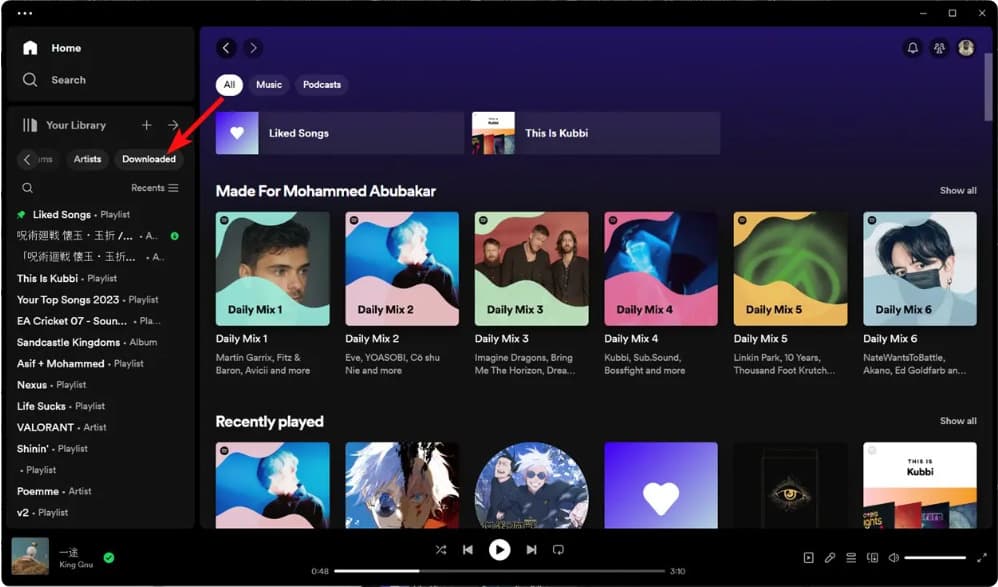
Step 4. Click on the 3-dots icon at the top left. Go to File > Offline mode. This should switch Spotify into offline mode. When does Spotify require WiFi or cellular data? If you want to search albums, artists, or other content on Spotify, you need to get out of Offline Mode. Similarly, select Offline Mode again.

Once songs are downloaded to your device, you can stream them without any internet connection. The downloaded songs are available for up to 30 days and are removed if you stay offline for more than 30 days. You must go online at least once a month to keep your downloads intact. Moreover, the songs you download using Spotify on your device can only be played using your Spotify account and the app. You cannot play them on another app and share them with others.
Does Spotify require WiFi or cellular data? Not entirely. Being a Spotify Premium subscriber means you can choose the Offline Mode as long as you have downloaded music before. However, downloading songs on your phone, tablet, or laptop requires a subscription. Can we download songs on the local device without Premium and play them offline? In this case, DumpMedia Spotify Music Converter will be the best helper.
Whether you have Spotify Premium or not, DumpMedia Spotify Music Converter can help you convert OGG format Spotify songs to MP3, M4A, WAV, FLAC, AIFF, AAC, and ALAC. Meanwhile, DumpMedia can remove DRM encryption from Spotify. So you can easily manage them as safe backups, or listen to them offline using any media device you own. You can also keep Spotify music after canceling your subscription.
Does Spotify require WiFi or cellular data? You can now answer this question with a "No" because you save Spotify downloads without Premium. Let's take a look at the specific operation together. It only takes simple steps to complete.
Step 1: DumpMedia Spotify Music Converter supports Windows and Mac. Choose the right version and download it on your computer by clicking the download button below.
Step 2: Launch DumpMedia Spotify Music Converter. The built-in Spotify Web Player will pop up. Then please sign in to your free or Premium account to access the Spotify library. Then, directly drag the songs or the playlists to the floating "+" icon for adding to the conversion queue to prepare for the download.

Step 3: Under the "Convert All Tasks to," there are options of the output format supported. Choose the one you preferred the Spotify tracks to be transformed to. Also, you can set the output path so that it is easy to access the tracks after the conversion.

Step 4: Just click the "Convert All" button to convert Spotify songs so that you can listen to Spotify offline on any device without Premium.

Does Spotify require WiFi or cellular data? Remember that you’ll need Spotify Premium to play music offline, and you’ll require internet access to download music first. Make sure you have enough data to handle your downloads if you’re using the service over cellular. If you don't want to upgrade to an expensive Spotify membership, choose DumpMedia Spotify Music Converter. With DumpMedia, you can download Spotify songs without Premium for listening at any time. And DumpMedia is giving new users a free trial, give you a shot right now!
