Nowadays music streaming services like Spotify are getting popular and many users want to make use of the services it offers. However, since we know that Spotify Music cannot be accessed on any device because of its secured format, some are finding solutions that can help them with this problem. Luckily, there are available programs that can help you with it.
In this post, we will focus mainly on the best Spotify Music converter for Windows. To give you a brief description of Microsoft Windows, also known as Windows, it is one of the available operating systems that is being used by many users.
It was marketed and developed by Microsoft hence its name. Of course, If you want to install software or programs you must consider which operating system you are using because not all programs are compatible with Windows. So, if you are looking for the best Spotify Music Converter for Windows OS, then let’s jump into it.
Contents Guide Part 1: The Best and Most Recommended Free Spotify Music Converter for WindowsPart 2: Other Best 5 Spotify Music Converter for WindowsPart 3: Conclusion
If you are looking for the best Spotify Music converter for Windows that is free, then you must consider trying DumpMedia Spotify Converter.
To give you an overview DumpMedia Spotify Music Converter is a powerful professional tool that can help you download any songs on Spotify and convert them to formats like MP3, M4A, WAV, or FLAC. It is different from any other converting tool because it can remove the DRM protection that is encrypted on Spotify tracks.
Once you have downloaded your Spotify using this tool, you can listen to those tracks anytime and anywhere even if you are offline or even if you're using other devices.
Moreover, it has an ultra-quick conversion speed that makes your waiting time much lesser, and also, with such speed, it still maintains the quality of the song similar to the original track. It also preserves the ID3 tags and metadata of each song making it much easier for its users to easily manage their converted songs.
DumpMedia Spotify Converter offers free service as well as a subscription. It has a one-month refund policy under certain circumstances. Either way, users are satisfied with the services that DumpMedia Spotify Converter offers.
Pros
Here are the steps on how to use DumpMedia Spotify Music Converter as Spotify Music Converter

Run your newly installed DumpMedia Spotify Converter. Once up, choose the Spotify tracks that you wish to convert. This tool can perform batch conversion that why you can select as many songs as you want.

After you have finished selecting the songs that you like to convert, you can change now the output format as well as the advanced settings of your selected tracks. You can also choose which folder you want your converted songs to be saved or viewed.

Once everything is all set, you may now begin converting your selected Music by clicking the “Convert” button. Wait until the process is done. Open the folder that you selected earlier so you can view the output of the songs that you have converted.
Viola! By using the best Spotify Music Converter for Windows which is the DumpMedia Spotify Converter, you can finally enjoy listening to your favorite Spotify Tracks anytime and anywhere without limitation.
Aside from DumpMedia Spotify Converter, there is also other available software that can also do the job. To make it easy for you, I included below the remaining best Spotify Music Converter for Windows in my list.
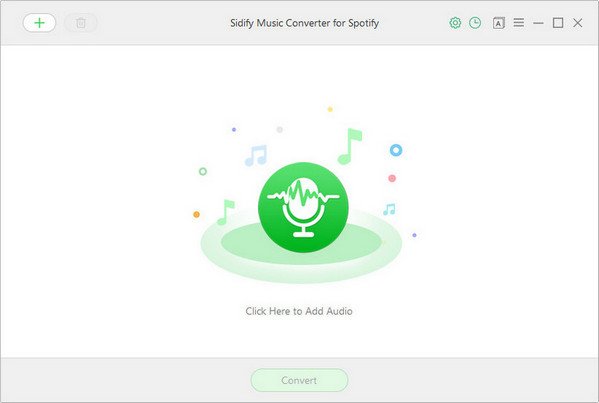
If you are looking for software that can convert Spotify Music to audio formats like MP3, FLAC, M4A, and WAV then Sidify can provide you with that that’s why I included it in my best Spotify Music Converter t for Windows list.
Sidify is one of the advanced audio converters that works perfectly on Windows. It has 3 conversion modes that you can choose from when converting Spotify Music specifically Spotify Record, YouTube Download, and Intelligent Mode. You can also change the output quality because it offers 4 presets such as low, medium, high, and very high quality.
Additionally, it has extra features such as editing ID3 tags, burning your converted Spotify songs to CD, and uploading them to OneDrive. Because of these, Sidify is giving you services that can maximize your listening experience.
Pros:
Cons:
Ondesoft Spotify Music Converter is an advanced tool that allows users to download songs from Spotify with high-quality format audio. It can convert Spotify songs to formats like MP3, M4A, WAV, FLAC, and more while maintaining their 100% original lossless quality. It also has an interface that allows you to simply drag and drop or copy and paste your Spotify tracks for easy selection.
Pros:
Cons:

Another best Spotify Music converter for Windows in my list is AudFree. It is software that can record songs from Spotify with similar quality. It can convert Spotify tracks to formats like MP3, WAV, AAC, FLAC, and more. Once recorded, users can even play those tracks offline.
It also has features that can preserve the ID3 tags which can help users easily manage their converted Spotify songs. Moreover, it has an advanced customizable setting that can be convenient for users to make changes to the output’s quality.
Pros
Cons
Tunelf is also one of the best Spotify Music converters for Windows. It allows users to download Spotify Music tracks at the same time while preserving the song’s ID3 tags such as the title, artists, albums, and more. Users can also play the converted tracks offline on any device.
Additionally, it supports and converts Spotify songs to several common formats such as WAV, MP3, AAC, etc. Moreover, it is known for its super-fast conversion speed, and users can customize the output parameters, as well as the bit rate, channel, and sample rate according to their preference.
Pros:
Cons:
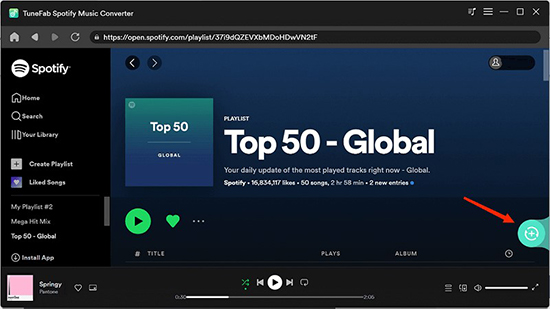
TuneFab Spotify Music Converter is a professional converter that can remove the DRM protection from Spotify tracks that is why I also included it in my list of best Spotify Music Converter for Windows. It can convert Spotify Tracks to more popular audio formats such as M4A, MP3, WAV, and FLAC making it more convenient for playing music.
TuneFab Spotify Music Converter also has an embedded Spotify Web Player so it will be easier to copy Spotify URLs and paste them before proceeding with conversion. Moreover, it also maintains the original quality of Spotify songs as well as their ID3 information making it more manageable after conversion.
Pros
Cons
To sum it all up, there is various software that can help you convert Spotify Music that can be accessed on Windows. It is up to you now which software you will be going to use.
However, if you will ask me among the list of best Spotify Music Converters for Windows that I provided, I will choose DumpMedia Spotify Music Converter because it has other features those other converters don’t have, and it is easy to use especially for beginners. I also heard a lot of great feedback from other users that’s why I also recommended it.
Well, that’s it! I hope that you had fun learning all of this so that you will maximize your Spotify Music listening experience. If you find this helpful, kindly share this post with everyone you know that has similar concerns. Thanks again and see you on my other posts.
