Being a Spotify Premium subscriber means you can choose to listen offline when you’re in a place with a poor internet connection, such as a plane or the underground as long as you have downloaded your favorite tracks and playlists ahead of time.
This guide will cover how to download songs, albums and playlists on Spotify without or with Premium so you can be ready to listen to Spotify offline on computer whenever your internet connection drops.
Contents Guide Part 1: Listen to Spotify Offline on Your Computer Without PremiumPart 2: Listen to Spotify Offline on Your Computer with PremiumPart 3: Summary
Can you listen to Spotify offline on computer without Premium. Currently, only Spotify Premium users can download music for offline listening. Free users, however, can download podcasts. How can we download music for free?
All you need is a Spotify converting tool. DumpMedia Spotify Music Converter is a professional Spotify music downloader for both Spotify Free users and paid subscribers.
With the help of DumpMedia, you can remove DRM protection from Spotify. What's more, it can also convert Spotify to MP3, AAC, FLAC, WAV, AIFF, and ALAC formats with the best original sound quality preserved. Besides, all Spotify playlists, podcasts, or albums can be batch downloaded at one time, reaching up to 35X faster speed, enabling you to grasp the best music streaming experience. It is also capable of retaining almost all the ID3 tags after converting, such as title, artist, album, artwork, track number, disc number, year, comment, genre, album, artist, and composer.
Here is how to listen to Spotify offline on computer without Premium using DumpMedia Spotify Music Converter.
Step 1. Click the Free Download button to download the DumpMedia Spotify Music Converter on your Mac/Windows computer.
Step 2. After launching the software, you will see the welcome page. Then you should hit the "Open the Spotify web player" button and process the account login to get into the web player right away. Drag the music you desire to download to the "+" on the right side of the converter.

Step 3. Customize the file format, bitrate,sample rate and other output settings. And as for the file format, DumpMedia offers several popular file formats. Here we recommend choosing MP3 as the output format.

Step 4. When all the settings are done, now start downloading the selected songs by pressing the Convert button. This converter uses advanced technology, you will have a fast and smooth conversion, but may also depend on your internet speed. Go to the destination folder to see your downloaded files.

You now have fully converted your favorite Spotify songs into a format of your choice, and you can listen to Spotify offline on computer for free! If you want to listen to them on your MP3 player or mobile device, you can always use a USB cable to transfer it.
Usually, Spotify would require a stable Wi-Fi or mobile data internet connection to function. Spotify integrated an offline mode so that Spotify Premium subscribers could continue listening to their tunes on the go, even when a stable internet connection wasn’t necessarily reachable. For example, an internet connection isn’t always available when going on a long flight or venturing into the wilderness. To listen to Spotify offline on computer with Premium, follow these steps:
Step 1. Open the Spotify desktop app, and go to the playlist/album you want to download. Now, tap on the Download icon.
Step 2. To check if you already have the playlist downloaded on your computer, go to Your Library > Downloaded from the left sidebar.
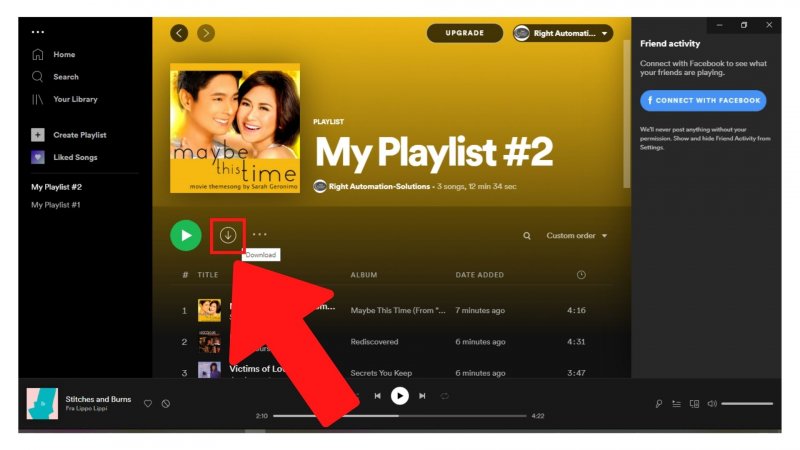
Step 3. To listen to Spotify offline on computer, on the Spotify desktop, click on the 3-dots icon at the top left. Go to File > Offline mode. This should enable the offline mode.

Spotify doesn’t let users stay in offline mode all the time. The Spotify app must connect to the internet at least once every 30 days. If Spotify isn’t reconnected within that time frame, the user will lose access to all downloaded music and podcasts.
After reading this post, you can now learn how to listen to Spotify offline on computer by using the steps and methods we have provided above. If you are a Spotify Premium user, you can maximize the functions and features of your Premium account by turning on your Offline Mode in your settings and following the steps we have listed for you above.
If you are a Spotify Free user who does not want to pay for a Spotify plan, you can always download and install the DumpMedia Spotify Music Converter instead. This tool can help you remove the DRM system from any track, convert it to a format of your choice, and then listen to it on your computer or on any device you want.
With the help of the DumpMedia Spotify Music Converter, listening to Spotify offline is easier and smoother. What’s more, is that you don’t have to worry about your computer’s safety because this app is authorized and safe. So try it now!
