Every time we have dilemmas or issues, the initial thing we do is to browse on the web and look for some references to answer or solve our problem. The same thing goes as well in this case – finding ways to convert Audible to MP3 online. Surely, you already consulted or saw a lot of platforms discussing the same topic. But have you found the best guide to help you out? If you haven’t you just arrived at a page that will surely give you what you need.
There are several reasons why users ought to convert Audible to MP3 online. Some would say that the transformation is a good thing because it promotes more flexibility when it comes to accessing the files on any device or just to make it more convenient to stream the Audible audiobooks. This is actually true, with audiobooks in MP3 format, streaming would be so easy as you can have the files opened on almost all media players and gadgets.
If you find it so helpful to convert the Audible audiobooks that you have to MP3, you must know that doing it online, for free, or via the aid of software applications is possible. As you continue with this post, you will be learning all the procedures that you need to have this dilemma solved.
Contents Guide Part 1. How to Convert Audible to MP3 Online?Part 2. How to Convert Audible to MP3 Free?Part 3. How to Convert Audible to MP3 Using iTunes?Part 4. The Best Way to Convert Audible to MP3Part 5. Summary
In order to convert Audible to MP3 online, there would be a need to have a trusted website or tool to use during conversion. Apart from this, you must note that because you will be doing the transformation of files online, you need to have a stable internet connection to ensure that the whole conversion would be a success.
We understand that looking for a way or tool that can convert Audible to MP3 online might be tedious at times especially if you are not doing this always. A trusted online site might be difficult to find. But we are here to help.
In this first part, we will be introducing two tools that can convert Audible to MP3 online. The procedures to use them will be also be discussed here.
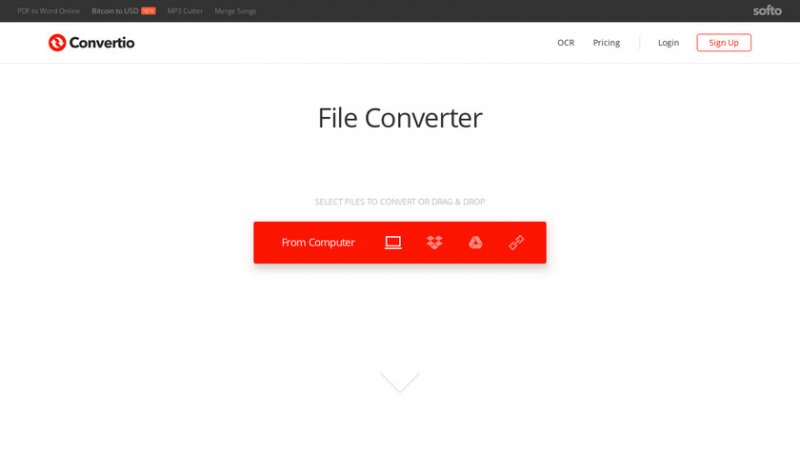
One of the most used tools that can convert Audible to MP3 online is this Convertio. This is so simple to use. Again, as mentioned, you must ensure that you have a stable internet connection while using Convertio. Here is how you can have your Audible files converted to MP3 using this.
Step #1. On your personal computer’s browser, head to “Convertio’s” website.
Step #2. You will see the main page right away after heading to the website. An icon corresponding to “Folder” will be seen. Tick on it to start loading the Audible files to convert to MP3. Remember that you can do this after ensuring that you have the Audible audiobook downloaded to your PC.
Step #3. The next thing that you have to do is to tick the “three-dot icon” to choose the output format which in this case is MP3.
Step #4. You now have to tap the “Convert” option to begin the process of converting the Audible files to MP3 online using Convertio.
There are reported cases that some users are encountering an error pop-up message saying the tool can’t determine the type of input file. This, according to them, happens a lot even if the imported Audible file is in AA or AAX file format.
Apart from Convertio, you can also try using this “Online Audio Converter” if you would want to try to convert Audible to MP3 online. A lot of users also find this site a bit helpful and reliable.
Of course, we also have the steps that you can follow to use this.
Step #1. Open your PC’s browser and head to the main website of Online Audio Converter.
Step #2. There is this “Open files” button. Click this for you to begin importing the files from your PC. Apart from being able to add files from your PC’s folders, you can also import Audible audiobooks from your online storage clouds like Google Drive or Dropbox or use the Audible audiobook’s URL.
Step #3. Do the output format selection. Choose MP3 from the available options and change the output quality to 320 kbps.
Step #4. The conversion process will start right away after you hit the “Convert” button. After the process, you just have to tick the “Download” button in order to save the converted Audible files.
In using this Online Audio Converter, you must know that you can only upload files at a maximum size of 10 MB. In case you uploaded a 10 MB file, expect that an error message – “conversion error occurred” – will be seen.
Now that you know how to convert Audible to MP3 online, we will also be sharing some other ways to convert your Audible files to MP3 in the succeeding parts of this article. In the next section, you will know how to transform your Audible files to MP3 for free.
One good way that you can try if you wish to convert Audible files to MP3 for free (apart from learning how to convert Audible to MP3 online in the first part) is by having them recorded. But how can you do this?
Of course, there is a need for a reliable tool as well. This time, you need the Moo0 Voice Recorder on your PC. This is regarded by many as a very simple-to-use recorder. Not only Audible audiobooks, but you can also use this recorder to record some other sounds you wish to – from the web’s radio, any type of music, skype calls or discussions and more.
After you made sure that you have already installed this Moo0 Voice Recorder on your PC alongside the Audible Windows 10 application, you can now begin with the recording process. To do this, you can just need to open the recorder, choose a recording folder, make sure to select MP3 as the format, and then tap the “Start Recording” button. Of course, you have to ensure that the Audible file to be recorded is playing. After the recording, just tick on the “Stop” button. Right away, the output file will be saved as an MP3 file.
The length of the recording time will vary depending on how long the audiobook is. It might take a longer time, of course, for the books that are long in length.
As mentioned, this is free of use. However, there might be issues when it comes to quality loss and this only works on Windows computers. Well, there are alternative applications that you can use on your Mac PC as well.

Apart from recording, there is another app that you can use to convert Audible files to MP3 format. You can try using the AAX Audio Converter.
AAX Audio Converter is also free of use and is neat and designed to aid in the conversion process of AAX Audible audiobook files. Using this, you can transform the Audible files that you have to MP3 or M4A format. It can support the conversion in different modes. However, this is only supported by Windows 7 PC or the later versions.
To use this, you can just follow the below steps.
Step #1. You need to install the AAX Audio Converter on your personal computer. Afterward, launch it.
Step #2. There is this “Add” button located at the top area of the screen. Click on it to start adding the Audible files to be converted.
Step #3. From the two output formats, choose MP3. You need to select the mode to use.
Step #4. Once you set up everything correctly (or as you wish), just click the “Convert” button to start the conversion process.
Now that you just learned how to convert Audible to MP3 online and for free, we will now be sharing how you can convert those Audible files to MP3 through the help of the iTunes application. In using the iTunes app, you just need to make sure to complete this four-step procedure.
Step #1. Make sure that the iTunes application is installed on your PC. After the successful installation, there would be a need to authorize your Audible account. Do this by clicking “Account” then “Authorization”, and then choose “Authorize Audible account”. A popup window will appear. You have to provide your Audible account information and then tick the “Click here to complete your activation” option to finally complete the authorization process.
Step #2. Start adding the Audible files that you wish to be converted to MP3 format. You can do this by clicking the “File” button, then “new”, “playlist” to firstly create a new playlist (name it according to the title of the audiobook or depending on your preference). Afterward, drag the Audible files to the new playlist created.
Step #3. You can now start burning the CD. Of course, you need a blank CD, to begin with, and have it inserted into your PC’s drive. You have to choose the playlist you just created (where the Audible audiobooks are saved) and then tick the “Burn Disc” button. Select your CD burner and define a speed before ticking the “Burn” button. Expect to see a warning message in case you have audiobooks that are too long and can’t fit in a single CD. If there are options available, it is possible to burn multiple CDs.
Step #4. After it’s done, you will now head to the importing process. Head to the “General Preferences” tab and then click the “Edit” button, then “Preferences”. After doing so, select the “Import Settings” option and make sure to select “MP3 Encoder”. Once done, just click “OK”.
Now, reinsert the burned CD, highlight it in the iTunes’ sidebar and then choose “Import”. With this, the iTunes app will start uploading back the files to the iTunes library but this time, in MP3 format.
It is true that using this method is a bit good as this is free and you can use the CD anywhere as it is portable. However, many find the process a bit complex as well.
Even after learning all the guides presented in the earlier parts of this post (including the main topic – how to convert Audible to MP3 online), you might still be looking for the best method to convert Audible files to MP3 as the previous tools have drawbacks. This is why we have this portion of the article. Here, you can get to know more about the best conversion method and app, the DumpMedia Audible Converter.
With the DumpMedia Audible Converter, you can enjoy a lot of benefits. Using this, you can remove the DRM protection of the Audible files making the streaming to any device possible. The app also supports the conversion to multiple formats supported. So, if you want your AA / AAX files to be converted to MP3 format, that’s easy!
When it comes to the quality of the output files, you shouldn’t worry as conversion promotes 100% lossless quality while maintaining ID3 tags and chapters. And the conversion process is too fast! Also, you can use this DumpMedia Audible Converter easily since this has a very easy interface that even beginners can handle.
If in case, you have any questions while using the app, you can always seek help from the DumpMedia support team. Also, the app is being updated consistently so you can make sure that it is being improved from time to time.
If you are wondering how you can use the DumpMedia Audible Converter to convert your Audible audiobook files to MP3, you can just follow these three steps.
Step #1. We suggest you visit the main website of DumpMedia to further know the things needed in order to proceed with the installation of the app on your PC. Once completed, install the app to start. Once the app is up and running, you can start uploading the Audible AA / AAX files to transform. The app can also process multiple files so if you wish to add a lot, that will work! You can import files by either dragging and dropping them or using the “+ Add Files” button.

Step #2. Under the “Conversion Mode” option (located at the top right area of the screen), you can edit the output settings and define the output format as “MP3”. You can also specify the output folder (where the converted files will be stored after the conversion process).

Step #3. Once you are okay with the setup made on the second step, you just have to click the “Convert” button that you’ll see immediately at the lower area of the main page to allow the DumpMedia Audible Converter to start the transformation process.

The whole conversion process will only take a few minutes and the converted files will be readily available in the output folder defined. If you wish to see the preview, you can click the “Converted” button. Remember that while the conversion process is ongoing, the DRM removal is also being done by the app simultaneously.
After having the Audible files in MP3 format, you can now play them on any device or media player that you have. You can even share them with others or save them on external drives like USB.
Upon arriving at this section of this article, we are confident enough that you learned lots of things including, of course, the methods that you can use to convert Audible to MP3 online. Apart from this, learning that you can have the conversion done using other apps and tools is definitely a great thing.
Always remember that resorting to online and free methods is good. However, drawbacks and limitations will surely be encountered and present. To enjoy a limitless conversion, it is suggested to use professional tools like the DumpMedia Audible Converter.
