“I have an Audible subscription and am really into audiobook streaming especially in the last few days. I have my Sandisk Sansa with me, but I am not sure how to transfer Audible audiobooks to SanDisk Sansa. Is there someone out there who can help me here?”
On several community platforms, there has been a huge number of audiobook lovers who are asking how to transfer Audible audiobooks to SanDisk Sansa. For the first-timers, this might be a hard and confusing task, but this can actually be done so easily and with just a snap. And we can help you with that.
SanDisk media players are cheap (with reasonable prices) and have high-quality audio. Plus, SanDisk can support the playing of files in several formats like MP3, OGG, FLAC, WAV, and more. However, the challenge with streaming Audible audiobooks on SanDisk media players is that Audible files are not supported. This is because Audible audiobooks, once downloaded, are in AA / AAX file format and are encrypted by DRM.
But don’t worry, as mentioned, this article is created to help you transfer Audible audiobooks to SanDisk Sansa. So, stay on this page and start reading the first part.
Contents Guide Part 1. How to Transfer Audible Audiobooks to Sandisk Sansa with Audible Manager?Part 2. Additional Method: Use The AudibleSync AppPart 3. Bonus: How to Transfer Audible Audiobooks to Any Player?Part 4. Summary
One of the easiest methods to transfer Audible audiobooks to SanDisk Sansa is via the help of Audible Manager. This can also help with the activation of your SanDisk to help ease the transfer. We’ve got here five steps to state that you should follow.
Step #1. Make sure your SanDisk Sansa media player is ready. Have it connected to your personal computer and afterward, open your Audible Manager app.
Step #2. Once opened, tick the “Device” button located in the upper area of the screen. From the new options displayed, select the “Add New Device” button.
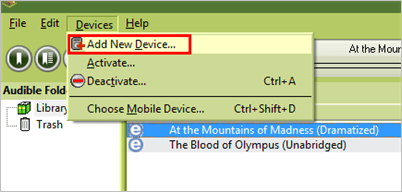
Step #3. A list will be seen on the screen. Make sure that you will select the SanDisk Sansa media player. The installation of a plug-in of the Sansa device will be indicated.
Step #4. Reopen the Audible Manager. You should see that your SanDisk device will be displayed under the “Mobile devices” portion. You need to right-click on your Sansa media player and choose the “Activate” button. A new screen will be shown asking you to enter your e-mail address (the username you are using on your Audible account can also be used) and of course, your account’s password.
Step #5. By completing up until the fourth step, you will be seeing your Audible library. Just select the Audible audiobook that you want to stream using your SanDisk media player. After the selection, the transferring process will start and will be done in a while.
Just by completing these five steps, the transfer Audible audiobooks to SanDisk Sansa will surely be done successfully.
Apart from utilizing what Audible Manager can do for you, you can also try resorting to another method – using the AudibleSync application, in order to transfer Audible audiobooks to SanDisk Sansa.
This should work on your Windows 10 PC. So, if you have one, you can easily do the activation and transfer Audible audiobooks to SanDisk Sansa with ease.
Here is what you need to follow.
Step #1. Make sure that your SanDisk media player has been connected to your Windows personal computer. Once this had been made sure, just launch the AudibleSync app.
Step #2. Your PC should be able to recognize that your SanDisk player has been plugged in. By this, the two methods to transfer Audible audiobooks to SanDisk Sansa will prompt – dragging of audiobook to the icon of your SanDisk media player or click the “three-dot” icon located under the Audible audiobook followed by clicking the “Add to” menu.
Step #3. A new pop-up window should appear on the screen asking you for the SanDisk device activation. Just tick the “OK” button and just enter your credentials on your Amazon account.
If you have done this before, there is no need for you to do the activation as mentioned in the third step. You can just transfer Audible audiobooks to SanDisk Sansa by doing these two steps mentioned below.
Step #1. Connect your SanDisk media player to your PC and launch your Audible app.
Step #2. Begin with the transfer just by dragging the Audible audiobook title to the icon of SanDisk that is on the screen or by manually adding by ticking the “Add to” button.
After doing this, you can now enjoy listening to the transferred Audible audiobook using your SanDisk media player. However, as per some users, sometimes there are glitches during the transfer via this method. Well, don’t think too much, we still got a way to help you out. And you will learn about this as you go ahead and read part 3 of this post.

Are you worrying about glitches and possible unsuccessful transfer of Audible audiobooks to your SanDisk Sansa device? Well, you can make sure that you can transfer Audible audiobooks to SanDisk Sansa without worrying about anything if you’ll rely on an app that can do the downloading of Audible audiobooks with ease.
It is true that Audible audiobooks are in AA / AAX file formats making it quite difficult and confusing to do the downloading but apps like DumpMedia Audible Converter can help you with that.
DumpMedia Audible Converter is an app that is capable of doing the conversion of Audible audiobooks and even removing their DRM protection. Its speed and high-quality outputs are very notable as well. By having the Audible audiobooks converted, you can easily stream the audiobooks on your SanDisk Sansa even if you are on offline mode.
Plus, you can get to keep the audiobooks forever and have them played on any device since you can convert them to formats that you like. Also, lossless quality will be maintained. If you worry about ID3 tags, those will also be preserved. The app is easy to use and has features that anyone can surely make use of and enjoy.
To give you a glimpse of the steps you need to follow in order to convert the Audible audiobooks to MP3 and finally transfer Audible audiobooks to SanDisk Sansa, we prepared the following paragraphs.
Step #1. Begin by installing the DumpMedia Audible Converter on your PC. Completing the installation requirements will let you do the installation right away. Once done, just launch and then start importing the Audible audiobooks to convert.

Step #2. From the output formats supported, just choose MP3 or any other formats you like the Audible audiobooks to be converted to. You can also modify some settings as you wish.

Step #3. By clicking the “Convert” button, DumpMedia Audible Converter will do the conversion and the removal of the DRM protection. This will only take a while as the app can process at a very high speed.

Once you have the converted Audible files downloaded to your PC, you just have to transfer Audible audiobooks to SanDisk Sansa. This can be done by connecting your SanDisk Sansa to your PC via a USB cable. Once displayed under the devices on your computer, just do the dragging and dropping of files from PC to SanDisk media player.
As simple as this, you can transfer Audible audiobooks to SanDisk Sansa. Now, there are no longer any limitations, and playing via your SanDisk Sansa device won’t be an issue anymore.
Finally, you just learned how easy it is to transfer Audible audiobooks to SanDisk Sansa. You can use your Audible Manager, the AudibleSync app, or the DumpMedia Audible Converter to download the audiobooks first before having them copied to your Sansa player. If you know any other tools that can help with the transfer, share them in the section below for the other uses to know as well!
