


Nowadays, it's difficult to enjoy a book, whether paper or digital, because of our hectic lifestyle. Thus, audiobooks have gained popularity. Even non-book readers are patrons because of the convenience and the benefits provided by listening to books.
The most popular audiobook producer is Audible, a subsidiary of tech giant Amazon. Be informed or entertained while commuting, driving, doing exercise, or labor work; Audible has a lot of titles for consumers to choose from. However, audiobooks are also large files that hog a significant amount of memory when stored in your smartphone or media devices. In this article, you will learn how to move Audible files to SD card to free up memory space from your device.
By default, audiobooks you download share memory space with the rest of the system data and files in your internal memory. Fortunately, most portable devices, including some smartphones, use SD cards for expanding storage.
Contents Guide Part 1. How to Move Audible Files to SD Card on AndroidPart 2. How to Move Audible Files to SD Card on Kindle FirePart 3. The Best Way to Move Audible Files to SD CardPart 4. Conclusion
The Audible app provides the option of selecting the location of your downloaded audiobooks, internal storage, or SD card. First, confirm that your Android device has an SD card slot and you have an SD card at hand. The location selection setting will only appear when there is an SD card detected in your device. Meaning, the setting is not visible when there is no SD card inserted in your device's card slot.
Step 1. Open the Audible app on your device.
Step 2. Tap the Profile icon on the Audible app menu found at the bottom right, then the gear at the upper right-hand corner to go to "Settings."
Step 3. Select "Data & Storage," then scroll down to find "Download Location."
Step 4. Below Download Location, select "SD card" by ticking on the radio button.
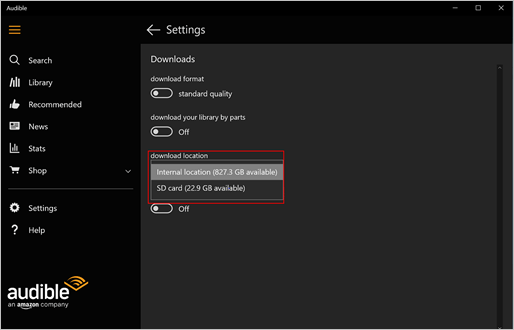
The SD card setting will take effect with your subsequent downloads. Take caution in moving Audible files from internal memory to SD by move command or "cut and paste"—this is not how to move Audible files to SD card.
The app might not be able to locate and access these manually moved files. If you have already downloaded an audiobook to internal memory, remove the title from your device and download the file again using the Audible app.
While your SD card is conveniently portable and compatible with many devices, note that only the Audible app can make the most of the Audible files in your SD card because of formatting and encryption.
Since 2016, all Kindle model releases support audiobooks. Designed by Amazon, it is not surprising that Kindle devices support only Audible audiobooks.
Some Kindle Fire devices have a built-in SD slot. You can use an SD card to store Audible file downloads to these e-readers as well. Currently, Kindle Fire Tablet, HD 10, and HD 8 models meet the OS 5.2.1 requirement for this SD storage support.
How to move Audible files to SD card on Kindle is similar to Android devices, a setting is available in the Audible app to switch downloads to SD cards. Make sure you have an SD card inserted in your Kindle Fire and follow these steps to enable the setting:
Step 1. On your Kindle device, go to Apps and launch Audible.
Step 2. Tap on "Settings," then find and select "Storage."
Step 3. Under Storage, find "Download Audiobooks to Your SD Card" and tap on its toggle button to enable the SD card setting.
Your audiobook downloads will now be directed to the SD card instead of your Kindle device. Note that the audible files in your Kindle's SD card can only be playable to your Kindle device. Aside from the specific file location, Audible's AAX format will only be readable to its application due to DRM protection.
Notice in the previous methods on how to move Audible files to SD card with Android and Kindle devices, there are restrictions on accessing the audiobooks about fixed location and proprietary format.
To enjoy your audiobooks, to be able to take it anywhere with your favorite smartphone or media device or even your car stereo, convert your Audible files to MP3 or any popular open audio formats. In MP3 format, copy your audiobooks to an SD card or any memory storage or device. DumpMedia Audible Converter would be the perfect tool to help you with this goal.
DumpMedia converts Audible's AAX file format to MP3, M4A, FLAC, and many more with DRM removal technology so you can move Audible files to your SD, ready for play. First, download Audible files to your computer, then the rest of the process is really easy –
Step 1. Download DumpMedia Audible Converter installer for free and run the installer.
Step 2. Add Audible Audiobooks to DumpMedia Audible Converter by clicking on "Add File" or drag and drop the files into the application window.

Step 3. Set the Output Format and Output folder.

Step 4. Convert Audible audiobooks to the selected output format (MP3) by clicking on the "Convert" button.

After step 4, wait only a few seconds and your audiobooks will be available for SD card transfer. Move the MP3 files from your computer to your SD card. The audiobooks can now be played on practically any media device that supports SD cards.
Additionally, DumpMedia Audible Converter is developed specifically for audiobooks, so be assured that you will not lose the ID3 tags, which keep the original audiobook information, during conversion. You can even split an audiobook into chapters to help manage your memory storage capacity, including SD card capacity.
An SD card is a convenient and inexpensive way to expand storage for your smartphone, tablet, and many other devices. Even with increasing internal portable device memories (reaching up to 256 GB), most people still use SD cards to store their digital media, including audiobooks. While Audible has provided the option to copy its propriety formatted titles to SD cards, the DRM encryption limits your full enjoyment of the downloaded audiobooks.
From this article, you have learned how to move audible files to SD card. Knowing the implications, it is easy to understand how DumpMedia Audible Converter gives you the advantage of having full control of your purchased audiobooks and really enjoying your listening experience.
