Spotify is one of the most popular streaming platforms for music. And apparently, it’s one of the platforms with the most users around the world. But even though it is regarded as such, the music streaming service is not free of flaws or drawbacks.
For instance, a lot of people are asking the question, “Why is Spotify so slow? ” There are times when the loading and navigational speeds of the service are very slow. A lot of users are frustrated by these cases. Plus, it’s a big drawback that can hamper the liveliness of parties or gatherings.
So this guide will teach you how to fix a slow Spotify platform. Plus, we’ll delve into the cause of such an issue. Let’s get started.
Contents Guide Part 1. Why Is Spotify So Slow?Part 2. How to Speed Up Spotify?Part 3. Best Way to Fix Spotify Streams SlowPart 4. FAQs about Spotify StreamingPart 5. To Wrap It All Up
The music streaming giant is well-known for making continuous updates to its system. In this way, millions of users around the world can take advantage of the service’s latest features. However, this problem is not really that repulsive. Plus, there’s a way around it.
Streaming music online would necessitate a fast Internet connection. If you don’t have one, then you’ll face extreme slowness and buffering -- a situation which is unacceptable during this day and age.
There are a lot of reasons why Spotify has slow loading and navigational speeds. Here are some of them:
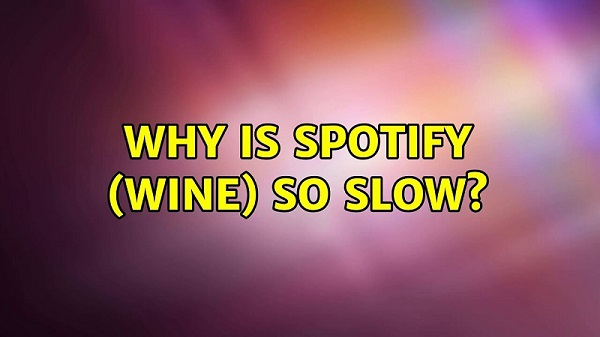
If you have a really slow Internet connection speed, then Spotify will suffer. This is one of the potential causes of the problem.
You might have installed Spotify improperly. For instance, you were in the middle of installation when the power blacked out. This could be another reason for a slow Spotify application.
There might be a lot of applications open while you are using Spotify. If you have a little amount of system memory within your computer or mobile device, then chances are, that too many applications will consume all of it. Spotify might not be able to use the correct amount of memory it needs to run smoothly.
Spotify utilizes the feature called Hardware Acceleration by default. Thus, with this feature, the application’s performance of various tasks is made efficient and is placed at a higher priority. Even though this is the case, there’s still a big drawback.
Sometimes, the hardware acceleration feature leads to the slowing down of the application (as opposed to its job of actually speeding it up). To solve this problem, disabling or deactivating the feature is necessary. Here are the steps on how to do it:
Step 01 - Launch your Spotify app on the computer.
Step 02 - Go to the upper left corner and then press “Edit.” Choose Preferences within the drop-down menu.
Step 03 - Press “Show Advanced Settings.”
Step 04 - Go to the section labeled “Compatibility.” Find the option that says “Enable Hardware Acceleration.”
Step 05 - Turn of this feature.
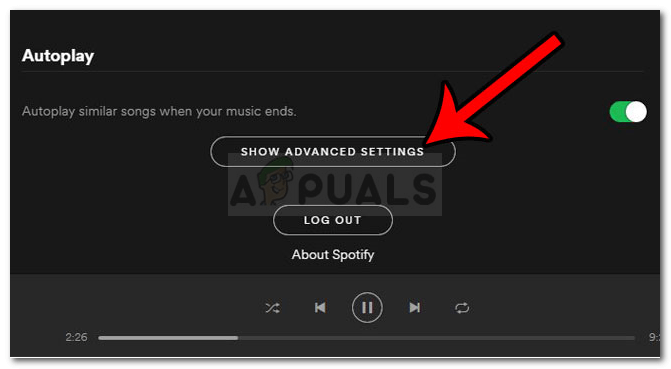
If there is a lack of memory (RAM) available within the computer, Spotify will slow down. Plus, if there are multiple background processes and applications that are currently running, this can consume a lot of your RAM.
Thus, you have to free up RAM to solve the problem of why is Spotify so slow. Here’s how you should do it:
Step 0 1 - Right-click within the taskbar. Then, opt for “Task Manager.”
Step 02 - Go to the tab labeled Processes. Then, check for the apps that consume a lot of RAM or memory.
Step 03 - Click these apps to select them.
Step 04 - Press “End Task.”
Step 05 - Open Spotify and see if it becomes faster.
Some users have pointed out that cleaning certain folders associated with the Spotify application led to solving the question, “Why is Spotify so slow?” The instructions or steps on how to do so can be seen below:
Step 01 - Close the Spotify application especially if it is running on your computer.
Step 02 - Launch Windows Explorer.
Step 03 - Click on the directory bar and then type out the following path below. Make sure you change the word “Administrator ” to that of your username: C:\Users\Administrator\AppData\Local\Spotify\
Step 04 - Find the folders named Storage, Browser, and Data. Open each of these folders and delete the contents within it. Ensure that you don’t remove the actual folders.
If your previous installation process was faulty, then the system files for the Spotify application are messed up. This usually happens during the middle of the installation process. When the process is hindered (e.g., immediate computer shutdown and power blackout), it might lead to a faulty installation.
During such cases, you simply have to uninstall and then reinstall Spotify back again. Here are the steps on how to do it:
Step 01 - Close your Spotify application on the computer.
Step 02 - Visit the Start Menu and type in Control Panel. Open the said folder by clicking on the result with the same name.
Step 03 - Visit the section labeled “Programs And Features.”
Step 04 - Press the “Uninstall A Program ” option.
Step 05 - A list will be displayed. Find Spotify within the list and click it to select the program.
Step 06 - Click “Uninstall.”
Step 07 - Restart your computer.
Step 08 - Go to the official website of Spotify here. Download the executable file for installing the program.
Step 09 - Launch the executable file to install Spotify.
Step 10 - Restart your computer again and then open Spotify to see if it now runs smoothly.

Instead of streaming music online, you might want to download all Spotify songs, albums, and playlists you have and have them on hand (and offline). In this way, you can even transfer them to other devices and listen even if you don’t have a Wi-Fi connection or a mobile data service.
For this, you have to use DumpMedia Spotify Music Converter. The tool allows you to download and convert music from Spotify. The steps are easy and you can guide about how to use the converter. Plus, quality is not compromised during the download and conversion processes.
With the help of this converting application, you can now download and convert any songs you want from Spotify even without being a Premium user on their app or site. This DumpMedia Spotify Music Converter can help in removing the DRM restrictions on any tracks you like from Spotify.
Moreover, it can also help you convert these Spotify tracks into any format you like or is best compatible with VLC Media Player. As one of the most popular Spotify Converter, DumpMedia Spotify Music Converter is five times faster compared to other converting tools and can keep the original quality of any Spotify track making users listen to high-quality music all the time.
To learn how to use DumpMedia Spotify Music Converter, follow the guidelines below. You could also click the above button to download and have a free trial.
Step 1. Download and install on your computer the DumpMedia Spotify Music Converter app
Step 2. Open the app and click the button that says Open the Spotify Web Player then log in to your Spotify account (it won’t matter if you’re a Free or Premium user)
Step 3. Select the songs you want to download and drag and drop them on the green button located on the side of the pop-up window

Step 4. Adjust the output format and the destination folder of your converted files
Step 5. Lastly, click the button labeled as Convert so your conversion can start

Q1. Can you clear Spotify cache?
To clear the app's cache, go to the Settings page within the Spotify app and click Clear cache in the Storage section. If you need additional storage space, you can also easily delete music stored on your device for offline listening.
Q2. Where is the Spotify cache stored?
Open Spotify and click the Spotify menu. Select Settings. In the “Offline storage location” section, see where Spotify stores cache. Go to that folder and empty it to remove the cache.
Q3. Why is Spotify website so laggy?
The Spotify web player is slow because it uses Flash technology, which is not as efficient as newer technologies such as HTML5. In addition, the Spotify web player does not allow users to cache songs for offline playback, so all of the data must be downloaded each time a song is played.
Why is Spotify so slow? This guide has answered the top fixes to the question asked in the previous sentence. We have shown you four different solutions to the problem. In addition, we’ve recommended a great way to listen to music offline and on any device.
So, what’s your take on our article? How do you fix a slow Spotify application? If you have other solutions to the problem, let us know in the comments section below.
