Listening to our favorite tunes has never been easier since the introduction of Spotify. However, there's a frustrating phenomenon that many of us encounter, greyed-out tracks that are unavailable for playback. When you click the greyed-out song, an error message that says "This song is not available in your country."
Why are some Spotify songs not available in your country? What could be causing this? In this article, we will delve into the reasons behind this issue and provide some methods to fix it so that you can enjoy Spotify without restrictions.
Contents Guide Part 1. Why Are Some Songs on Spotify Not Available?Part 2. How Do I Fix a Song Not Available on Spotify?Part 3. Extra Tips: Listen to Spotify Anywhere Without RestrictionsPart 4. Summary
Can’t stream your favorite songs on Spotify? If you’re getting the "songs not available in your region" message, don't worry. We'll explain what’s causing it in this section.
Now that you know the reasons why are some Spotify songs not available, let’s see how to solve the problem in the following part.
When you see the message that says "This song is not available in your country," you can take the following suggestions to check the problem and solve the issue.
The first basic solution to fix some Spotify songs not available is to check the system status of Spotify. If Spotify’s server is down, certain content may stop loading. To check for this possibility, you can visit the account @SpotifyStatus on Twitter can provide updates about Spotify's current status. You can also check Spotify’s server status on a website like Downdetector to see if there’s a loading error with songs. If there is a problem with Spotify, it's best to wait until the issue is resolved on Spotify's end.

Also, make sure that Spotify is officially supported in your country or region. Spotify is available in most of Europe, as well as Africa, the Americas, Asia, and Oceania, with a total availability in 184 markets. You can visit Spotify's Support page to see where is Spotify available.
Generally, the country or region of your Spotify account is based on where you were when you signed up. If you are living in a country with Spotify availability but songs become unavailable suddenly, the country or region settings on Spotify might be inaccurate. To fix some Spotify songs not available in your country, you can change your location back on Spotify. Follow the steps below:
For Premium subscribers, log in to the Spotify Account page. Under Account, click Update next to your payment method. Enter a new payment method that was issued in your new country or region.
For free users, Log in to the Spotify Account page. Click Edit profile. Scroll down to Country or region and select your new one from the dropdown list. Click Save profile.
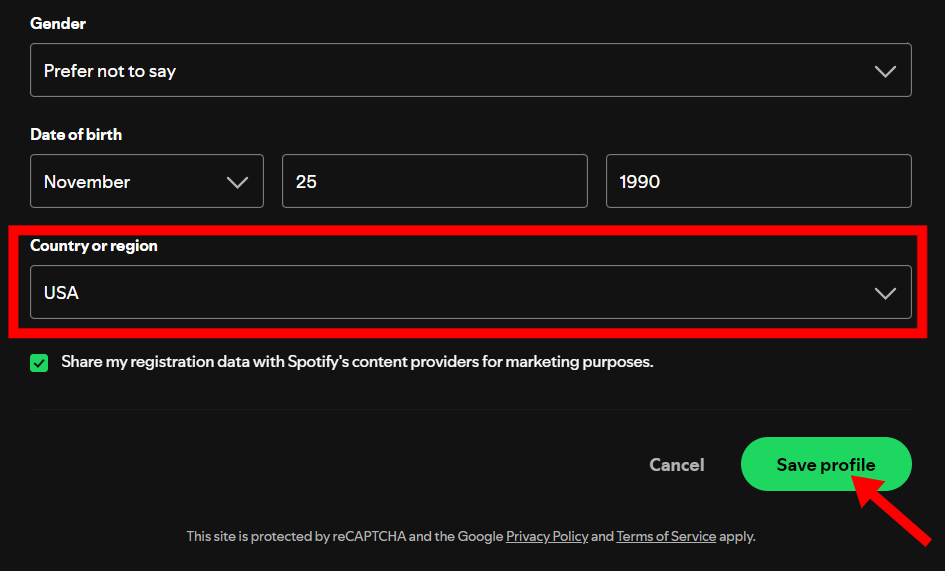
After that, you can back to your library to see if the songs are playable.
If you've changed the right country or region and it isn’t doing the trick, try connecting to a different server location where Spotify works smoothly for you using a virtual private network (VPN). By connecting to a server location with Spotify availability in the VPN app, your IP address changes and you get an IP address of that server instead.
Using a VPN is better to bypass geographical and Internet restrictions and get access to Spotify, especially when you are traveling or business trip abroad. This makes it seem like you’re located in the location of the location where Spotify supports. Once you check that your VPN is working, open Spotify and log in. You should now be able to access all of the content available in the region of your VPN server!
Using a VPN isn't always a panacea. VPN can make the security system think that your account is being accessed by multiple unknown locations. Spotify does not currently block VPN usage, but it also does not support it and we can't guarantee that the service would work as expected when using one. If Spotify detects anything else that violates our terms and conditions like using VPN, Spotify disables your account. So we generally advise against using a VPN with Spotify for a long time.
How can we fix Spotify songs not available in your country? Beyond turning off the VPN, you need to temporarily disable a proxy server. The use of proxies for Spotify has been integrated into its desktop app. If your country has banned Spotify, you can always use a Spotify proxy service. While Spotify’s proxy settings in the app generally work well, you might see other errors like error code 30 appear from time to time which prevents playback. In this case, you should reset the Proxy option to "No Proxy."
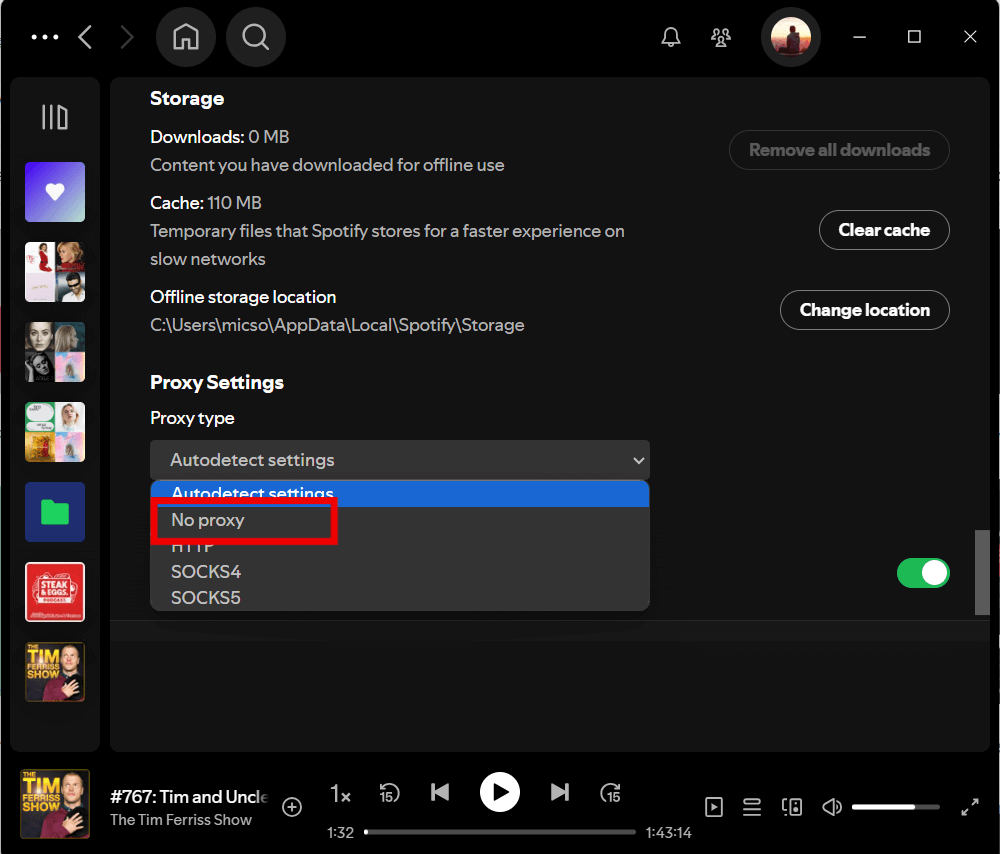
The methods we have outlined may provide a temporary resolution to fix the "Spotify songs not available in your country" issue, but there is no guarantee that a similar error message will not appear next time. To completely avoid encountering such playback errors, your best bet is to download and save Spotify songs to your computer in MP3 or other popular audio formats so you can play them anytime, anywhere.
To do that, you need the help of reliable third-party tools. DumpMedia Spotify Music Converter is a one-stop, safe, simple, and efficient music converter that supports converting and downloading Spotify singles, albums, playlists and podcasts to common DRM-free audio formats, such as MP3, M4A, WAV, FLAC, AIFF, AAC, and ALAC. So, you can easily manage them as backups, or play Spotify music offline using any media device you own. Now your favorite songs will no longer be affected by country/region restrictions. Sounds good, right?
With numerous advantages, DumpMedia Spotify Music Converter stands out as the best Spotify downloader for Mac and Windows to download music. Let's take a look at the specific operation together. It only takes simple steps to complete.
Step 1: DumpMedia Spotify Music Converter supports Windows and Mac. Choose the right version and download it on your computer by clicking the download button below.
Step 2: Launch DumpMedia Spotify Music Converter. The built-in Spotify Web Player will pop up. Then please sign in to your free or Premium account to access the Spotify library. Then, directly drag the songs or the playlists to the floating "+" icon for adding to the conversion queue to prepare for the download.

Step 3: Once you are satisfied with the songs that you have selected, you can choose which audio file format you prefer. Click the “Convert all tasks to” to choose the output file format you want. You can also choose which folder you can view your converted tracks.

Step 4: Just click the "Convert All" button to convert Spotify songs so that you can listen to Spotify offline on any device without Premium.

After reading these steps, you have probably successfully fixed the problem that Spotify songs not available in your country. You just need to follow the above techniques to try to exclude them one by one. In addition, we have to mention this perfect ultimate solution again, which uses DumpMedia Spotify Music Converter to export your favorite playlists from Spotify to the local computer and save them forever. After that, the use of these songs will no longer be affected by various factors such as country/region, network, subscription, etc. Click the button below to get one now!
