
With advancements in modern technologies, people are now able to enhance their music listening experience on various devices. But, it is not easy to get a hold of these digital contents on just any device you desire because most of these have been the DRM encrypted file.
While DRM encrypted file protects contents from being duplicated, it prevents you from playing or transferring your desired music on devices that are unauthorized even if you have already purchased them.
But, no worries! Because today, we will list down the top DRM music converter tools you can try to get rid of the DRM protection from your music. This allows you to play and share them on a lot of devices anytime, anywhere. So if you want to know more, keep on reading!
Contents Guide Part 1. The Best DRM Music Converter for Spotify MusicPart 2. Other Top 7 DRM Spotify Music ConvertersPart 3. Wrapping It Up
We recommend using DumpMedia Spotify Music Converter as a DRM Spotify removal tool for downloading and converting any DRM-protected Spotify music, playlists, or albums to MP3, M4A, WAV, and FLAC.
This tool can keep the original quality of your Spotify files. It is a powerful and high-speed Spotify converter that allows you to enjoy Spotify music offline without a premium subscription. Thus, giving you free Spotify!

Aside from the above-mentioned features, DRM Music Converter DumpMedia Spotify Music Converter is also available in six languages, and we are working on adding more. You can even customize the quality of the output audio file according to your needs.
Now, to convert your multimedia files to your desired formats, follow the steps below:
Below are the more detailed steps for converting your video files to your desired format using DumpMedia Spotify Music Converter.
Before you can start using the application, of course, you need to download the software first. The good news is, DumpMedia Spotify Music Converter has a free Mac and Windows version for you to try the software first before you decide on whether it is the right tool for you or not, but we assure you that you will not be disappointed with its features.
After downloading the DumpMedia installer, launch the DRM music converter by following the steps below for Windows and macOS operating systems.
For Windows users:
Go to the Search icon (magnifying glass) beside the Windows icon in your computer’s Task Bar. Type DumpMedia on the text field. Click on the DumpMedia application on the search results.
For macOS users:
Click on the Launchpad icon in your computer’s Dock. The launchpad icon is a gray circle with a darker gray rocket at the center. Type DumpMedia on the Search bar at the topmost part Hit the Return button on your keyboard to launch the application.
Add the URI of your Spotify song/playlist/album on the search bar or you can drag and drop your files to the DRM music converter application.

Look for the Convert all tasks to text in the top right corner of the interface. Select your desired output format (FLAC, WAV, M4A, or MP3). At the bottom of the interface, click on the Browse button and browse your computer to the desired destination folder of the converted files.

Click the Convert button to start the conversion of your video file. Wait for the conversion to complete.

This is a professional MP3 converter for Spotify songs and was specially designed to record various Spotify songs perfectly and then convert their DRM-ed version to plain WAV, FLAC, AAC, and MP3 under 5x speed.
Moreover, this DRM music converter is known because of its converting quality which is lossless. It can download and record any Spotify music without giving any damage to the original audio quality when you are streaming it.
With an almost CD-quality output, you are assured to get desirable outcomes. It keeps your songs’ ID3 tags even after conversion and offers a free upgrade and technical support.

Formerly known as TunesGo, iSkysoft iMusic is a music recorder that is multifunctional. It allows you to record any music from Spotify and other internet platforms for free. The tool directly stores the DRM-stripped audio files into MP3 without quality loss. Its main features are the following:
This tool is a very versatile one as it can remove DRM protection from a wide variety of audio files including videos. Aside from that, it is also highly compatible with the majority of devices.
With a very efficient DRM-removal speed, it can easily convert your DRM-protected audio files into shareable content. Users do not need to worry about how to use the tool because it has a very simple interface, even beginners can use it.
Moreover, it has the iPod and iPhone copy to functionality. But, this DRM music converter does not allow you to burn your files to DVDs or CDs. Plus, it only works on Windows platforms and has not been upgraded for years.
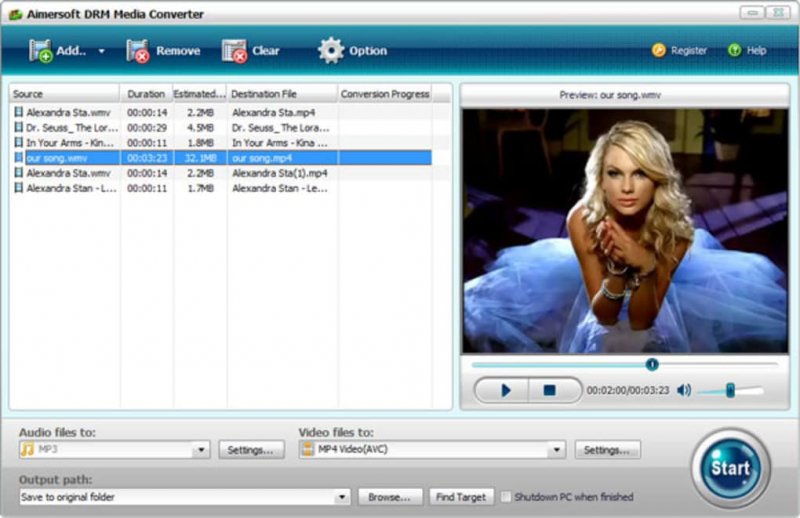
MuvAudio is a DRM music converter for Windows users. It can decrypt audio as well as various digital files through stripping their DRM protection.
Moreover, it can convert these DRM-protected content to various major formats such as OGG, WMA, M4A, and MP3 while maintaining the original quality of your media files. Thus, you can play them on a wide variety of devices, organize your files, and preserve their metadata information.
It has a very commendable speed and efficiency in successfully removing the DRM-protection from your files. But, MuvAudio takes up a huge space when downloaded on devices. If offers both a free and paid version. You can use this tool for converting any protected audio file.
MyFairTunes is another DRM removal tool that is free to use and strips the DRM-protection from your music so that you can share them. It is for Windows users and works with Apple Music and iTunes songs. It offers an interface that is easy to use. Thus, it is an ideal addition for users to access a wide variety of iTunes and Apple Music songs. MyFairTunes can process your audio items directly in your library.
Aside from being free for users to download, MyFairTunes only occupies a relatively small space on devices. In addition to music, it can also remove DRM-protections from audiobooks and music.
But, the disadvantage of this DRM music converter is it is very slow when removing DRM protection and has not been updated for many years.
As the name implies, this tool is dedicated solely to the removal of DRM locks from audio files that are protected including Apple Music, audiobooks, iTunes M4P, and Audible AAX, AX.
It is a complete DRM-removal tool for audio files that can convert your protected files to WAV, MP3, AAC, and other major formats. It also preserves metadata and ID3 tags. The only downside of this app is that it requires you to install the iTunes app.

This is an extension in Chrome which allows you to transfer Spotify music to MP3 the easy way. Moreover, this DRM music converter allows its users to download a lot of music from Deezer, Xbox Music, or Spotify without displaying any ads.
What’s good in Deezify is it is free and it works very well on any kind of computer with Chrome installed. But, if only offers few online tutorials so sometimes, users are getting a hard time knowing where to start. Furthermore, Deezify is not that stable, which means that you might encounter technical issues often.
With the top DRM music converter we have listed here, you can now convert and listen to any song you desire. Feel free to choose the one in which you will be fully contented.
But, we recommend that you use DumpMedia Spotify Music Converter which allows you to download Spotify songs and save it on your computer or mobile device without any limits. This allows you to listen to and choose the desired songs you want to enjoy anytime.
Hopefully, we were able to give you what you are looking for. Enjoy listening to your music! Feel free to leave us your comments below!
