Want to download Spotify songs to computer so you can listen offline anytime you want? Whether you’re using Windows, Mac, Spotify Free, or Premium, this guide shows you every working method, including the only reliable way to save Spotify songs as MP3 files permanently.
If you want to download and keep Spotify songs on your computer as MP3 files, the fastest and most reliable method is to use DumpMedia Spotify Music Converter! It lets you download Spotify songs, albums, and playlists in original quality, with no Premium required, and save them in MP3, M4A, FLAC, WAV, etc.
Contents Guide Part 1. Can You Download Spotify Songs to Computer?Part 2. Download Spotify Songs to Computer with DumpMedia [No Premium Required] Part 3. Download Spotify Songs on PC/Mac Using Spotify Premium [Official Way]Part 4. Record Spotify Music [Low Quality, Not Recommended]Best Method ComparisonConclusion
Can you download music from Spotify to a computer? Yes, Spotify Premium allows offline downloads, but only inside the Spotify app. Also, you cannot access Spotify downloads as MP3 files.
Even with Premium:
⭐ If your goal is to keep downloaded Spotify songs forever, save them as MP3s and transfer them to USB, car players, phones, or other devices. You must use a Spotify converter.
Can you download Spotify songs to a computer as MP3s? DumpMedia Spotify Music Converter is the only method that gives you real, permanent audio files.
⭐ Why DumpMedia is the best solution:
How to Use DumpMedia (Step-by-Step Guide)
Step 1: Download and install DumpMedia Spotify Music Converter. Thanks to its user-friendly and straightforward UI, you can enter the built-in Spotify web player to log in to your account after launching. When you locate the music library, browse and find any song you wish to convert. DumpMedia also supports batch conversion; you can also add a whole playlist or album in one go, letting you save your energy and time as well.

Step 2: Choose the output format to use. Here we choose the MP3 format because it is the most flexible audio format. You are also free to adjust the output settings according to your preferred output quality. You may also select the output folder for the storage of files.

Step 3: Hit Convert and watch as the conversion magic happens. Once the conversion process is complete, you will see the MP3 file within the destination folder you set in the previous step.

How to download Spotify songs to computer? Here we share the official method. With a Spotify Premium account, you can download albums, playlists, and podcasts directly within the Spotify desktop application for offline playback.
Steps:
Step 1: Open the Spotify Desktop App on your Windows or Mac computer. Navigate to the album or playlist you want to download (you cannot download single songs individually; they must be in a playlist or album).
Step 2: Look for the Download toggle switch (often represented by a downward-pointing arrow) near the title of the album or playlist. Click it to turn it on. Spotify will begin downloading the tracks. A green arrow will appear next to the downloaded content when it is available for offline listening.
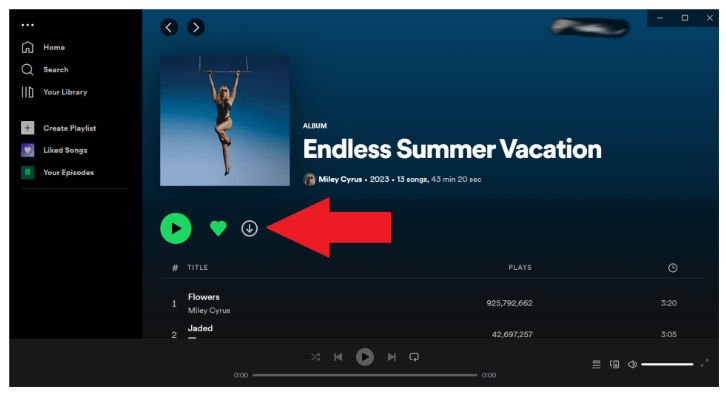
Important Note:
Files downloaded this way are in an encrypted format (DRM-protected) and are only playable within the Spotify application on that computer. You cannot move them, play them in other media players (like Windows Media Player or car players), or burn them to a CD. You must also connect to the internet at least once every 30 days to keep your downloads active.
This official method is limited but useful if you don’t need MP3 files.
Is there another way to download Spotify songs to computer? Some screen/audio recorders can capture the audio stream playing on your computer and save it as a standard file format (like MP3 or WAV).
However, the quality is lower if you record music from Spotify. Tags/metadata are not preserved. Also, recording music from Spotify playlists (such as those containing dozens or hundreds of songs) suffers from inefficiency and potential device wear. Your computer must remain in continuous playback mode for the entire duration, which consumes significant time and imposes unnecessary sustained load on the hardware. In contrast, utilizing specialized tools like DumpMedia offers a more efficient and convenient batch processing capability, making it a modern and user-friendly solution.
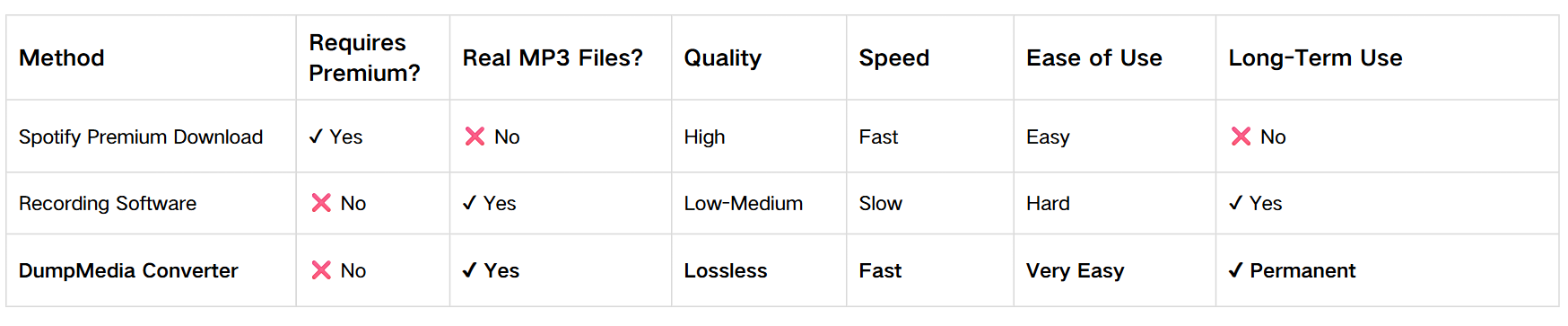
Downloading Spotify songs directly to your computer is possible, but each method has its limits. While Spotify Premium allows offline listening, it restricts you to the Spotify app and does not provide real MP3 files you can keep permanently. Recording tools work, but the audio quality is never ideal and the process is slow.
How to download Spotify songs to computer permanently and for offline playback anywhere? The most reliable solution is to use DumpMedia Spotify Music Converter. DumpMedia gives you exactly that. With fast conversion, lossless quality, and support for both Free and Premium accounts, it remains the simplest and most powerful way to save Spotify songs to your computer.
👉 Get DumpMedia Spotify Music Converter – Free Trial Available
