Yes, mp3 players still exist. Streaming music has become the popular way of consuming music nowadays. But, some still prefer to disconnect and listen to their self-curated music without the AI deciding on which next track you might like to hear.
A dedicated mp3 player works for people who don't want to carry phones with all their personal data, want to control audio content (like parents), or your old mp3 player still works.
Since Spotify currently has the most extensive audio collection, do you want to know how to download music from Spotify to mp3 player? You can stream over 70 million songs from Spotify plus podcasts, with thousands more added daily. Choose from major labeled mainstream to indie to children's music.
Wouldn't it be a great source of content for your audio players? It would, but you need to jump over a few (but doable) hurdles. Read along to find out.
Contents Guide Part 1. Can I Put a Spotify Playlist on an MP3 Player?Part 2. How Do I Download Music from Spotify to MP3 Player?Part 3. How to Put Music from Spotify on MP3 Player?Part 4. Conclusion
Like most audio streaming services, Spotify requires your subscription on their application that will allow access to a massive collection of audio content. With an internet connection, you can browse, select and play music instantly on the application.
Free accounts can stream music with advertisements and playback control limitations, while paid premium accounts enjoy unlimited, uninterrupted streaming and offline playback.
For offline playback, premium users can download and listen to playlists within the Spotify app only and not as purchased mp3s that you can copy to your mp3 players or any device.
This "closed system" allows Spotify to track streaming activities like song playback count, among others, to calculate the stream of songs and pay for royalties to artists or distributors, in addition to its net revenue from subscription fees and ads.
How does Spotify keep you from copying music or accessing it beyond its application? It uses OGG Vorbis encoded audio files protected by DRM (Digital Rights Management) technology. Would it still be possible to fill your mp3 player with Spotify music?
The answer is yes! And the following sections will show you the steps on how to download music from Spotify to mp3 players.
From what we have gathered, there are three hurdles to enjoying Spotify music on your mp3 player:
So, how to download music from Spotify to mp3 players given these obstacles? The problem might seem complex, but actually, you only need one tool to win through—use DumpMedia Spotify Music Converter software.
DumpMedia Spotify Music Converter is a reliable tool that can download Spotify tracks or playlists, remove DRM protection and convert your Spotify music to MP3. After the conversion, you can transfer the DRM-free MP3 audio file to your mp3 player or any device.
You don't even need a Spotify premium account to download. All these plus fast download speed without losing the audio file's ID3 tags.
The following steps cover the first part on how to download music from Spotify to mp3 player. Download and convert Spotify tracks to unprotected MP3:
Step 1. Download and install the DumpMedia Spotify Music Converter on your computer, then launch the application.
Step 2. Access the embedded Spotify web player by logging in with your Spotify account.
Step 3. Look for the song, playlist, or album you want to download to your mp3 player.
Step 4. Select and drag the song or playlist to the floating green button found on the right to open the converter.
Step 5. Set the output format to 'MP3', then browse to the output folder. Click the 'Convert' button to start download and conversion.
Step 6. The application will prompt operation completion.
Viola! You have downloaded Spotify music and converted it to DRM-free MP3 audio files.
DumpMedia Spotify Music Converter installer is free with a trial period of 30 days. Note that the free version converts only the first 3 minutes of the song. The full version doesn't have the limitation and offers more benefits.
Now that you have Spotify music in unprotected mp3 file format, the next part will complete the steps on how to download music from Spotify to mp3 players.
Most portable mp3 players come with a USB charge and data cable, and a few models have integrated USB ports (like a USB stick).
Step 1. Make sure the USB cable compatible with your MP3 player is available. Connect one end of the cable to your MP3 device and plug the other end into your computer.

Step 2. When the computer detects the connection, the MP3 player will appear in the "Devices with Removable Storage." Browse to the "Storage Media" folder of your MP3 player. For Macs, the device will appear in the Finder sidebar. Click 'Trust' to allow device access.
Step 3. Navigate to the local folder containing your converted Spotify tracks. Copy the files and paste them to the MP3 player's storage.
Step 4. When the copy is completed, disconnect the MP3 player safely from your computer.
Step 1. Connect the MP3 player to your computer and run the Windows Media Player application.
Step 2. Click on 'Sync' found on the right sidebar in Windows Media Player.
Step 3. Add converted Spotify tracks to Windows Media Player's library. You can drag and drop the audio files from their location to WMP directly. Then, move the tracks to its sync list.
Step 4. Click on the 'Start Sync' button. When completed, Spotify music will be added to your MP3 player.
Use iTunes to sync music from your library to devices like the iPod Classic, iPod Mini, iPod Touch, etc.
Step 1. Run the iTunes software on your computer. Then click on "Add -> Add Folder to Library" to add your converted Spotify music to iTunes.
Step 2. Connect the iPod device to your computer with its corresponding USB cable. Your iPod device will appear on the iTunes menu.
Step 3. On the left, click on 'Music.' Then select "Sync Music -> "Selected playlist, artists, albums and genres." You can easily view added tracks by clicking on "Recently added" under the Library panel.
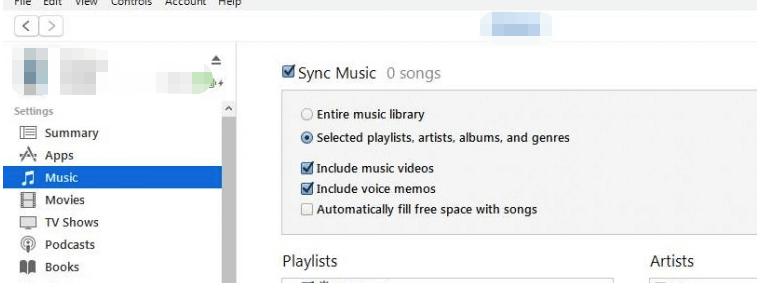
Step 4. Click on the 'Apply' button to commence sync. When done, your Spotify music will be available on your iPod device.
Streaming services include downloading for premium users to allow for playback without the internet connection. Its offline playback is unlike buying digital music that allows you to copy or transfer music to your mp3 players, CD, and other devices for personal use.
If your MP3 player can run applications, like the iPod Touch or Mighty, then you can have access to Spotify. But many mp3 players, like most Sony Walkmans, SanDisk Mp3 players, iPod Shuffle and Nano, etc., cannot run the Spotify app. Downloading music from the streaming service to these digital music players seems improbable, top that with Spotify's DRM encrypted audio file format.
From this article, you have discovered how to download music from Spotify to mp3 players. Expand your player's music collection with the use of DumpMedia Spotify Music Converter. Download and convert Spotify tracks. Then, copy the converted tracks freely and enjoy Spotify music on your portable device.
