Deezer allows you to add your tracks to your favorites or to playlists much like adding a wishlist on an e-commerce site. In this way, you can get back to them later easily. But if you want to switch platforms, you may want to transfer Deezer playlist to iTunes, just in case you really want to move to another media playback service.
Fortunately, you are in the right place. In this article, we will teach you how to convert or transfer Deezer playlist to iTunes. In addition, we will talk about the best way to do this through a tool called DumpMedia DeezPlus. Alternatives will be given as well. Read our article below to learn how to grab your entire playlist from Deezer easily.
Contents Guide Part 1: How to Download Deezer Playlist [Official Way]Part 2: How To Transfer Deezer Playlist To iTunes [Best Way]Part 3: Other Ways To Transfer Deezer Playlist To iTunesPart 4: To Sum It All Up
Some of the content you can download for offline listening includes albums, tracks, podcast episodes, playlists, and audiobooks. However, some countries do not allow the offline listening of audiobooks, but you may want to check that out on your subscription plan. This is possible only through a subscription package with Deezer, whether it’s Deezer Student, Deezer Family, Deezer Premium, or other subscription tiers.
It is important to note that grabbing tracks for offline listening is not possible on Deezer unless you add these to your list of favorites or to a particular playlist. Downloading tracks through the web version of Deezer isn’t possible as well.
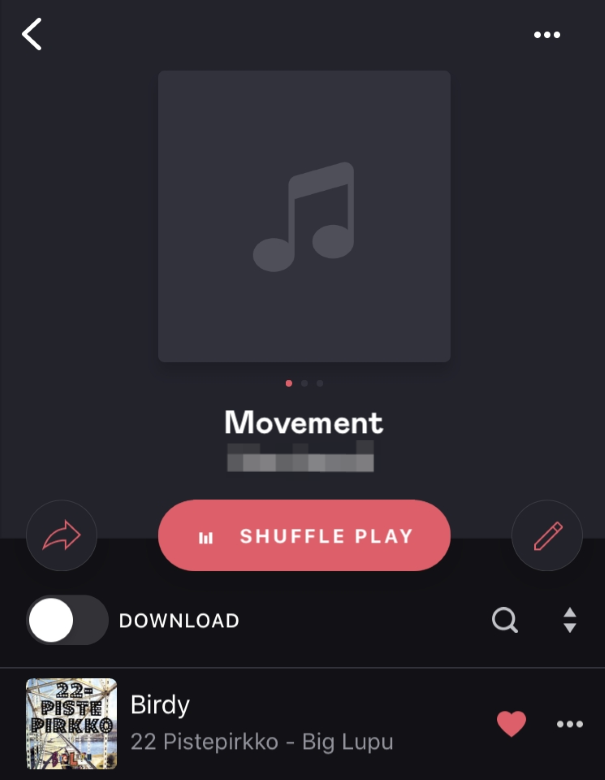
Here’s how to download Deezer playlist the official way through WiFi using your iOS or Android device:
Here’s how to download your playlist through the desktop application on a Mac computer or Windows PC:
You can also set the app to download your content through mobile data on a mobile device. To do that, you can implement the steps below:
Once you have downloaded the tracks on your device, here are the steps to toggle on Offline Mode on your mobile device, so you don’t have to use your mobile data while listening on-the-go:
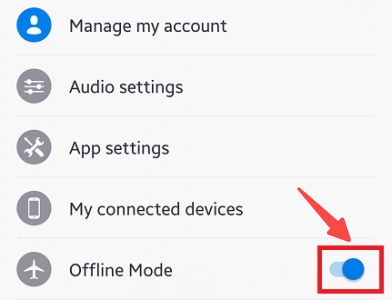
The best way to transfer Deezer playlist to iTunes is by grabbing the tracks from Deezer first and then adding it to your iTunes on the computer. To do that, you need a tool called DumpMedia DeezPlus. The DeezPlus tool will enable you to convert tracks from Deezer so that you can get actual file copies of these tracks. Once you have the files of the tracks, you can upload them to your iTunes Library.
DumpMedia DeezPlus is an excellent program for converting albums, songs, playlists, audiobooks, and podcasts to MP3. The original quality of the songs is preserved, ensuring a high-quality output file after conversion.
The nicest part about DumpMedia DeezPlus is the superb quality of the converted files. It saves your music' ID3 tags and metadata, keeping them all organized. Furthermore, the conversion speeds are really rapid, so you won't have to wait long.
First, the software must be downloaded from the web. This DeezPlus is available for download from the DumpMedia webpage. Install the program on your Windows or macOS computer using the setup installer.
After installation, just start the software on your PC or Mac.
Drag your favorite music, including albums, podcasts, tracks, playlists, and singles, into the DumpMedia interface. Insert them into the graphical user interface of the DumpMedia DeezPlus application.

Select the desired export format. If you require a file that is suitable for all devices, go with MP3. You may also select WAV, FLAC, or M4A. After that, you may play it with any media player or device.

The export location, where the files will be saved, must then be selected.
Click the Convert button to initiate the process. When the conversion is complete, the music will be saved in the previously specified target directory.
When you have the tracks from DumpMedia DeezPlus, you can simply import them to iTunes so that they are in your library. To do that, follow the steps below:
There are other methods you can implement in order to transfer Deezer playlist to iTunes. The methods we will outline here are the methods for grabbing tracks from Deezer. Once you have grabbed the tracks, you can simply import them into your iTunes library using the steps outlined in the “Adding Music Files To iTunes” section of this article.
This solution works with both Android and iOS smartphones and tablets. As long as you have the Deezer app on your smartphone, a telegram bot is a terrific method to get music from it. Simply download the Telegram app from the Apple App Store or Google Play Store.
Here are the steps to follow:
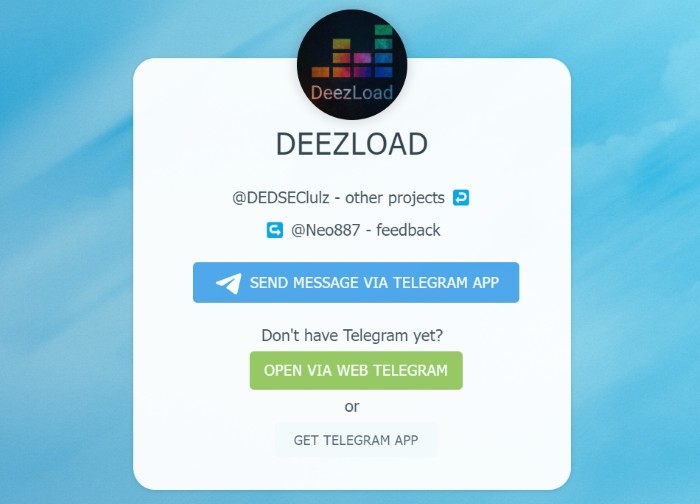
This is a really simple method for downloading tunes from Deezer. It simply needs the Telegram app to function. There are additional options you may use to begin the process of downloading your favorite tunes from Deezer too.
There are several downloading software available for grabbing tunes from Deezer. Deezloader Remix was one among them. This utility, however, has already been retired. There's also Deemix, D-FI, and Freezer. These may be used to download Deezer tracks for offline listening. AllavSoft is another piece of software you may utilize.
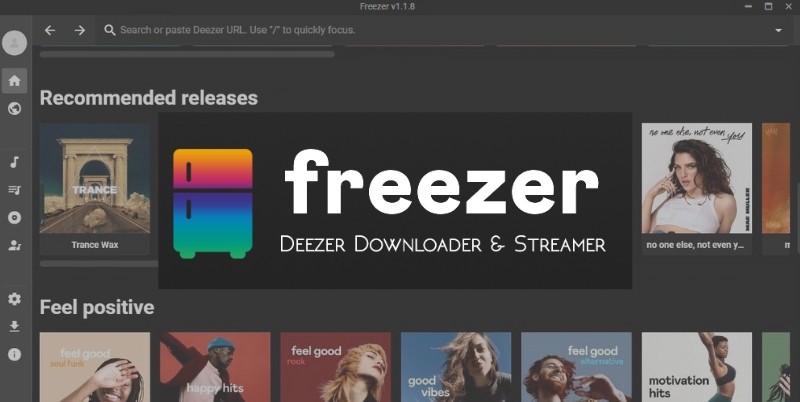
The graphical user interface for Deemix and Freezer is currently unavailable. As a result, to make them operate, you must utilize the Terminal on macOS computers or the Command Prompt on Windows systems. The steps for using it are rather complicated. That is why it is preferable to use something with an excellent user interface, such as DumpMedia DeezPlus.
You may also utilize audio recording software to obtain free Deezer tunes. There are several audio recording tools available. They may be discovered on the internet. You may also download a free utility from the Mac App Store or the Microsoft Store.
Once you've obtained the tool, you can use it to record music from Deezer and ensure that you have duplicates of your favorite tracks. The disadvantage of adopting this strategy is that it consumes a significant amount of your time. You must wait until the full track is completed before proceeding to the next song.
Furthermore, you are unsure about the quality of the music you will record. As such, it is not advised. To ensure that you capture high-quality tunes, you must have a good microphone. Sounds in your environment might also have an impact on the recording of your Deezer tracks.
This is the best guide you can get on how to transfer Deezer playlist to iTunes. We have talked about the top methods to do it. This is through the use of Telegram bots, through the use of audio recording tools, or through third-party downloaders slash converters.
The best conversion tool you can get is DumpMedia DeezPlus. It converts your tracks to high-quality output files, so you can upload them to iTunes or any other media player later on. Use DumpMedia DeezPlus to avoid having to pay for a premium membership once the trial period expires. You may use the program to simply download the greatest tracks from Deezer.
