Many would surely say that Audible is one of the largest audiobook streaming platforms with a vast number of downloadable audiobook collections. The good thing with Audible is that apart from having lots of audiobooks in different genres, it also offers several perks and features to its subscribers.
However, since Audible audiobooks are protected by this DRM encryption, many are finding it hard to access and stream them on any device that they like. Thus, a need for an Audible to MP3 converter would surely emerge.
If you wish to immediately know more about the best Audible to MP3 converter, you can just jump to the second section of this article. Reading through portions three and four will give you knowledge about the free and online Audible to MP3 converters that you can check out and try as well.
So to start learning all these details, let’s begin and start our discussion with the first part of this post.
Contents Guide Part 1. Can You Download Audible Audiobooks as MP3?Part 2. The Best Audible to MP3 Converter for YouPart 3. Best Free Audible to MP3 ConverterPart 4. Best Audible to MP3 Converter OnlinePart 5. Summary
It is true that being an Audible member will open great features, advantages, and perks. However, a certain limitation is present on the audiobooks that you’ll get from the Audible app.
The audiobooks that you can purchase from Audible are encrypted by the so-called DRM protection. With this DRM protection, the users won’t be able to play the Audible audiobooks on any device that is considered unauthorized. Other than this, you won’t be able to move or transfer the files as you wish.
In order to remove the limitation, there is a need to have the Audible audiobooks transformed to a format like MP3. Thus, there would be a need to look for a tool that can help solve the issue, perhaps, an Audible to MP3 converter to convert the audiobooks right away. In finding one, it must be noted that the app must have the ability to remove the stated DRM encryption as well.
If you are thinking about what app or tool to use, we will be discussing the best Audible to MP3 converter you can use in the second part. If you also want to try using some online and free options, we will also be sharing some information as you go on to the latter portion of this article.
There are several applications posted on the web – various converters that can transform the Audible audiobooks that you have into MP3 format. However, checking them one by one would be so tedious.
Of course, before installing an app on your personal computer or before using one, checking what it can offer and if it really is effective is a must. It’s a bit of a hassle, right?
Because we want to help, we will be sharing an Audible to MP3 converter in this article that we know would be the best. We have here this DumpMedia Audible Converter.
This DumpMedia Audible Converter is an app that can, of course, transform your purchase Audible audiobooks into its supported output formats including MP3, and remove their DRM protection. After having them transformed, you can have the Audible audiobooks played in offline mode and even transfer and save them into any device that you have.
During the conversion of the Audible audiobooks, the 100% original quality will surely be maintained. Thus, letting you still get the best listening experience as expected. You don’t have to worry about the time you’ll invest or wait because the DumpMedia Audible Converter has quite a fast speed.
But of course, the time it will take to have the files ready would still be based on the length of the Audible audiobooks you are to convert. And oh, the ID3 tags and chapters can also be kept! Rest assured that important details like the name of the author, the title, genre, and more will be retained.
The best thing about this Audible to MP3 converter is that it is so easy to use. In fact, you only have to follow three simple steps and the Audible audiobooks will be saved as MP3 files already.
Here are those steps.
Step #1. Make sure you install the DumpMedia Audible Converter on your PC, launch it afterward, and then start uploading the Audible audiobooks you want to transform to MP3 format. Do the adding of files either by dragging and dropping them or by using the “Add Files” button at the top section of the screen.

Step #2. Now, choose MP3 from the supported output formats and specify an output path for the converted files.

Step #3. Let DumpMedia Audible Converter do its job by hitting the “Convert” button. The DRM protection of the files will also be removed simultaneously.

In just a few minutes, you can have the Audible audiobooks saved as MP3 files on your PC. You can now stream those on any device you have!
As mentioned, apart from sharing a professional Audible to MP3 converter, we will also give some notes about the free and online options available. Check them out as you proceed to the third and fourth sections of this article.
Of course, if there are free options available, why not give it a try, right? There are always limitations present on free tools and apps. But if you are okay with those, then maybe, using a free Audible to MP3 converter will work for you.
With that, you can try using this AAX Audio Converter. As reviewed by some users, this is as well good in converting Audible audiobooks. Apart from supporting the conversion to MP3 format, you can also utilize this to have M4A files. But it must be noted that this app shall work only on Windows 7 PCs or the later versions.
Here is how you can use this AAX Audio Converter.
Step #1. Of course, you need to download the app on your computer and have it set up.
Step #2. Begin importing the Audible audiobooks by clicking the “Add…” button that you’ll surely see immediately.
Step #3. Choose MP3 as the output format and select a mode to use as well (there are 4 modes available).
Step #4. Afterward, tick the “Convert” button. AAX Audio Converter will then begin transforming the Audible audiobook you just imported to MP3 format.

Apart from the AAX Audio Converter, you can also check this Audible AAX to MP3 Converter. Of course, this is also free of charge and is an open-source app. This also works fast. There is also no need to do the iTunes app installation (if you haven’t had it yet). But the drawback of using this app is that the quality of the output files cannot be guaranteed to be as good as you expect.
If you want to try this Audible AAX to MP3 Converter, you can follow this procedure to use the app.
Step #1. You need the Audible Manager to be up and running on your PC. Next, open the Audible audiobook to convert.
Step #2. Log into your Audible account using your credentials. Then, start “Aax2Mp3”.
Step #3. Just click the “Convert” button once an Audible audiobook has been selected.
Aside from these two free Audible to MP3 converters, there are also some online converters that you can use. Check them out in the next part.
If you think that app installation is so much for you, there is also an option not to do it. Why not try converting the Audible audiobooks online? If you are wondering what options are available. Well, we have it here for you.
Of course, you can also try an online Audible to MP3 converter. You just have to make sure that your internet connection is stable to ensure that the files will be converted successfully.
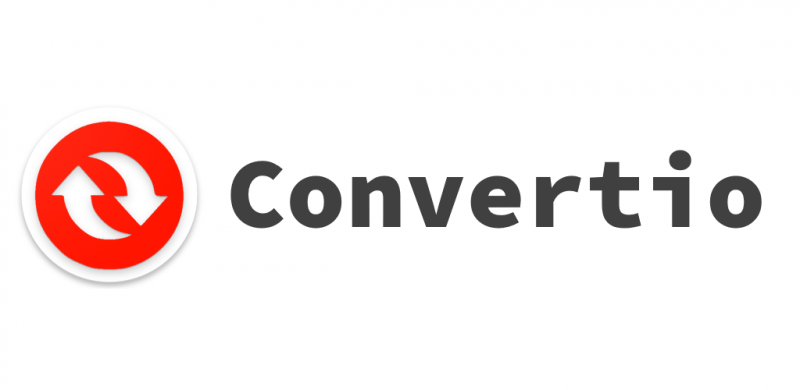
One of the most used online Audible to MP3 converters is this Convertio Online Audio Converter. Using online tools could be risky at times. That is because there are risks when it comes to the security and possibility of acquiring viruses that could damage your files and PC.
Therefore, when trying to use online methods, it is always suggested to check how reliable the site is and of course, how effective the online tool is. When using this Convertio Online Audio Converter, you can even import files from online storage clouds like Google Drive and Dropbox. You can even paste the URL of the audiobooks to transform.
For a detailed guide, here is how the Convertio Online Audio Converter can work as an Audible to MP3 converter.
Step #1. On your PC, hover to your browser then visit the Convertio Online Audio Converter site.
Step #2. Choose a method to upload the Audible audiobooks. As initially stated, you can have those saved on your PC imported to this online site or choose a file from online storage clouds like Dropbox and Google Drive. Using a URL will also work.
Step #3. Now, you can select MP3 from the output formats. You can even set up the output parameters as you like by clicking the “Settings” icon.
Step #4. There is this red “Convert” button at the bottom. Click it to begin the conversion online. You can now serve the converted audiobooks to your PC.
If you feel like the first option won’t work for you, you can check out this one – the Online Audio Converter. This is an online tool that is free of use as well. This supports various output formats as well including MP3.
Here are the steps you have to accomplish if you wish to use this online Audible to MP3 converter.
Step #1. On your PC’s browse, navigate to Online Audio Converter’s site.
Step #2. You’ll immediately see the “Open Files” button. Once ticked, you will be asked to add the Audible audiobooks that you wish to transform. The same with the first online tool, you can also convert those Audible audiobooks saved on your Dropbox or Google Drive account as well as use the URL of the Audible audiobooks.
Step #3. There are lots of supported output formats. Choose MP3. You also have an option to adjust some settings. You can do the adjustment once you hover to the “Advanced Settings” portion.
Step #4. You just have to click the “Download” button to save the converted Audible audiobook files once the conversion process is finished. You also have the option to save them on your online storage clouds to save some storage space on your PC.
It is true that if you wish to convert the Audible audiobooks that you have to MP3 format or to any other format, there are lots of options available. It is up to you which one to use – an online tool, a free one, or a professional app. We always recommend using a paid Audible to MP3 converter like this DumpMedia Audible Converter. But of course, it is still your choice. Regardless of which method you’ll choose, as long as you will be glad about the output, that should be fine.
