If you don’t have enough time to read your favorite books, Audible is your friend. And if you are wondering if it is worth it, the answer is positive. Listening to audiobooks would seem like it’s incomparable to actually read a real book. It is not.
Audiobooks help you manage your time well. While you’re thinking of doing other things that you would have to sacrifice your time reading your favorite story, Audible makes things easy for you.
How do you listen to audiobooks? Can you listen to Audible with your iOS smartphone? In this post, I will walk you through the steps on how to listen to Audible on iPhone.
Contents Guide Part 1. How to Listen to Audible on iPhone with the App?Part 2. How to Listen to Audible on iPhone without the App?Part 3. Conclusion
Audible is one of Amazon’s companies. Audible is a company that produces and sells thousands of famous, best-selling audiobooks, and original titles. It offers a wide variety of genres that every subscriber will get hooked on. There are plenty of perks you can get by purchasing and subscribing to Audible.
From its membership to streaming perks, it’s infinite. Not only that, Audible is available on any device. You can listen to their audiobooks either on a smartphone, a laptop, or a computer, on tablets, and even Alexa devices. If you are an iPhone user, then you are in the right article. To cut the chase, read below the simple steps on how to listen to Audible on iPhone with the app.
First thing’s first. Download Audible App from the Apple Store. Once done, launch the Audible app and log in to your account.
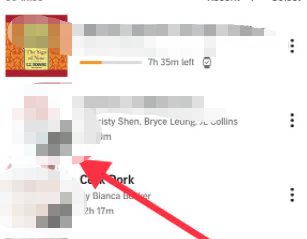
In the Audible app, go to “My Library” to check all of the audiobooks you have purchased. If you see a “Download” button in each audiobook, tap on it to start downloading the audiobook. To check the downloaded files, tap the “Device” button.
If you are done with all the downloads, you can already start listening to your chosen audiobooks in real-time. To amplify your Audible experience, you can always adjust your settings. It’s all up to you.
Sometimes you might think about how extensive Audible’s service is like the possibility of playing Audible on your iPhone without any app at all. Still, the answer is yes.
You can freely enjoy Audible even offline. All you need is an audiobook tool that can help you download Audible audiobooks. Converting your Audible audiobooks files is your choice on how to listen to Audible on iPhone without the app. You can come across a few other tools but let me introduce you to the software that gets the job done conveniently fast and easy.
DumpMedia is a tool with the goal to provide their users with the best solution for their multimedia conversions, sharing and playback, and to provide them with more invigorating visual and audio entertainment.
With DumpMedia Audible Converter, you can download your Audible audiobooks for offline use. Convert your Audible audiobooks and directly save them on your device to listen to Audible even when you don’t have the app. Check out the steps below on how you can listen to Audible on iPhone without the app.
First, you need to install the software tool and activate the program on the registration page. Here’s the link to download DumpMedia Audible Converter. To activate, open the registration page window, and key in the activation code sent to you. The purchased version of DumpMedia Audible Converter gives you more functions and no time limitations.
Before you convert your Audible audiobooks with AA/AAX formats, you have to make sure you have your audiobook files ready on your computer. Then launch the DumpMedia Audible Converter. Then, drag or drop your files in the interface.

After choosing the audiobook files you want to convert, choose the output format. You can also change the file location to where your downloads will be saved in.

To start converting your Audible audiobook AA/AAX files, click on the “Convert” button.

Audible is a clever technology. For iPhone users like yourself, you can go wherever you want, do whatever you want while plugging in your earphones to listen to your favorite audiobooks. The methods on how to listen to Audible on iPhone and how to listen to Audible on iPhone without the app are totally easy to follow.
Plus, you get to download a converter tool that offers you different functions to widen your Audible routine on your iPhone. Use Audible on your iPhone as you take your morning run, commute your way to work, or spontaneously wander around the city. What’s even fascinating is you get to play and continue listening to your audiobooks from where you left them.
Audible is worth it. It is just as efficient as physically flipping through pages of a book and it doesn’t change the feels at all. Whether your online or offline, Audible is your best audiobooks course for your iPhone.
