Being able to stream your favorite Audible audiobooks in a media player that you are most comfortable with and readily accessible or available for you is indeed one of the greatest feelings ever! Of course, this also promotes a better and much enjoyable streaming experience.
However, there are times that some available MP3 players cannot support Audible audiobooks. Well, SanDisk, TomTom, Garmin, and Creative do support Audiobook streaming. But what if you do not have any of these? How to put Audible books on MP3 player then?
As you read this article, you will be briefed more about what MP3 players are compatible with Audible (in the first part of this article), how to put Audible books on MP3 player or any compatible device, and of course, how you can access them even on MP3 players that initially do not support playing Audible audiobooks.
Contents Guide Part 1. What MP3 Players are Compatible with Audible?Part 2. How to Put Audible Books on MP3 Players Compatible with Audible?Part 3. How to Put Audible Books on Any MP3 PlayerPart 4. Summary
If you have been an Audible user, subscriber, or fanatic for a long time now, you should know that Audible audiobooks are protected by this DRM encryption that somehow limits the availability of the audiobooks from being played on any device or player.
Thus, you can only have them accessed via authorized devices. Apart from this fact, the Audible audiobooks are in AA / AAX file format that is difficult to be read by a number of MP3 players.
But don’t be sad about the above statements. Fortunately, the Audible application has been introduced. If you have an MP3 player the supports the downloading of this Audible app, you can just simply download the Audible audiobooks of your choice and then stream.
For your easy reference, listed here are the devices that are compatible with Audible.
Now, if you have an MP3 player but is not listed above, the only option you have here now is to try removing the Audible audiobooks’ DRM protection and then have them converted to a format supported by the MP3 player you are currently using.
If you are not sure how this can be done, you can skip and head to the third part of this post immediately to learn more details that will surely help you out. However, it is still recommended to read the second section as you will learn next how to put Audible books on MP3 player or any compatible device.
Actually, to answer the “how to put Audible books on MP3 player” dilemma, we got here two ways to present. First off would be via the help of Audible Manager, and the second is via the aid of Windows 10. We will be starting off with the procedure of how to put Audible books on MP3 player using the Audible Manager.
Here are the steps that you need to follow in order to put Audible books on your MP3 player via the help of Audible Manager.
Step #1. You need to have the Audible Manager installed on your PC, of course. Added to this, make sure that the compatible MP3 player will be plugged into your personal computer.
Step #2. Open and launch the Audible Manager that you have on your PC. There should be options displayed at the top area of the screen. Choose the button corresponding to “Devices”. Upon clicking, you will see more options. You have to choose “Add New Device”.
Step #3. There would be a window that will pop up on your screen. Make sure to select the MP3 player that you are about to use. After doing so, tick on the “OK” button. By doing so, the Audible Manager will shut down.
Step #4. You have to restart the Audible Manager. Head to the “Mobile Devices” section and look for your MP3 player. Right-click on it and choose “Activate”. You will be asked to log into your Audible account. You just have to input your Audible credentials and it should be okay.
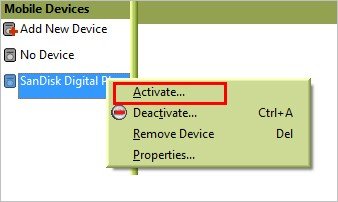
Step #5. You can now do the audiobooks selection. Choose those that you want to add put on your MP3 player. Once the selection is done, you just have to tick on the “Add to Device” button.
After learning how to put Audible books on MP3 player via the help of Audible Manager, we will be heading on to the procedure on how it can be done using your Windows 10 PC.
If you got a PC that is under the Windows 10 version, the whole job is too easy. Answering the “how to put Audible books on MP3 player” question would be so simple. Here is the procedure for you.
Step #1. Make sure you plug your MP3 player onto your Windows 10 PC. Afterward, launch the Audible application.
Step #2. Drag the chosen audiobook onto the icon of the MP3 player that is currently in use. Alternatively, you can tick the “Overflow” menu and then choose the “Add to Button”.
Step #3. Once done with the second step, click on the “OK” button. You will be asked to enter your Audible account details.
Step #4. Now, click the “Activate” button to finally listen to the audiobooks transferred!
As simple as that, the “how to put Audible books on MP3 player” question is now solved!
What if you do not have an MP3 player that can support Audible audiobook streaming? How to put Audible books on MP3 player then?
Worry no more! The problem is still solvable. As initially mentioned, there is a need to remove the DRM encryption of the Audible audiobooks. Are they any applications capable of that?
Well, we got this DumpMedia Audible Converter for you.
The DumpMedia Audible Converter is a great professional software application that lets you convert AA / AAX files into formats more playable on any player or device and even allows the downloading for forever safekeeping on your PC or any other device. This is an app that can remove that DRM encryption.
The whole conversion and downloading process are as well too fast. You will notice that the conversion is over after just a few minutes. Don’t worry about quality, ID3 tags, and chapters. All those will be kept and maintained even after the whole processing.
If you wish to use this DumpMedia Audible Converter, the interface is easy to handle. Plus, the steps to follow are simple as well. Just to help you out, in case you need them, here are the steps for your reference.
There are only a few things you need to complete before finally installing the DumpMedia Audible Converter on your PC. Have those completed, do the installation and activation, and then begin launching the app.
Drag and drop the Audible files onto the app or manually add them if you prefer doing so. Once done, navigate to the “Output Settings” to choose what output format you are to use. Choosing MP3 is the most advisable as this is regarded as the universal format – a format that can be played on almost all devices and players. You can also edit some settings if you wish to.

Once editing of the settings is done, you just have to tick on the “Convert” button that you should easily see on the screen. This will let the DumpMedia Audible Converter do its conversion job. Alongside the process of conversion, the DRM encryption removal will be done as well.

In no time, the converted Audible files will be ready under the “Completed” section. And, you can have those files moved to one device over another! Play them all you want on any MP3 player you own! Just make sure that you have them moved successfully and you should be good to go!
Bonus Tip: If you want to know how to burn Audible to CD, you can refer to another guide.
We’ve got two answers to the “how to put Audible books on MP3 player” question. You can either do it via the help of Audible Manager or using your Windows 10 PC. This would work as long as the MP3 player plugged in is compatible with Audible.
Now, if you had no other options and what’s available is an MP3 player that cannot support Audible streaming, using the DumpMedia Audible Converter should be your go-to solution.
