We know that Google Drive can give its users large storage where they can upload their files for backup. But some Apple users have found a way to upload Apple Music to Google Drive.
Why do they have to upload their Apple Music to Google Drive? Simply because sometimes Apple Music can experience issues from time to time and we don’t want our music to suddenly go missing, right? That’s why they make sure to upload Apple Music to Google Drive so they can have a backup for all their music files. If you want to learn how to do this, simply read the rest of this article so you can find out.
Contents Guide Part 1. Can You Upload Apple Music to Google Drive?Part 2. How to Convert Apple Music to Google Drive?Part 3. How to Upload Apple Music to Google Drive?Part 4. Conclusion
Can you upload Apple Music to Google Drive? Click here and find out. The truth is, you can’t upload Apple Music to Google Drive. Well, not without the help of a third-party tool. Since Apple Music has DRM restrictions, that means all of their music and other files can’t be uploaded to other apps.
If you want to badly upload Apple Music to Google Drive, you will have to use a third-party tool that can help you remove the DRM restrictions from your Apple Music tracks so you can upload them to Google Drive. Luckily for you, we know just the right method. If you want to learn about this special method, continue reading the rest below.
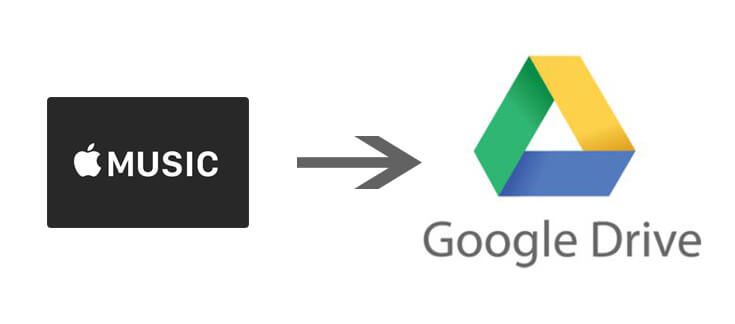
We think that it’s time for you to learn how to upload Apple Music to Google Drive now that you’re ready. As we have mentioned earlier, if you want to successfully upload your Apple Music files to Google Drive, you will have to use a third-party tool. And what can be more helpful than DumpMedia Apple Music Converter?
That’s right. With the help of this third-party tool, you can now upload Apple Music to Google Drive without any hassles or further ado. DumpMedia Apple Music Converter can help you remove the DRM restrictions from all of your Apple Music tracks. It can also let you convert these files into a format that is more suitable and compatible with Google Drive or any other devices you want to use it with.
DumpMedia Apple Music Converter is known for its fast conversion process as well as its ability to preserve the original high-quality audio of your music. That’s why a lot of people recommend others to use DumpMedia Apple Music Converter because it’s super fast and reliable as well. If you want to learn how to use DumpMedia Apple Music Converter, just simply follow these procedures below:

Now, if you want to transfer these converted files to other devices for offline streaming, you can always connect your device to your computer using a USB cable. And after that, you can also upload Apple Music to Google Drive with just a simple click.
You see, with DumpMedia Apple Music Converter, uploading Apple Music to Google Drive is much easier. You can even listen to your favorite Apple Music songs even without subscribing to an Apple Music plan if you use DumpMedia Apple Music Converter.
After finally removing the DRM restrictions from your Apple Music and converting them into a file that is accepted by Google Drive, you can now continue to upload Apple Music to Google Drive without other hindrances. If you want to learn how to upload Apple Music to Google Drive, you can simply follow these steps below:
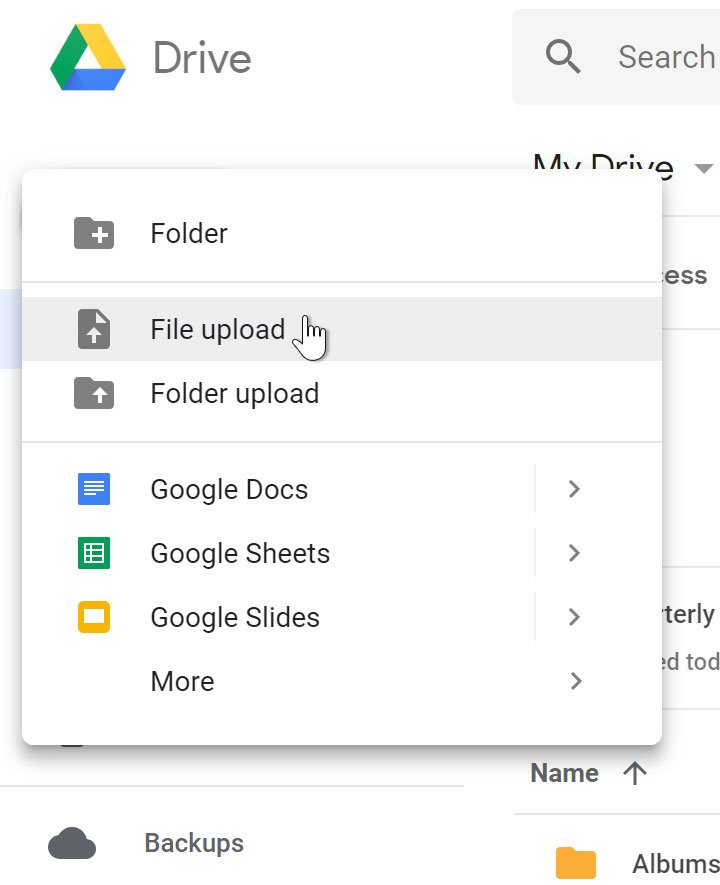
And as easy as that, you can now add or upload Apple Music to Google Drive any time you want to so you can have a backup for your Apple Music songs and playlists. Of course, let’s not forget that all of these are made possible by DumpMedia Apple Music Converter.
With the help of this converting tool, uploading Apple Music and other files to your Google Drive will be much easier. Just follow every step we have provided above so you can successfully upload Apple Music to Google Drive without any mistakes.
After reading the rest of this article, we sure do hope that you can now upload Apple Music to Google Drive without any hassles. We also hope that we have satisfied your question by answering your question if you can upload Apple Music to Google Drive. And with the help of the best converting tool existing on the internet today, the DumpMedia Apple Music Converter, you can now upload any file you want to Google Drive.
DumpMedia Apple Music Converter is five times faster than other converting tools. It can also preserve and keep the original quality of your audio. What’s more amazing about DumpMedia Apple Music Converter is that you don’t have to pay for any Apple Music subscription just to listen to your favorite Apple Music songs! So what are you waiting for? Download it now.
